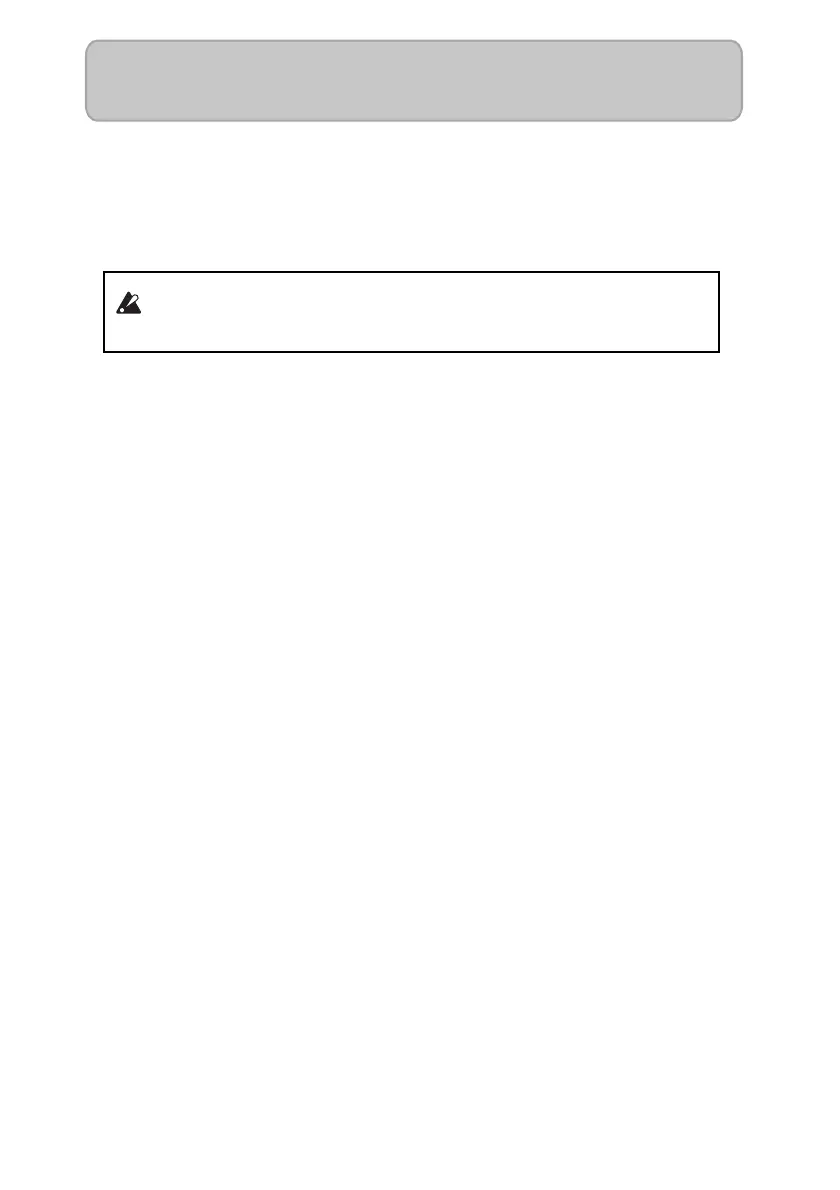En-4
Installing the software
Caution
Thesoftwarelicenseagreementforthisproductisstoredintheinstaller.Youmustreadthis
licenseagreementbeforeyouinstallthesoftware.Yourinstallationofthesoftwarewillbe
takenasyouracceptanceofthisagreement.
Windows
1 Double‐clicktheJamVOXsoftwareinstallerandproceedasdirectedbytheon‐screen
instructionstoinstalltheJamVOXsoftware.
2 Double‐clicktheJamVOXdriverinstallerandproceedasdirectedbytheon‐screen
instructionstoinstalltheJamVOXdriver.
3 ConnecttheJamVOXMonitortoacomputerwithaUSBcable.TheJamVOXdriveris
automaticallyinstalled.
4
WiththeJamVOXMonitorconnected,starttheJamVOXsoftware.Authenticationisper‐
formedautomaticallybytheJam
VOXMonitor.Onceauthenticationhasbeenperformed,
youcanusetheJamVOXpluginandaudiointerfacesotherthantheJamVOXMonitor.
NOTE ItmaybenecessarytoperformauthenticationagainwiththeJamVOXMonitor
undervariousconditionssuchaswhenusinganewcomputerorwhenyour
operatingsystemhasbeenreinstalled.
Mac
1 Double‐clicktheJamVOXsoftwareinstallerandproceedasdirectedbytheon‐screen
instructionstoinstalltheJamVOXsoftware.
2 Double‐clicktheJamVOXdriverinstallerandproceedasdirectedbytheon‐screen
instructionstoinstalltheJamVOXdriver.
3
WiththeJamVOXMonitorconnected,starttheJamVOXsoftware.Authenticationisper‐
formedautomaticallybytheJam
VOXMonitor.Onceauthenticationhasbeenperformed,
youcanusetheJamVOXpluginandaudiointerfacesotherthantheJamVOXMonitor.
NOTE ItmaybenecessarytoperformauthenticationagainwiththeJamVOXMonitor
undervariousconditionssuchaswhenusinganewcomputerorwhenyour
operatingsystemhasbeenreinstalled.
Do not connect theJamVOXMonitor to your computer before
installing the JamVOX Driver and Software.
