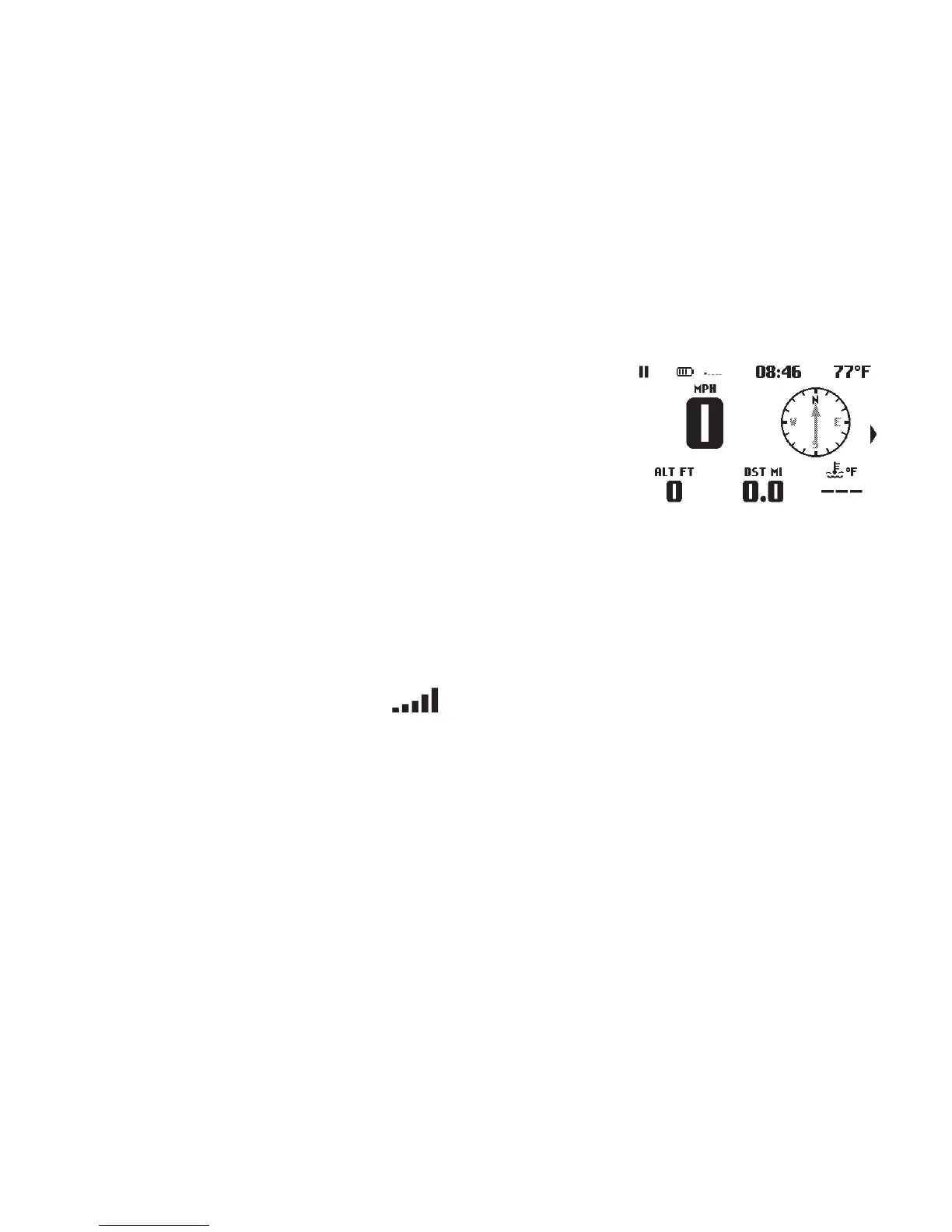37Trail Tech Voyager
Menu » Set Menu
GPS Settings > Auto-Split:
Auto-Split automatically creates a new track
if Voyager does not sense a GPS signal for a
specic set distance while logging track is on.
Default set to 5 miles
(Off, 1, 5 and 10 miles)
GPS Settings > Coord Format:
Allows you to choose the Coordinance Display
Format.
(deg.dec), (deg, min.dec), or (deg, min, sec)
GPS Settings > Signal Bars:
If turned on, satellite signal strength
bars will appear on the main tab screen.
Map Display Settings:
The map display
settings let
you change
the behavior of
multiple map
screens.
Set how the map is displayed. If set to “track
up” then the map rotates on the screen in the
direction of travel. “North up” leaves the map
stationary on the screen and the cursor rotates
instead.
Map Settings > Orientation:
Map Settings > Pointer Size:
Select the size of the mouse pointer on the map
screen. Choose small, medium, or large.
