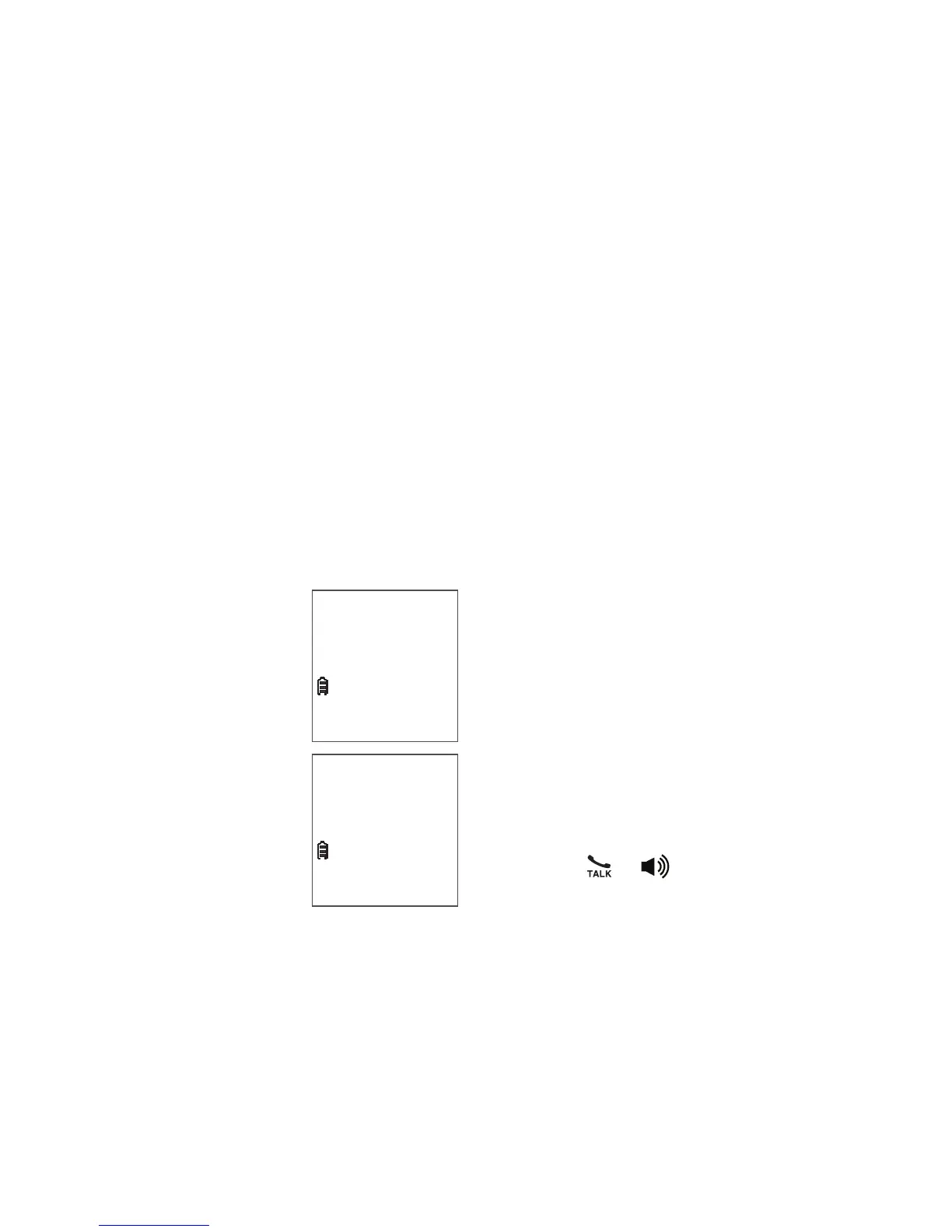16
Alphabetical search
1. Follow the steps in Review a
phonebook entry to enter the
phonebook.
2. Use the dialing keys to enter the
letter associated with the name.
For example, if you have entries for
Jenny, Jessie, Kristen and Laura in
your phonebook, press 5 (JKL) once
to see Jenny (when Jenny displays,
press q to see Jessie), twice to see
Kristen, or three times to see Laura.
If there is no name entry matching
your search, the next closest match
in alphabetical order appears. If
necessary, press q or p to browse.
Delete the phonebook entries
1. Search for the desired entry in
the phonebook (see Review a
phonebook entry or Alphabetical
search).
2. When the desired
entry appears,
press DELETE. The
handset displays
Delete entry? and
the number.
3. Press SELECT
to confirm. The
handset displays
Deleting....
Then you hear a
confirmation tone.
To delete all phonebook entries:
1. Press MENU when the phone is not
in use.
2. Press q or p to select Phonebook
and then press SELECT.
3. Press q or p to select Delete all
then press SELECT.
4. The screen displays Delete all?.
Press SELECT to confirm. The
handset displays Deleting... and
then you hear a confirmation tone.
Edit a phonebook entry
1. Search for the desired entry in
the phonebook (see Review a
phonebook entry or Alphabetical
search).
2. When the desired entry appears,
press SELECT. The handset
displays Enter number and the
stored number.
3. Use the dialing keys to edit the
number, then press SELECT. The
handset displays Enter name and
then the stored name.
4. Use the dialing keys to edit the
name. Additional key presses show
other characters of that particular
key. The first character of every word
is capitalized.
5. Press SELECT to save. You hear a
confirmation tone.
Dial a phonebook entry
1. Search for the desired entry in
the phonebook (see Review a
phonebook entry or Alphabetical
search).
2. When the desired entry appears,
press or to dial.
Mike Smith
800-595-9511
ECO
ANS ON
Delete entry?
ECO
ANS ON
