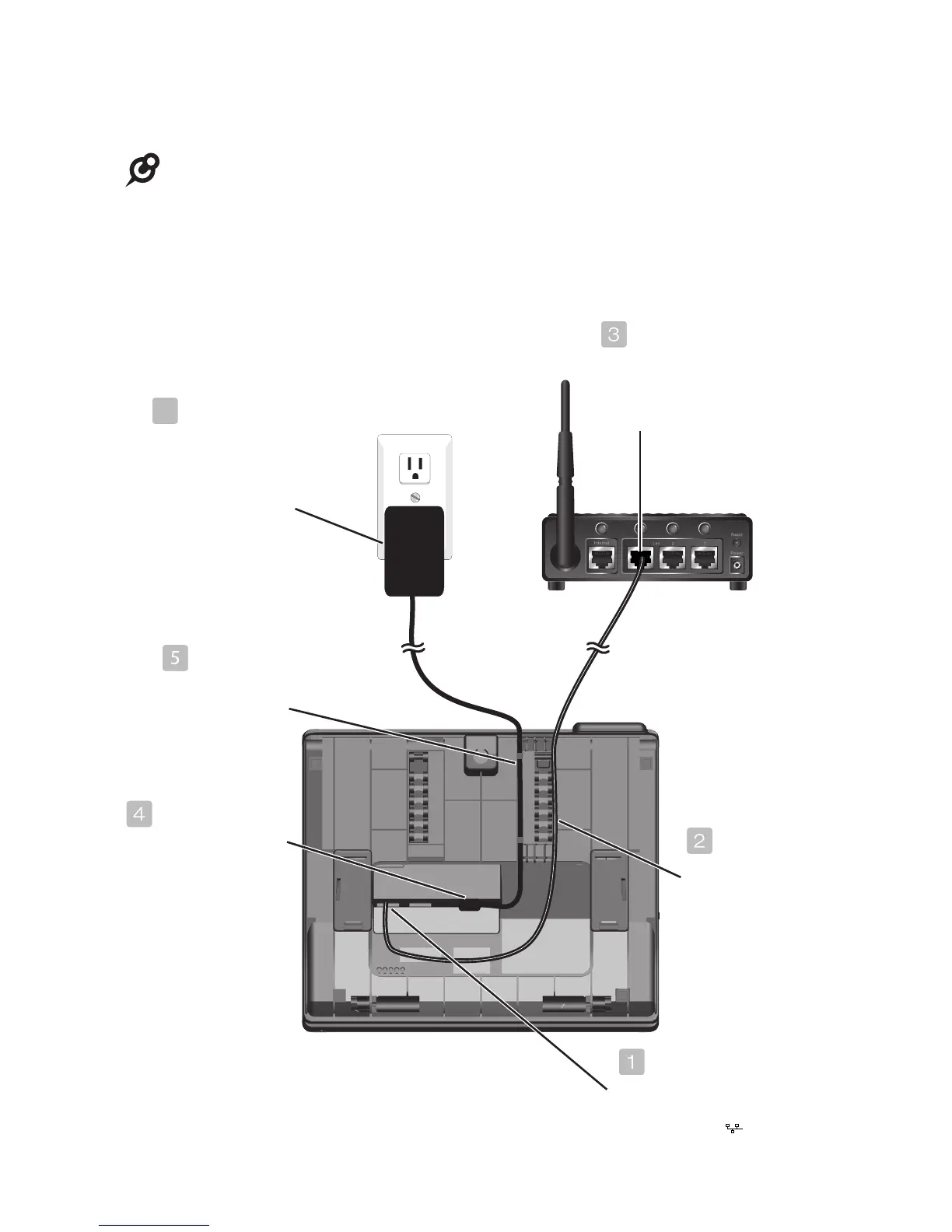7
Getting started
Deskset installation
4. Connect the Ethernet cable and power adapter as shown below.
NOTES:
• Use only the power adapter supplied with this product. To order a replacement power
adapter, visit our website at businessphones.vtech.com or call 1 (800) 595-9511. In
Canada, please dial 1 (800) 267-7377.
• If you want to use an occupied Ethernet wall jack, use the PC port on the deskset as
an Internet pass-through. For details, see Use the existing Ethernet wall jack in the
installation guide or the online complete user’s manual.
Router
Plug the large end
of the deskset
power adapter into
an electrical outlet
not controlled by a
wall switch.
Plug the other end of the
Ethernet cable into the
Ethernet switch or router
connecting to your console.
Route the Ethernet
cable through the
slots.
Route the power
cord through the
slots.
Plug the small end
of the deskset power
adapter into the power
jack at the back of the
deskset.
Ethernet switch/
Router
6
Plug one end of the
Ethernet cable into the
Ethernet port (