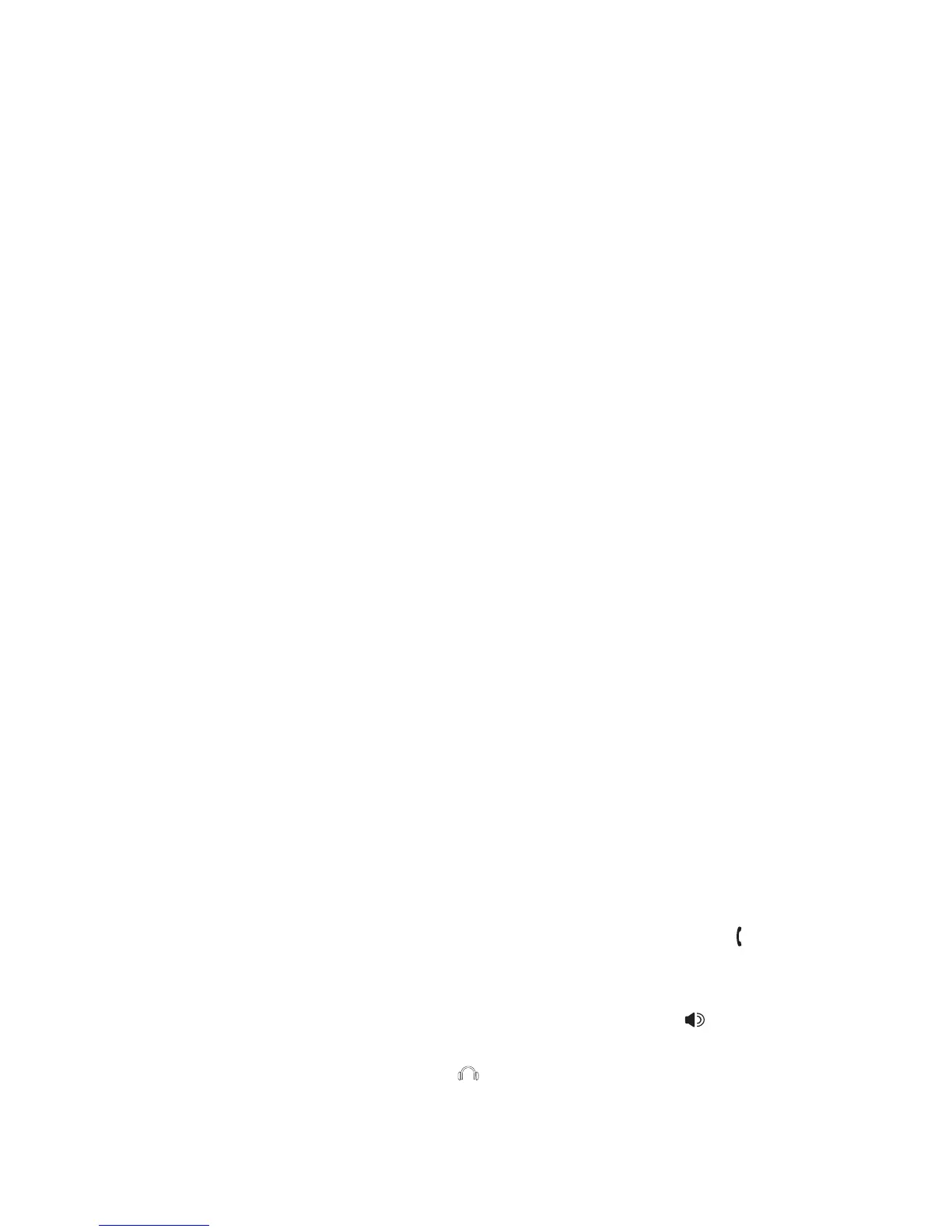33
If you have difficulty with your telephone, please try the suggestions below.
For customer service, visit our website at businessphones.vtech.com or call
1 (800) 595-9511. In Canada, dial 1 (800) 267-7377.
The deskset fails to obtain an IP from the Ethernet switch or router.
• Make sure your Ethernet switch or router is properly installed and plugged
into the Ethernet network.
• Make sure the DHCP is enabled on your router, so that it can allocate
IP automatically.
• You may need to enter a static IP to the deskset. Refer to Network setup in
the online complete user’s manual for more details.
The deskset displays Check Network.
• Make sure your deskset is connected to the Ethernet switch or router
properly.
• If you have set a static IP manually, you need to reboot the deskset to apply
the new setting.
• Your router may have reassigned a new IP address to the deskset. Reboot
the deskset to update.
• You Ethernet cable may be defective. Try installing a new one.
My telephone base doesn’t work at all.
• Make sure the power cord is securely plugged in.
• Make sure you plug the Ethernet cable securely and firmly into the deskset
and the Ethernet switch or router.
• Refer to Deskset installation on pages 6-8 to reset the system. Allow at least
one minute for the deskset to reset.
• This system is not compatible with any other VTech 4 line business
telephones, except for the UP416 and UP407 telephones.
There is no dial tone.
• First try all the suggestions above.
• Make sure you plug the handset cord securely and firmly into the
jack on
the deskset and the corded handset.
• Your Ethernet cable might be defective. Try installing new ones.
• Make sure a line is selected. Press a line key or SPEAKER .
• If there is no dial tone when you press HEADSET, make sure the corded
headset is firmly connected to the