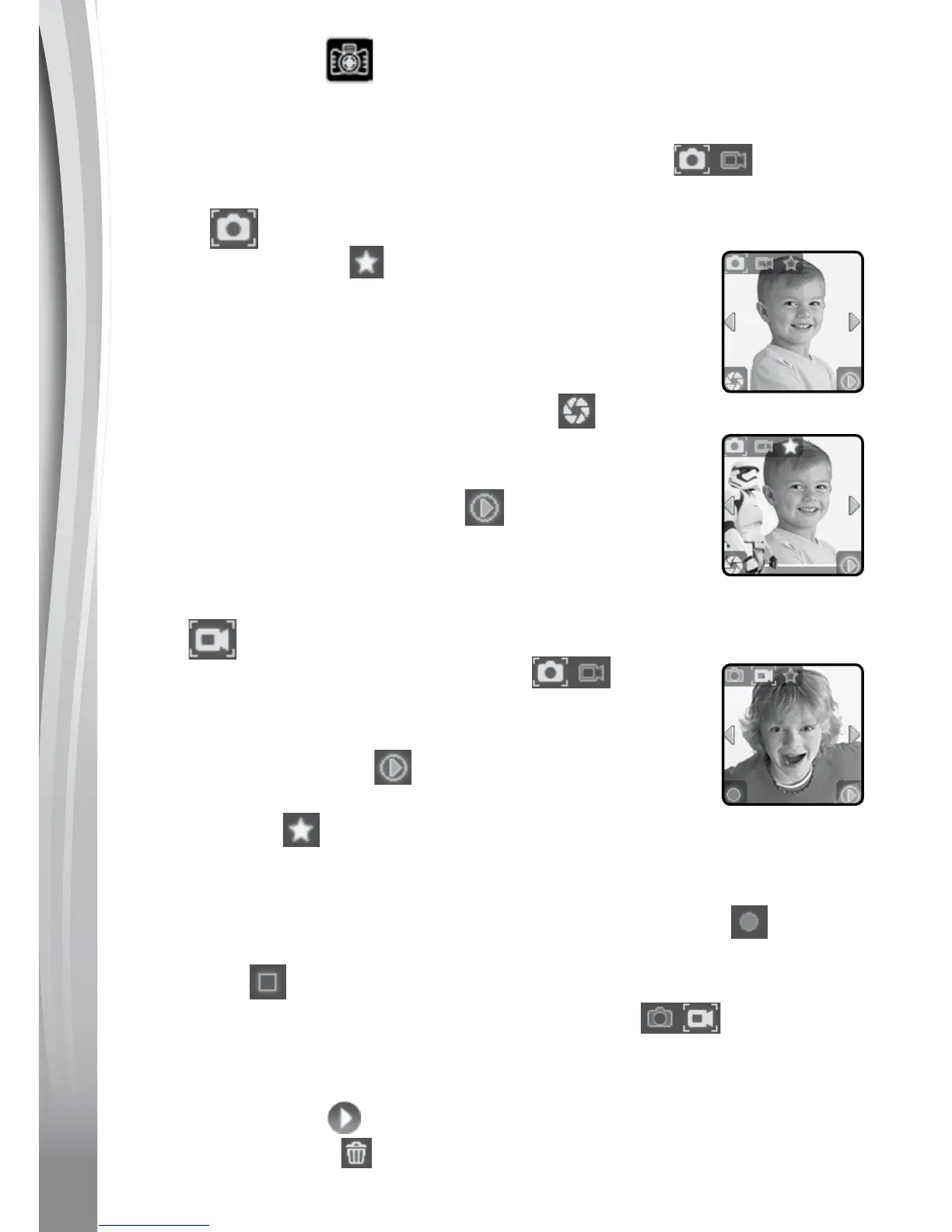12
. Camera & Video
Press the Shutter Button to enter Camera mode. You can also switch to
Video mode here.
• Tap the Camera & Video mode icon on screen
to toggle
between Camera mode and Video mode.
Camera
• Tap the Star icon on screen to activate photo
eects. Then press the left or right arrow icons or
swipe the screen to go through all of the dierent
photo eects. Tap the Star icon again to remove the
photo eect.
• PresstheShutter Button or Shutter icon
on screen
to take a photo. After a photo is taken, it will show on
screen for 2 seconds.
• Taptheplaybackicononscreen
to view photos you
have taken.
• Press the Shutter Button when in Playback mode to
return to Camera mode.
Video
Tap the Camera & Video mode icon on the
screen when in Camera mode to go to Video mode. The
time limit per video file is 1 minute.
• TapthePlaybackicon
to view previously recorded
videos.
• TaptheStar
icon to preview a video eect, then press the left or
right arrow icons or swipe on the screen to cycle through all of the
dierent video eects.
• Press the Shutter Button or on-screen Record icon
to start
recording. While recording, press the Shutter Button again or the
Stop icon
to stop.
• Taptheon-screenCamera&Videomodeicon
to change to
Camera mode.
• Whenyounishrecordingavideo,theplaybackscreenwillbeshown.
• TapthePlayicon
to play the last recorded video.
• TaptheTrashicon
to display the Delete menu.
