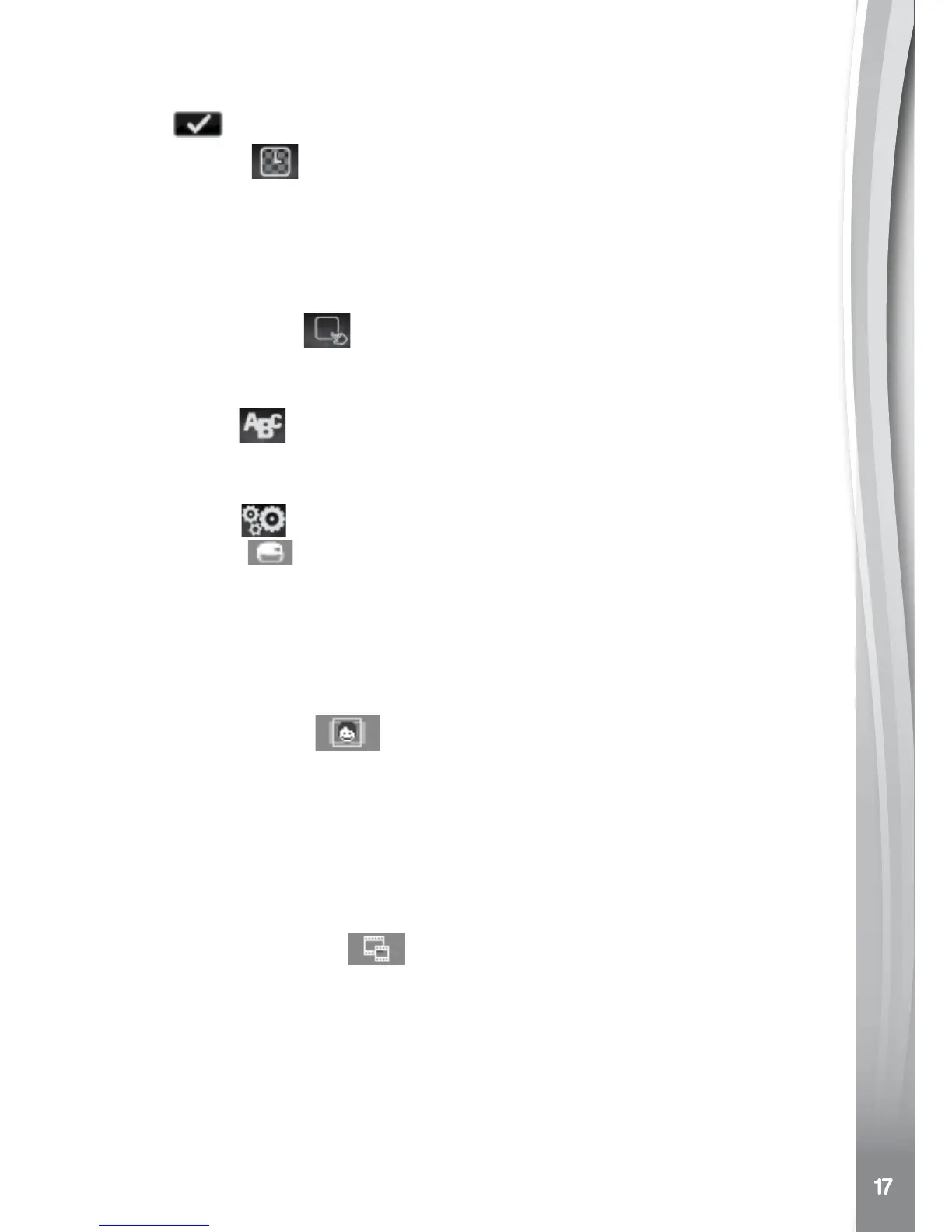•Tap the Time Format icon on screen to change the time format
(12-hour or 24-hour)
•Tap
to save.
(E) 3D Eects
•TapON to enable the 3D-style clock face eects.
•TapOFF to disable the 3D-style clock face eects.
Note: If the watch enters Power Save mode, the screen will dim and the
3D eect may not be shown.
(F) Smart Wake Up
When smart wake up is enabled, users can double tap on the screen
to wake up the watch.
(G) Language
Tap the Set icon to enter the Langugage Selection screen and select
the watch display language.
(H) Advanced
(i) Memory
Here you can see the free memory remaining or choose to format the
memory. Follow the instructions on screen if you would like to format
the memory.
Note: Formatting will erase all data on the watch, including all photos,
videos and voice files.
(ii) Image Display
The saved photos and videos are in 4:3. You can choose from two
dierent aspect ratios for displaying the image in the preview screen
and playback screen of the watch:
Fit Image: Image zoomed to fit the whole watch screen with the far left
and right sides of the image hidden.
Scaled: Image scaled to fit the screen, with the whole image displayed.
(iii) Video Resolution
There are two options here:
160 X 120: The video size is smaller and you can record and save
more videos.
320 X 240: The video quality is better and takes up more memory, so
less video can be recorded and saved.
