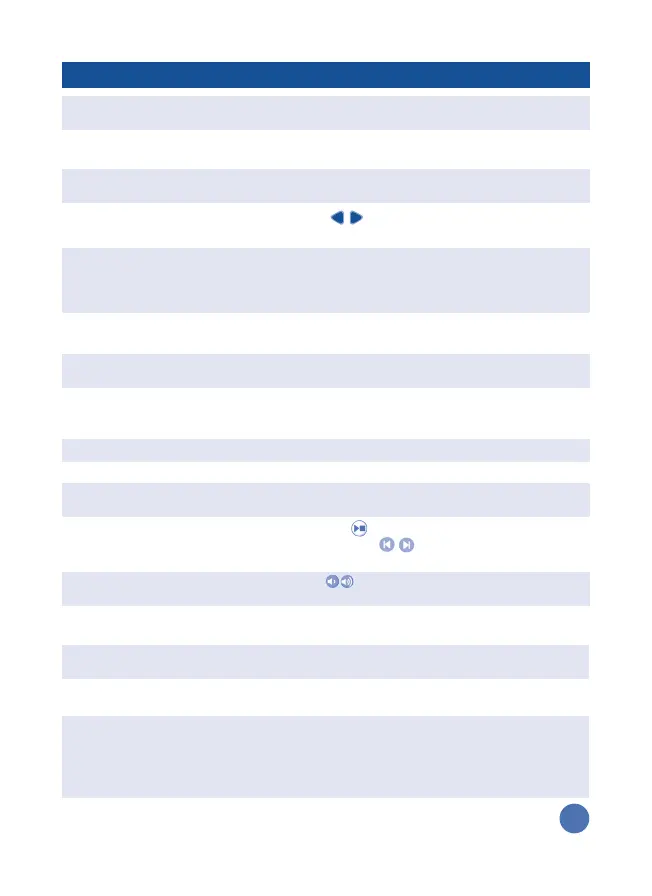FEATURES ACTION
Roller & Slider Learn about days of the week and the
weather (this part has no audio responses).
Activity Page Mode Icons Use your finger to touch any of the Mode
Icons on the activity page to play.
Pretend Clock Turn the Clock Hand or press the Clock
Button to explore and practice time concepts.
Letter and Number
LED Display / Writing Pad Watch images and simple animations appear
on the LED Display. Use the Stylus to play
with the Writing Pad and learn how to write
letters and numbers with proper stroke order.
Touch Panel Listen to the game instructions and touch the
correct objects on the activity page to play.
Activity Card Slot Insert one of the activity cards into the
Activity Card Slot to play.
Projector Reel Slot Insert a Projection Reel into the Projector
Reel Slot to play interactive activities or trace
images and learn to draw.
Projection Focus Adjustor Slide to adjust the focus of the projection.
Interactive Projector Flip it up/down to open/close.
Stylus (only works with writing pad) Practice writing letters and numbers by using
the Stylus to trace the blinking lights.
Music Player Controls Press the button to play or stop the music,
and press the buttons to hear the
previous or next melody.
Volume Buttons Press the buttons to decrease or increase
the volume. There are five volume levels.
Power Button Press the Power Button to turn the unit ON.
Press the button again to turn the unit OFF.
Help Icon Touch the Help Icon to hear hints or
instructions.
Projection Reel Rack Return the Projection Reels back to the Reel
Rack when they are not in used.
Clip Use the Clips to hold your paper on the
Touch Panel to trace images while you play
the Picture Tracing activity. (see the details
about the Picture Tracing in the following
pages).
5
Press buttons to select the letters or
numbers you would like to write.
Selection Buttons
