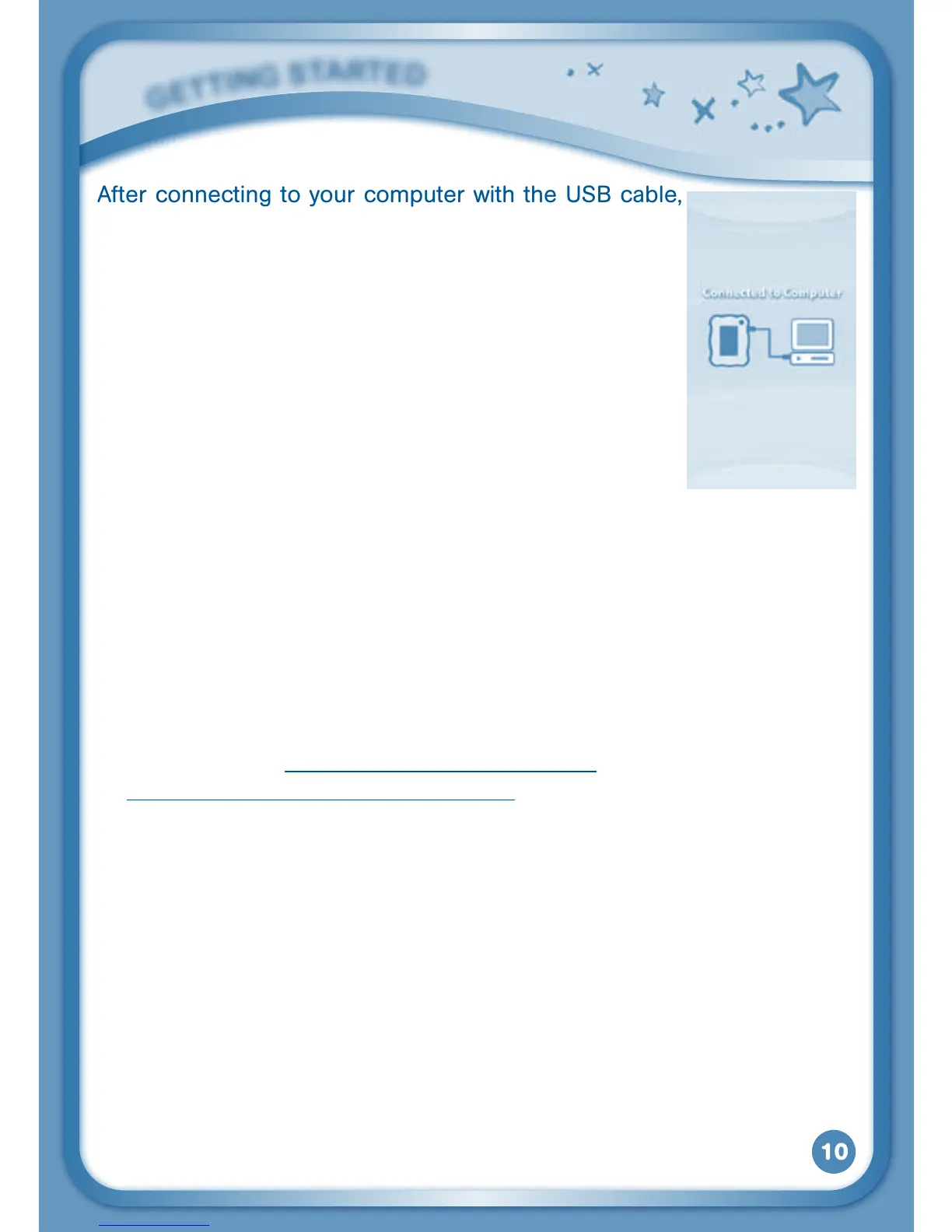10
AfterconnectingtoyourcomputerwiththeUSBcable,
your InnoTab
®
2S screen will show a Connected to
Computer screen. For help using the Download Center
refer to the Help section of the Learning Lodge Navigator
®
.
Registering your InnoTab
®
2S on Learning Lodge Navigator
®
Before InnoTab
®
2S can be connected using Wi-Fi, please register your
tablet on Learning Lodge Navigator
®
by following these steps:
1. Install the InnoTab
®
2S Learning Lodge Navigator
®
program on your
computer using the included Learning Lodge Navigator
®
Installation CD
Or,alternatively,
Download and install the InnoTab
®
2S Learning Lodge Navigator
®
program from www.vtechkids.com/downloadforUSor
www.vtechcanada.com/toysdownload for Canada.
Please see the Installing Learning Lodge Navigator
®
on a Computer
section for details.
2. Connect the InnoTab
®
2S tablet to your computer using the included
USBcable.
3. Follow the instructions on Learning Lodge Navigator
®
to complete the
registration.
G
E
T
T
i
N
G
S
T
a
r
T
E
d
