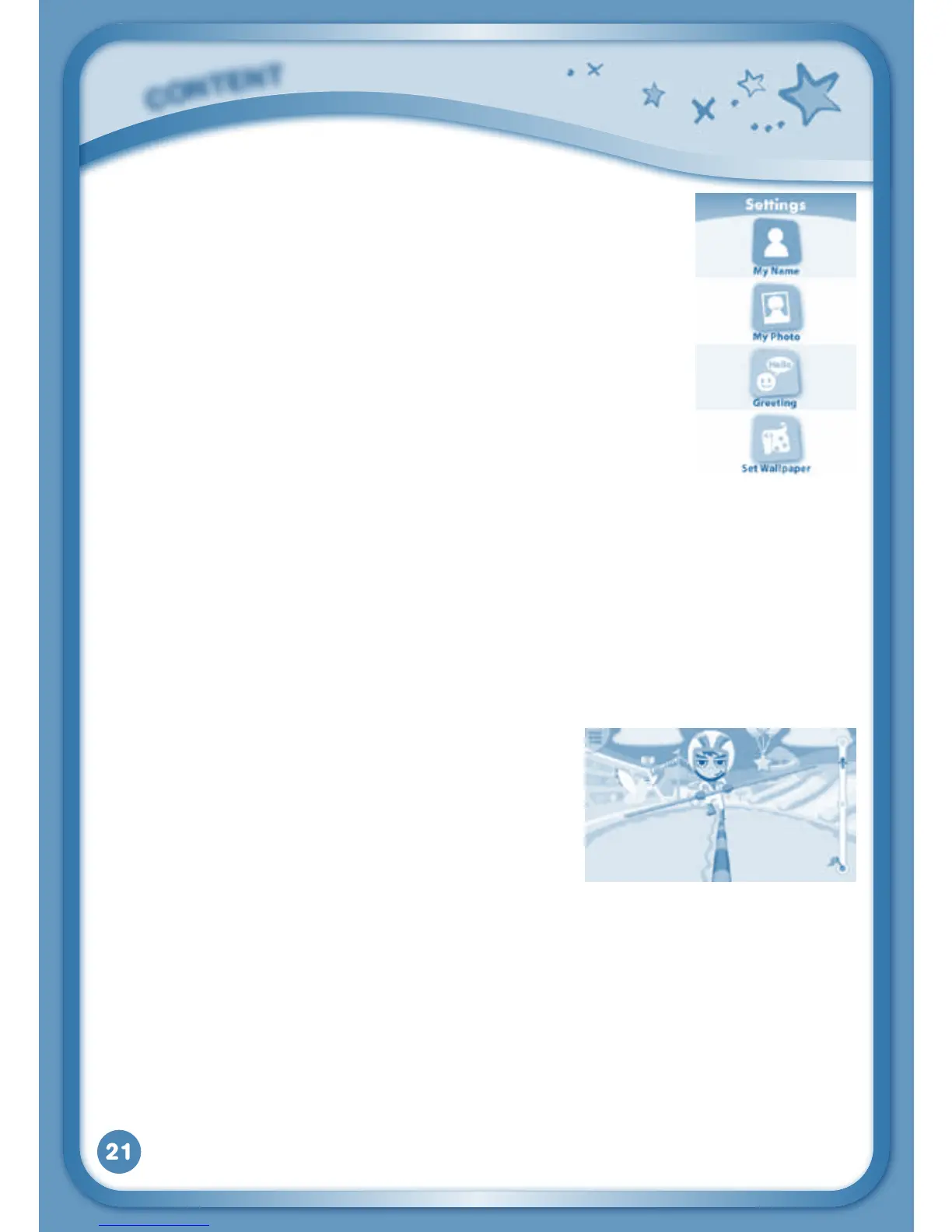21
Settings
Touch the Settings icon to edit your profile name, set a
profile picture, record a greeting message, set desktop
wallpaper,changecameraphotosize,checkmemory
usage, delete game records, lock content from deletion,
configure Wi-Fi settings and view the InnoTab
®
2S
firmware version number.
Register your InnoTab
®
2S on Learning Lodge Navigator
®
to obtain a registered license for the onboard content
and software. To ensure that your tablet has been
registered, go to the About menu in the Settings menu
in your InnoTab
®
2S. You will see the license type listed as "Trial" until your
InnoTab
®
2S is registered on Learning Lodge Navigator
®
.
TIP: You can reset the tablet to factory settings by typing R-E-S-E-T into
the My Name profile in Settings.
WARNING: Any data saved in internal memory will be lost. Data saved in an
SD memory card (not included) will not be affected by resetting the tablet.
Built-in Content
G-Sensor Game: Face Race
Usethecameratoputyourselfinthegame!
Tilt the tablet left or right to balance your
avatar.
Curriculum: Problem Solving
You can find this game in the Games app and Downloads menu.
Playing an InnoTab
®
Cartridge
If an InnoTab
®
cartridge (sold separately) has been inserted properly, you
will see the cartridge icon at the bottom of the desktop menu screen. Touch
the cartridge icon to play.
Registeronlinetokeeptrackofyourchild’slearningjourneywithpersonalized
recommendations. You can also connect to our Learning Lodge Navigator
®
C
O
N
T
E
N
T
