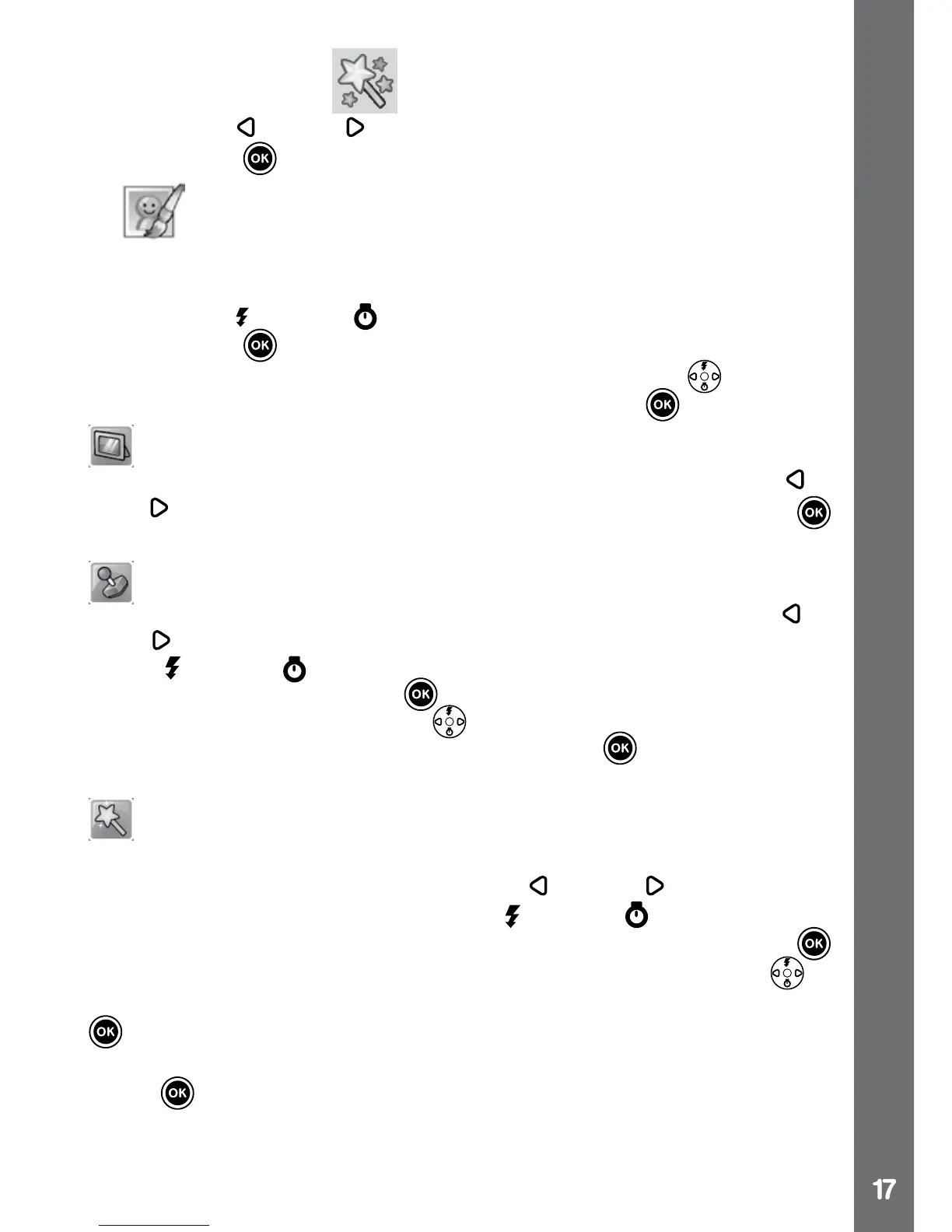7. Creative Tools
Press the Left or Right Cursor Buttons to select a function and press
the OK Button
to enter the selected function.
A.
Photo Editor
In the Photo Editor, you can add photo frames, stamps, special effects
and fantasy effects to a photo.
Press the Up
or Down Cursor Buttons to view photos, then press
the OK Button
to conrm your selection and start editing. An editing
menu will appear. Press the 4-directional Cursor Buttons to choose
one of the below functions, then press the OK Button to begin.
Photo Frames
Choose this icon to add a photo frame to your photo. Press the Left
or
Right Cursor Buttons to select a frame, then press the OK Button
to conrm your selection.
Stamps
Choose this icon to add a stamp to your photo. Press the Left
or
Right Cursor Buttons to choose a stamp, then press the Up Cursor
Button or Down Cursor Button to enlarge or shrink the size of the
stamp. Press the OK Button to conrm the selection, then press
the 4-directional Cursor Button to move the stamp to where you
want to apply it. Finally, press the OK Button again to add the
stamp to the photo.
Special Effects
Choose this icon to add funny face, distortion, kaleidoscope or colour
lter effects to your photo. Press the Left
or Right Cursor Buttons
to choose an effect, then press the Up or Down Cursor Button to
change the size of the area it will be applied to. Press the OK Button
to conrm your selection. Press the 4-directional Cursor Buttons to
move the effect to where you want to apply it, then press the OK Button
to add it to the photo.
For the colour lter effect, just simply select the effect then press the OK
button
to apply it.
Note: Generating a special effect on your camera may take more than
1 minute.
Activities
