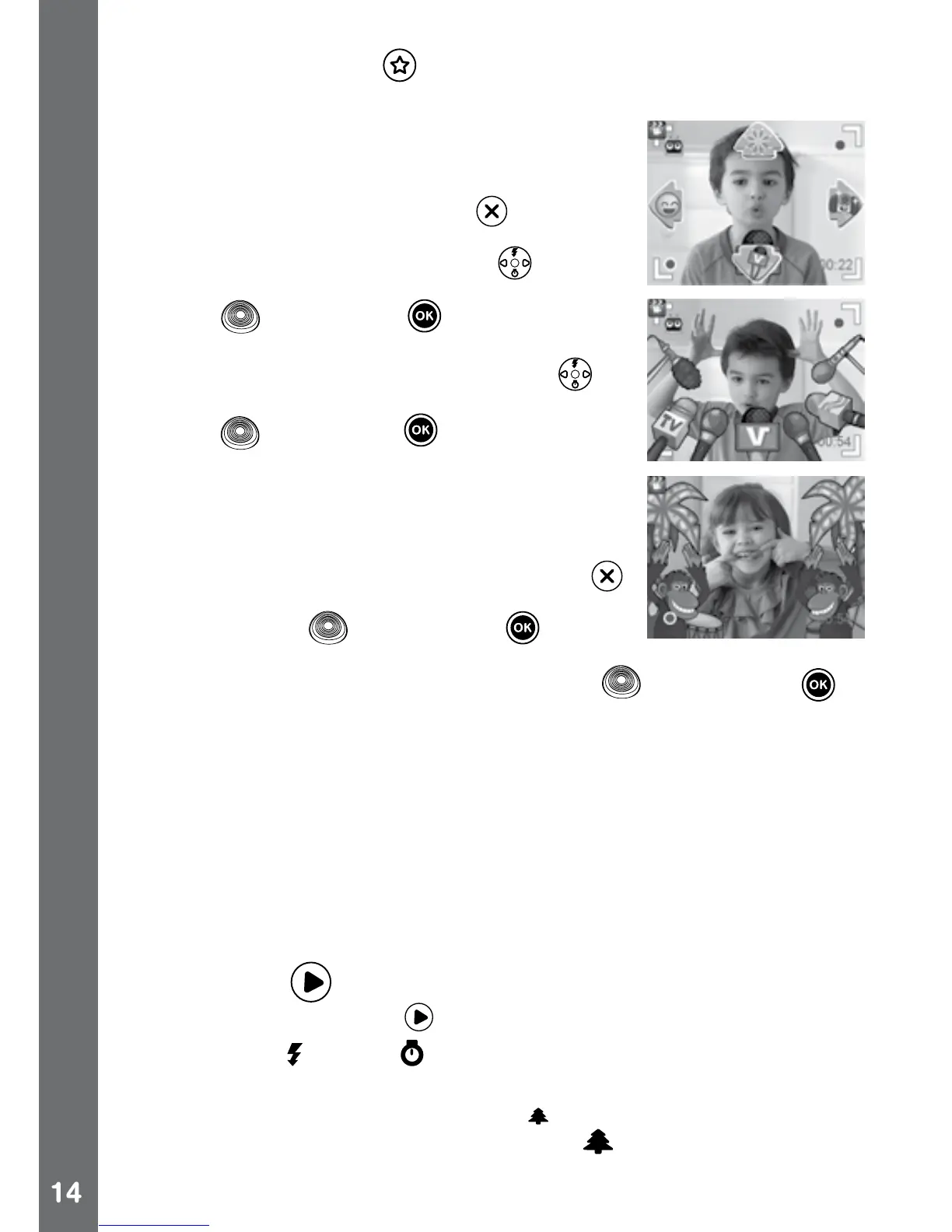• Press the Star Button to go to the video theme menu to view all
cartoon video themes and select your favourite one.
Clip Art Theme
• After you have conrmed a clip art theme, you
will see the 4-directional effect icons on the
screen. Press the Delete Button
to return to
the theme selection to select another cartoon
theme, or press the Cursor Keys to apply
a specic effect. You can press the Shutter
Button or OK Button to start recording
at any time.
• While recording, press a Cursor Key
to
move to the specic effects. Press the Shutter
Button or OK Button to stop recording.
Music Video Theme
• After you have conrmed a music video theme,
the theme music and cartoon animation will
start automatically for you to see until the
music nishes. Press the Delete Button
to return to the theme selection. Press the
Shutter Button or OK Button to start
recording with the selected theme any time.
• While recording, press the Shutter Button
or OK Button to
stop recording. The recording will end automatically when the music
nishes.
NOTE:
• Turn the self-timer on in the settings menu to allow a count down
period before taking a movie. In the preview screen, you can also
press the down cursor button to turn the self-timer on or off.
• When recording video with a cartoon video theme, do not mute the
camera otherwise the music and sound effects of the cartoon theme
will not be recorded.
4. Playback
Press the Playback Button to view the captured photos / videos.
• Press the Up
or Down Cursor Buttons to view the previous / next
le.
• Operate the zoom wheel to zoom out
to view the les as thumbnails.
Then, operate the zoom wheel to zoom in to return to a full screen
browser.
Activities
