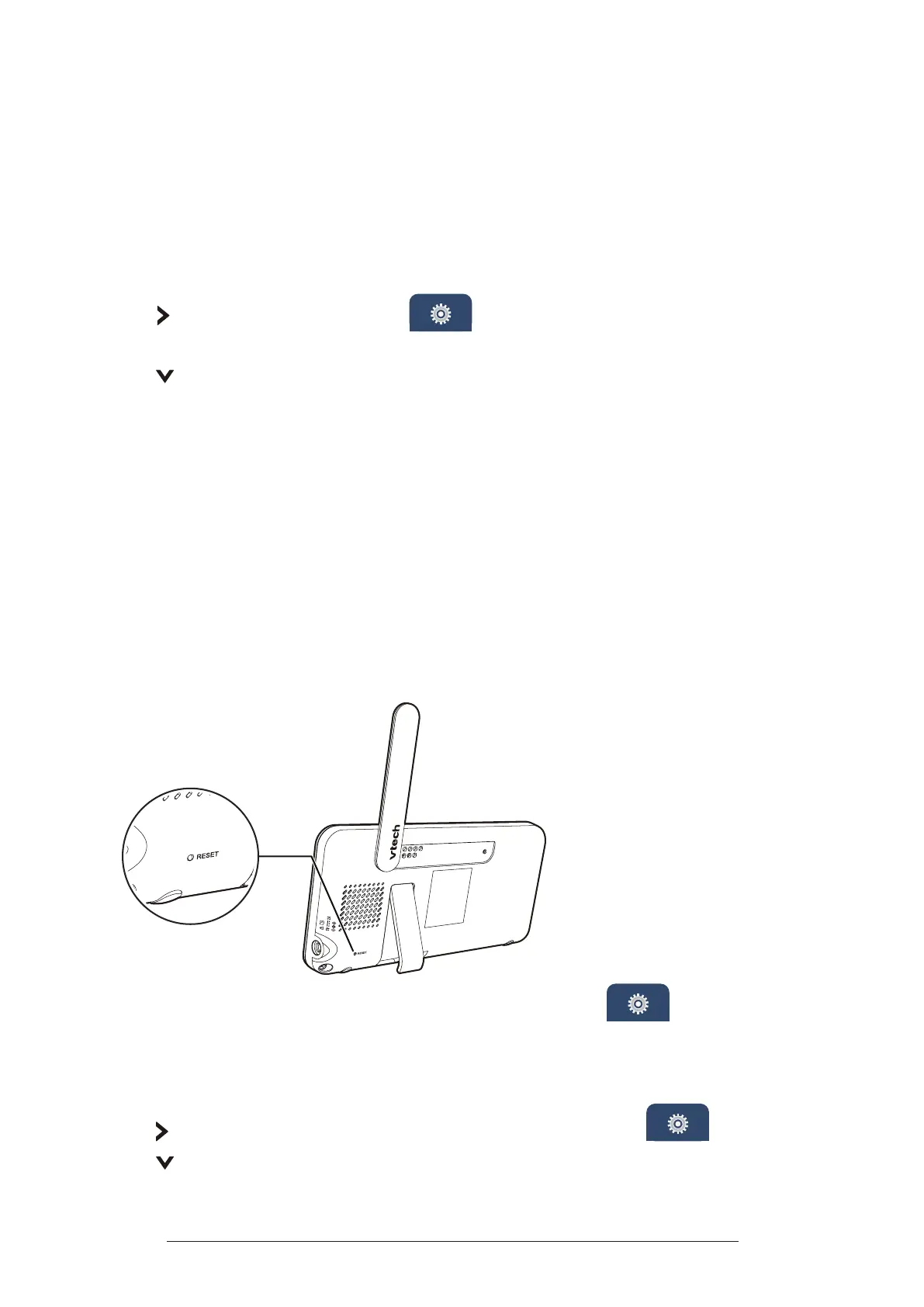37
Software and Firmware Update
To ensure that your baby monitor is always at its best performance, the parent unit
will prompt you to update its software and the baby unit rmware when there are
new versions available.
You can check if your device is running on the latest software or to update your
device software manually:
1�
Press
MENU/SELECT
to enter the main menu.
2�
Press repeatedly to select the
General Settings Menu
, press
MENU/
SELECT
.
3�
Press repeatedly to choose
Software Update
, then press
MENU/SELECT
.
4�
Follow the instructions on the parent unit screen to update your baby
monitor. If you skip the updates, the parent unit and baby unit will be updated
automatically when the parent unit is powered o, and then powered on again.
Reset
On Parent Unit
You can reset the parent unit by pressing the
RESET
key at the back of the unit.
Insert a pin into the
RESET
hole on the back of the parent unit, and then press the
key inside.
You can also reset the system to factory default in the
General Settings
.
It will reset all settings on parent unit and also require your to follow steps to reset
baby unit(s).
1�
Press
MENU
to enter the main menu.
2�
Press repeatedly to select the
General Settings Menu
.
3�
Press repeatedly to select
Reset Settings
.