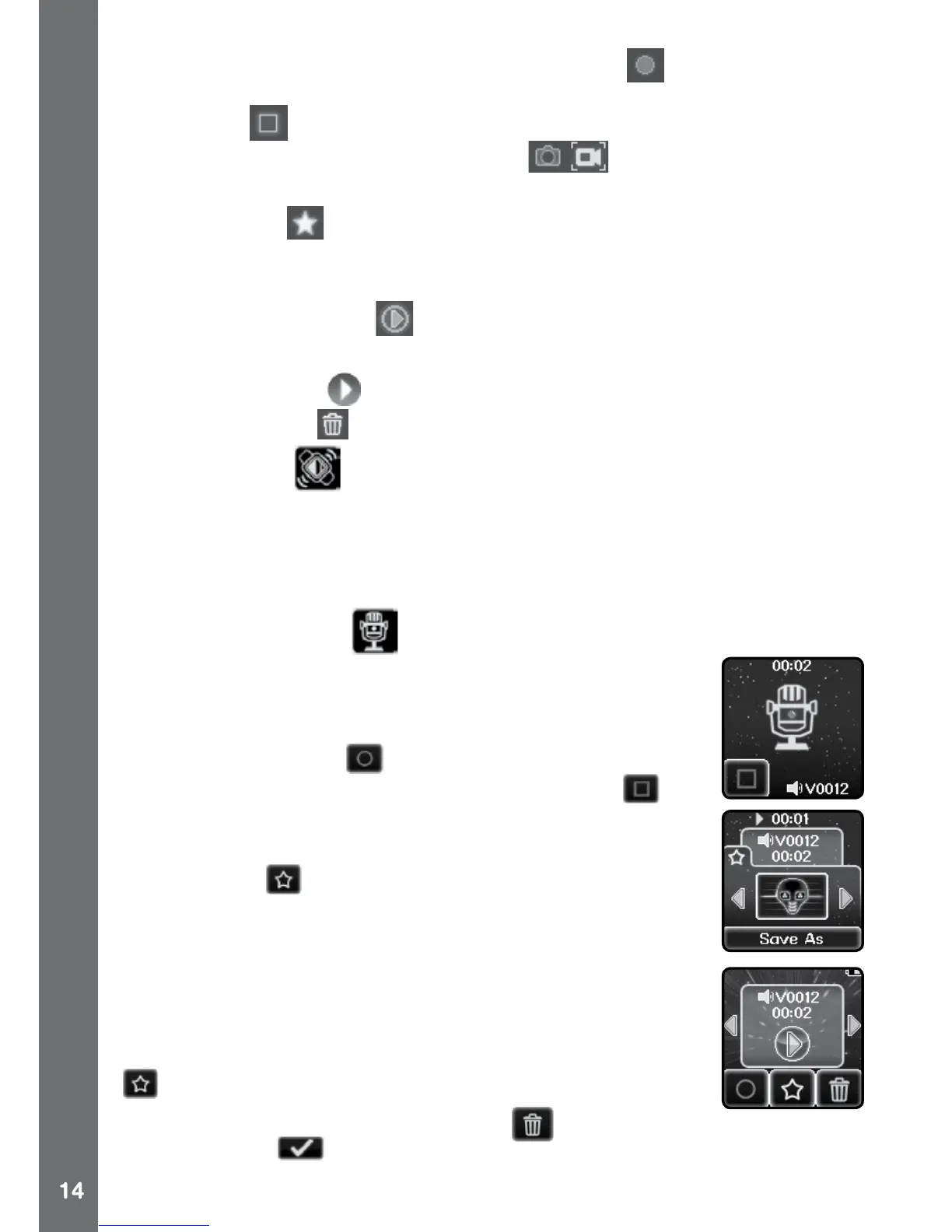• PresstheSHUTTERBUTTONorRecordicon on screen to start
recording. While recording, press the SHUTTER BUTTON again or the
Stop icon on screen to stop.
• TaptheCamera&Videomodeicon
on screen to change to
camera mode.
• TaptheStar
icon on screen to preview with a video eect, then
press the left or right arrow icons or swipe on the screen to go through
all of the dierent video eects.
• TapthePlaybackicon
on screen to view videos.
• Whenyounishrecordingavideo,theplaybackscreenwillbeshown.
• TapthePlayicon
on screen to play the last recorded video.
• TaptheBinicon
on screen to display the delete menu.
. MOTION SFX
The Motion SFX feature lets you play the sounds of STAR WARS
TM
,
including two Lightsabers! Swipe the screen to select an item and then
shake your hand with the VTech
®
Star Wars
TM
Camera Watch to activate
the sounds.
. VOICE RECORDER
The Voice Recorder allows you to record your own voice
for up to 60 seconds per file and apply some fun voice
changing eects to the recorded voice.
Tap the Record icon
on screen to start the voice
recording. While recording, tap the stop icon on
screen to stop.
Swipe the screen to view the previous or next file. Tap
the Star icon
on screen to display the voice eects
screen.
There are 5 built-in voice eects. On the voice eect
screen, tap the left or right icon on screen to preview the
dierent voice eects. Tap the Save As icon to save the
voice with the selected voice eect as a separate voice
file. To exit the voice eects screen, tap the Star icon
again or press the HOME BUTTON.
To delete the voice, tap the Bin icon
on screen to
delete and tap to confirm.