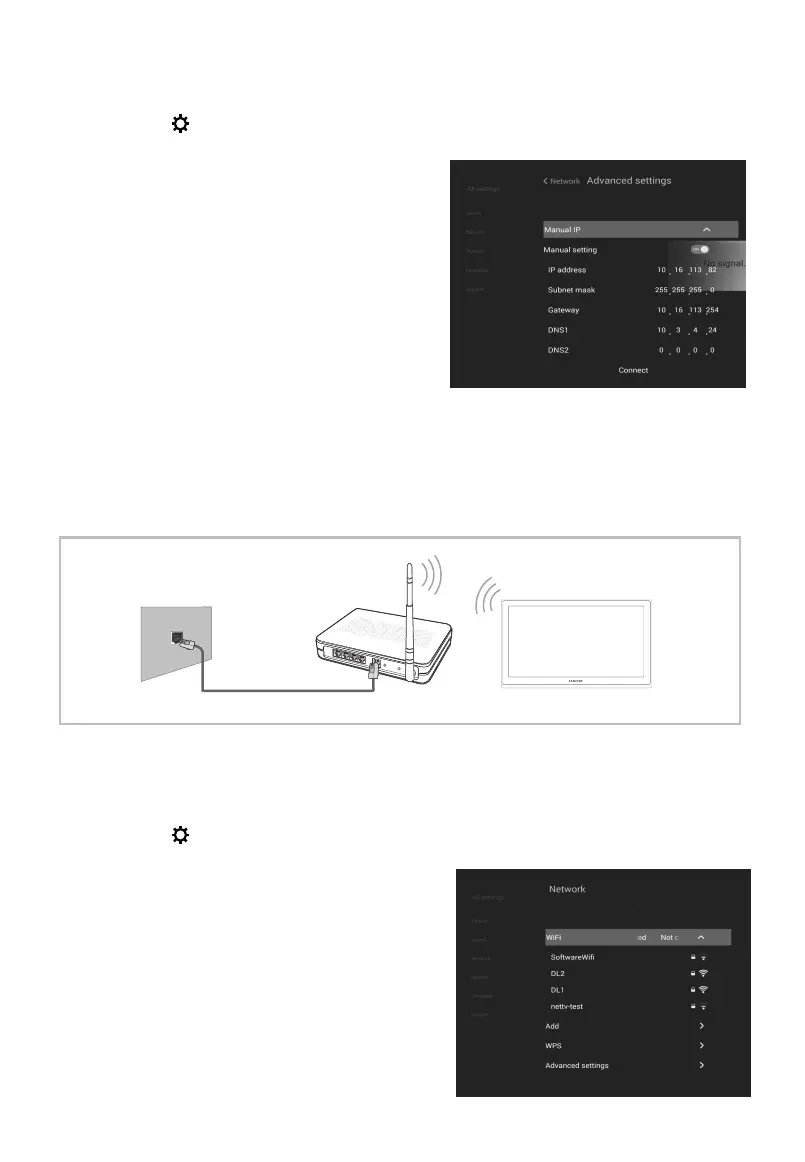Basic Operation
To set up the Cable Network settings:
Step 1: Press button to open “All settings” interface, press ▲/▼ button to select
Network, then press ENTER button to enter.
Step 2: Press ▲/▼ button to select “Cable”.
Auto: press ▼ button to select
“Connect”, system will obtain IP
address automatically.
Manual: Press ▼ button to select
Advanced Settings, then press
ENTER button to enter the next menu.
Press ▲/▼ button to select Manual IP,
press the ENTER button.
press ▼ button to select Manual
Setting, When this option is set to
“ON”. input the network parameters, such as IP Address, Subnet Mask,
Gateway, DNS1 and DNS2 etc. when done, select the Connect and press the
ENTER button to connect the network.
■ Connecting to a Wireless Network
You can connect your TV to your LAN through a standard wireless router or modem.
Most wireless network systems incorporate a security system that requires devices that
access the network through an access point or wireless router (typically a wireless IP
Sharer) to transmit an encrypted security code called an access key.
To set up the Wireless settings:
Step 1: Press button to open “All settings” interface, press ▲/▼ button to select
Network, then press ENTER button to enter.
Step 2: Press ▲/▼ button to select “WiFi”.
Auto : The Network function searches for
available wireless networks. When done,
it displays a list of the available networks.
In the list of networks, press the ▲/▼
button to select a network, then press
the ENTER button. input the correct
Password and select the Connect and
press the ENTER button to connect the
network.
The LAN Port on
the Wall
LAN Cable
Wireless IP sharer
(AP having DHCP server)
TV
