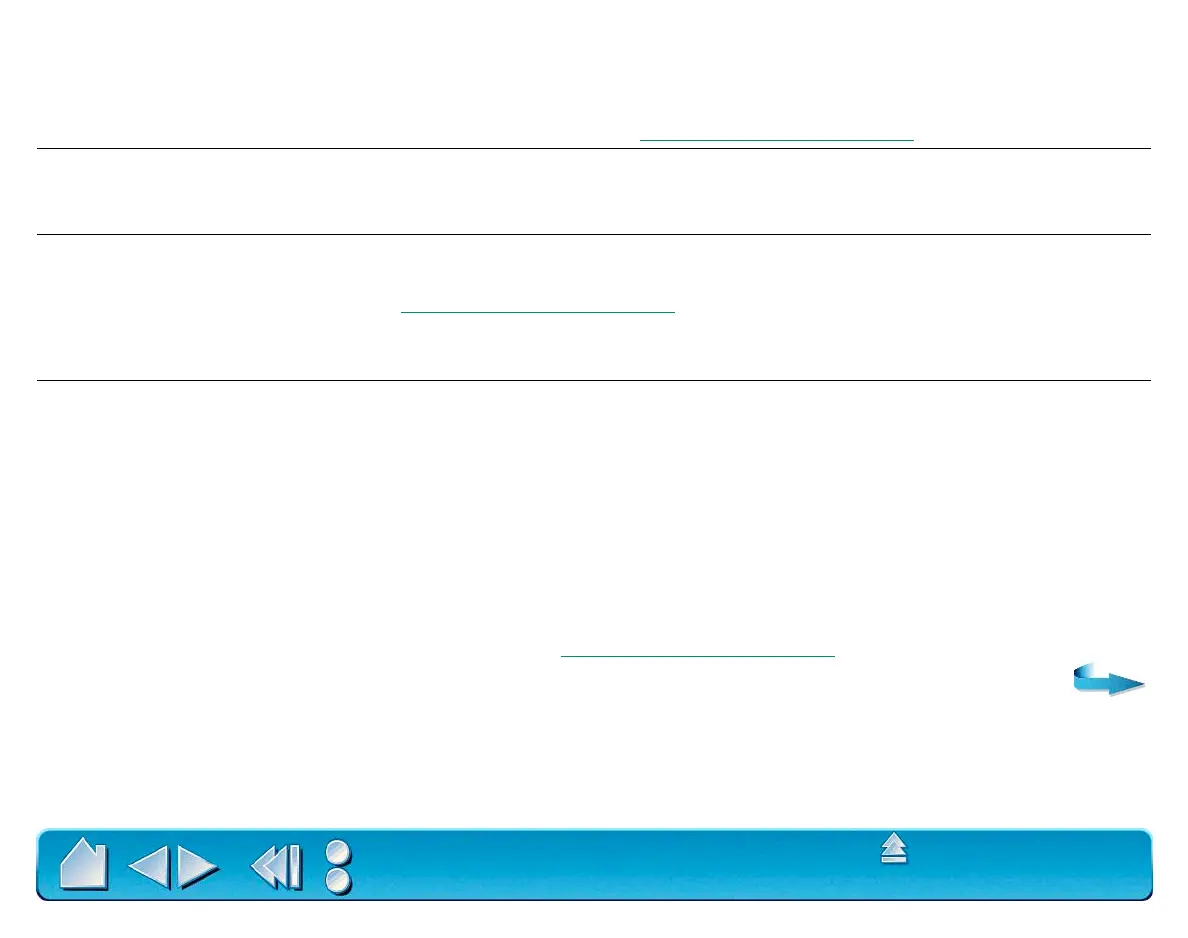HAVING TROUBLE?
Page 123
Contents
Index
The eraser selects everything
or will not stop erasing.
Open the Wacom control panel and go to the ERASER FEEL tab.
Move the E
RASER PRESSURE FEEL slider toward FIRM, or select the
M
ORE OPTIONS button and increase the CLICK FORCE setting. If this
does not help, refer to T
esting Your Intuos2 Tools.
You have to press hard with
the Intuos2 Pen or Airbrush
when clicking or drawing.
Open the Wacom control panel and go to the tool’s T
IP FEEL tab.
Move the T
IP PRESSURE FEEL slider toward SOFT, or select the MORE
O
PTIONS button and decrease the CLICK FORCE setting.
The Intuos2 Pen or Airbrush tip
does not function.
Make sure the status LED changes from orange to green when the tip
is pressed. If it does not, you may have defective hardware (see
T
esting Your Intuos2 Tools).
Check the control panel’s T
OOL BUTTONS tab and verify that the tip is
assigned to a C
LICK function.
The side switch does not work. Be sure you press the side switch when the pen tip is in proximity—do
this without pressing down on the pen tip.
From the Wacom control panel, verify that the side switch is set to
the proper function for the application and tool that you are using.
Verify also that the S
IDE SWITCH EXPERT MODE preferences option is
deselected. (The P
REFERENCES dialog box is accessed from the EDIT
menu option.)
Make sure the tablet status LED changes from orange to green when
you press the side switch. If it does not, you may have defective
hardware (see T
esting Your Intuos2 Tools).
