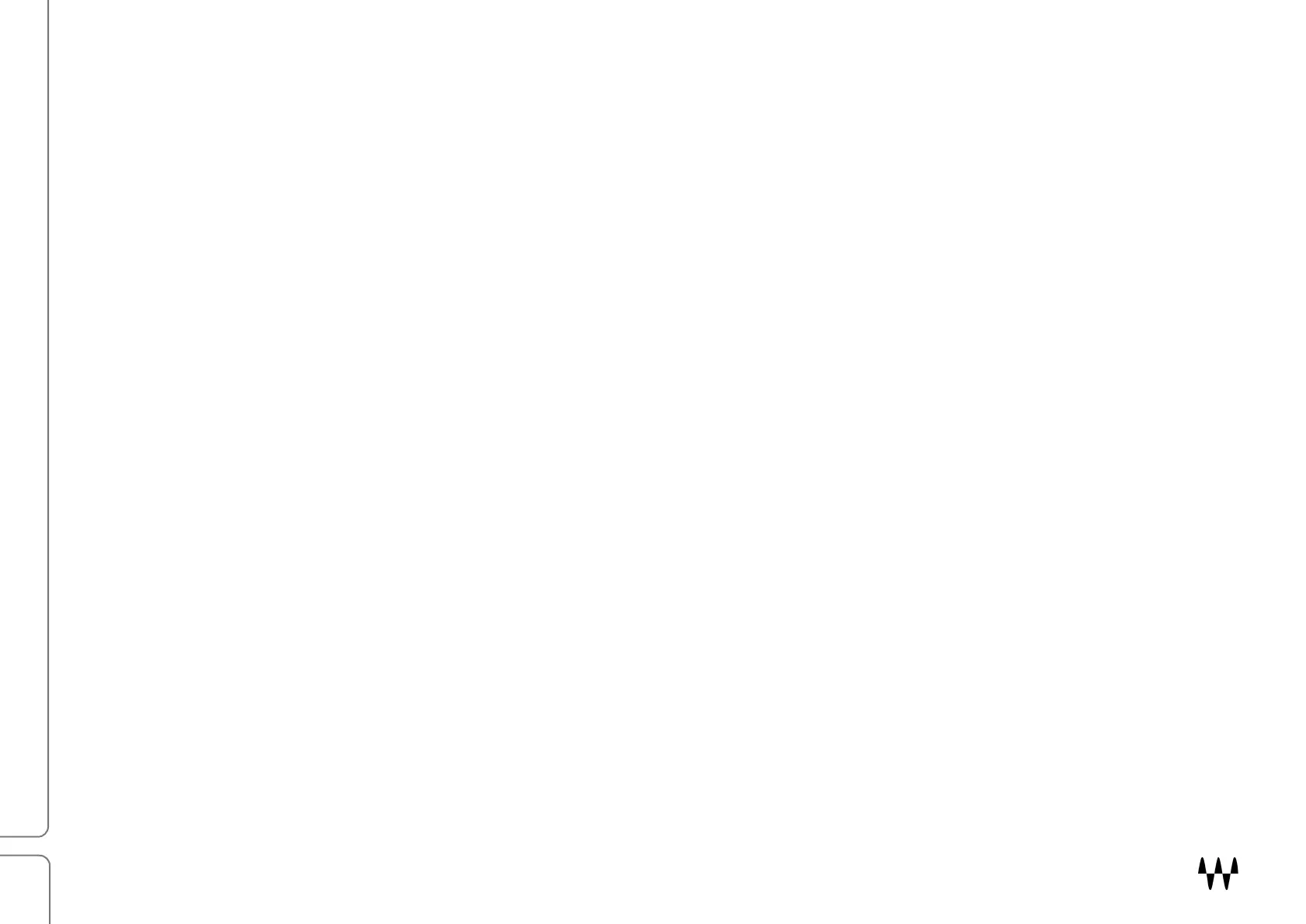DiGiGrid D / User Guide
Using an I/O Device with a DAW
Setting up SoundGrid devices with a DAW involves these steps:
PATCH THE I/O DEVICE AND THE SOUNDGRID ASIO/CORE AUDIO DRIVER
When using a DAW on a SoundGrid network, the SoundGrid ASIO/Core Audio driver serves as a bridge between the I/O
device and the DAW. It enables the I/O to communicate with the DAW and it provides patches. Patching an I/O to the
SoundGrid ASIO/Core Audio driver differs slightly among hosts. When you use a host’s Auto-Config tool, the host input
channels are patched automatically, in an order based on rack. The order of the devices in the Device Rack determines
the default patching order. Please refer to your SoundGrid host’s user guide for details.
CONFIGURE THE DAW FOR SOUNDGRID
1. Set the DAW playback engine to “Waves SoundGrid.” The SoundGrid driver channels will now appear in the DAW
I/O preferences and in the Input/Output selector in each DAW channel.
2. Route the DAW inputs and outputs to SoundGrid.
