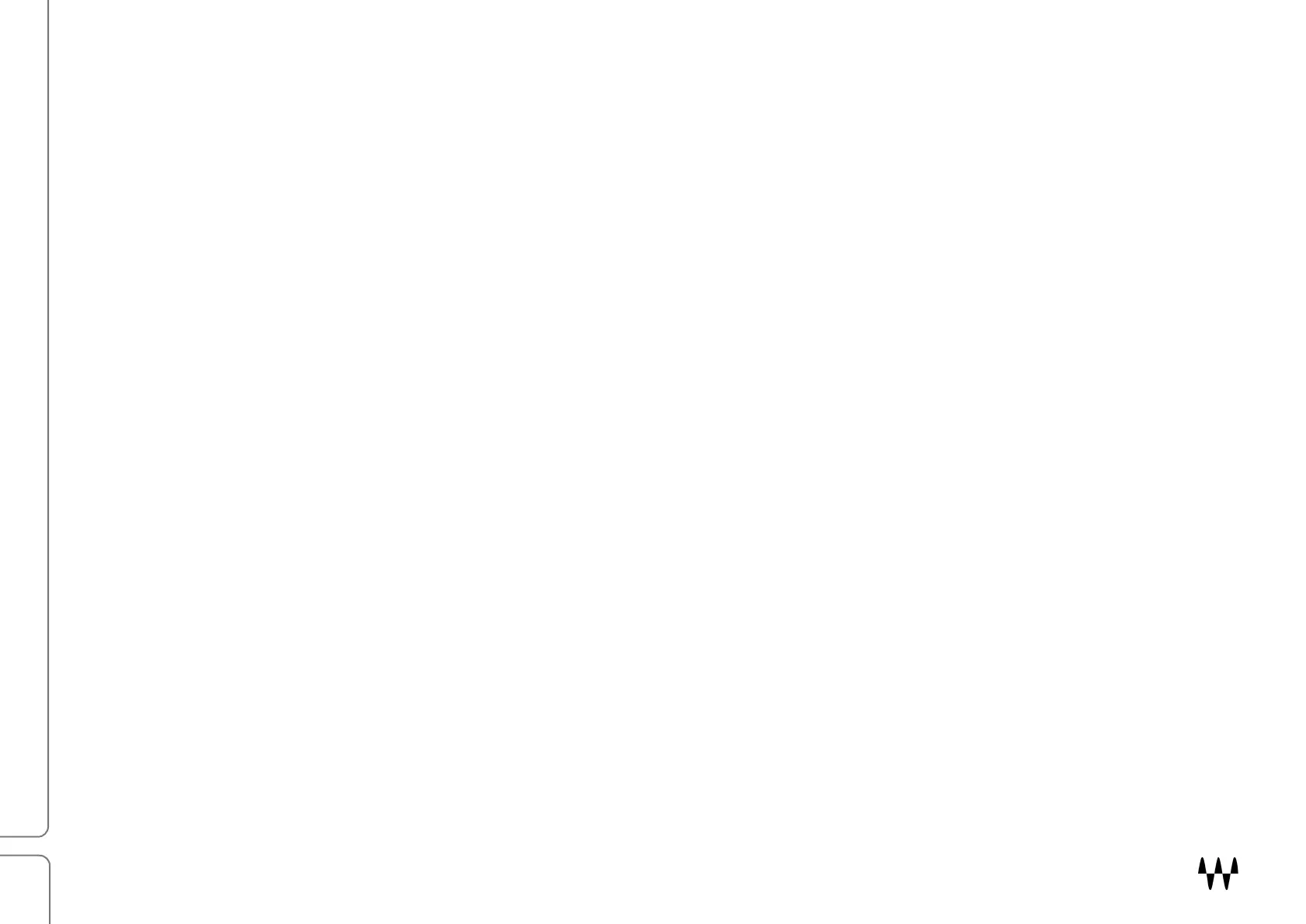DiGiGrid D / User Guide
Resetting the Unit
If after an unsuccessful firmware update the DiGiGrid D is not recognized by the SoundGrid Host Application (the
DiGiGrid D device does not appear in the Inventory panel), use the Reset button (located on the DiGiGrid D back panel),
to try and recover the unit.
1. Turn off the unit.
2. Press and hold the Reset button.
3. Restart the unit while holding the button.
4. Release the Reset button once the device has fully booted.
5. The unit is now in “force update” mode, and a new firmware update can be performed.