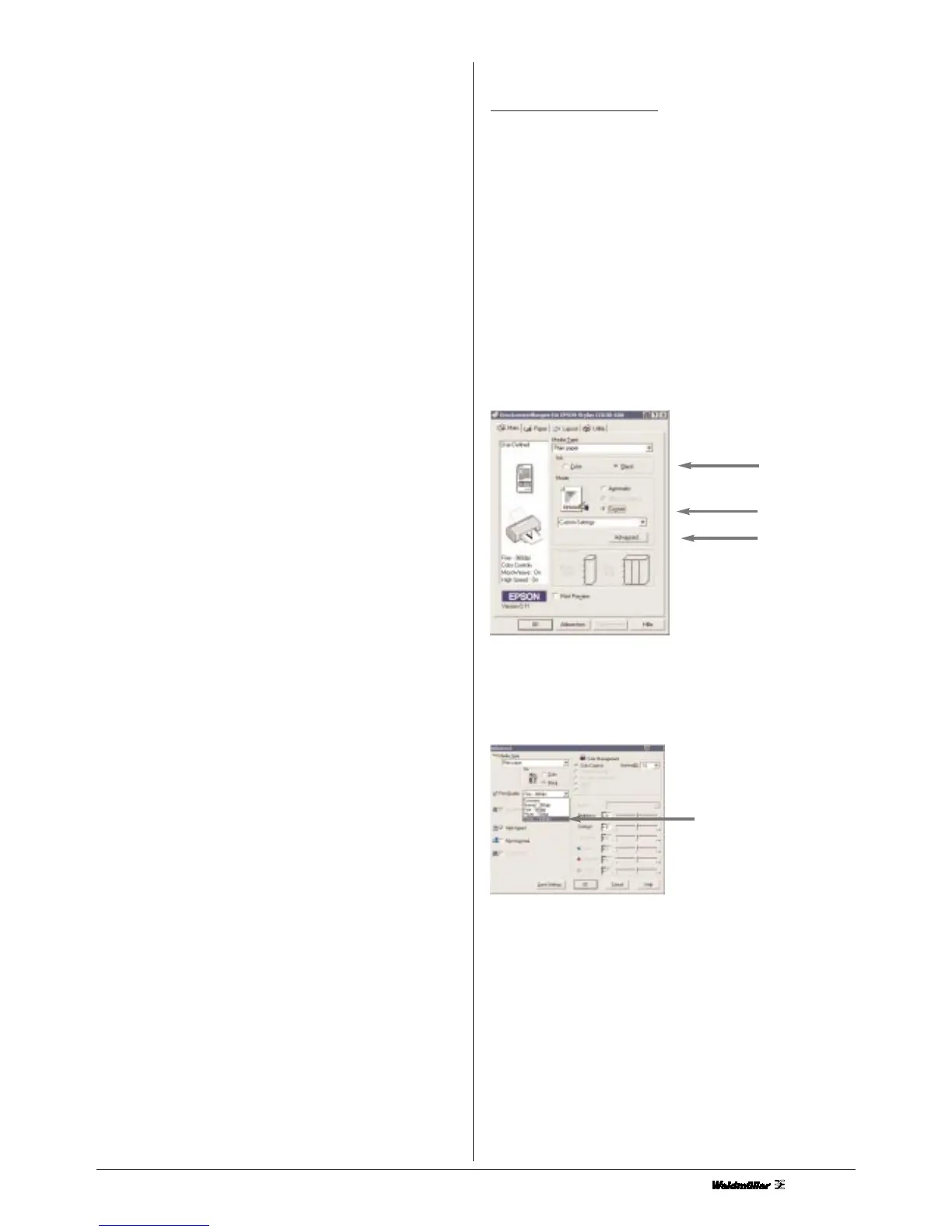3
• If you remove an ink cartridge but wish to use it again later,
you should always protect the ink outlet against dust
and soiling and store the cartridge in the same surroundings
as the PrintJet. Please note that the ink outlet includes a
valve so that it is not necessary to cover or block this
opening. However, handle the cartridge carefully because
otherwise ink can leak out. Never touch the ink outlet or the
area around it.
Please check in certain lages the wash and grate stability
of the marking.
This printer is subject to special connection conditions.
The mains impedance at the point of connection to the
public grid may not exceed (0.14 + 0.09) Ohm. In all other
cases the connection to the public grid may only be car-
ried out after consulting the electricity supply utility res-
ponsible.
C. Positioning the PrintJet
Please observe the following points:
• Set up the PrintJet on a flat, stable surface that projects
beyond the footprint of the PrintJet on all sides. The PrintJet
will not operate properly if tilted or placed on a sloping
surface.
• Leave enough space around the PrintJet output so that the
MultiCards can be ejected from the PrintJet.
• Avoid setting up the PrintJet in a position subjected to
severe fluctuations of temperature and humidity. Keep the
PrintJet clear of direct sunshine, strong light and excessive
heat.
• Avoid locations subjected to shock and vibration.
• Avoid locations in which dust can accumulate.
• Position the PrintJet in such a way that there is clearance
for ventilation on all sides of the printer.
• Position the PrintJet in the vicinity of a power socket so
that the plug can be removed easily at any time.
D. Print media
The PrintJet is to be used exclusively for printing Weidmüller
MultiCards
4. Main settings
4.1 PrintJet Driver settings
With the help of the Start menu (Windows 98, 95, 2000
and NT 4.0)
To call up the PrintJet software, open the Start menu and sel-
ect Settings > Epson Stylus Color 680/685.
Windows 98 and 95
users should select their PrintJet and then go to the File menu
and select Properties.
Windows 2000
users should select their PrintJet and then go to the File menu
and select Printer preferences.
Windows NT 4.0
users should select their PrintJet and then go to the File menu
and select Document standard.
Set the following parameters:
Select the Main index tab:
Media Type: Plain Paper
Colour: black
Mode: custom
Click on the Advanced button.
Select 1440 dpi and confirm with OK.
Select the Paper index tab:
custom
advanced
black
Photo-1440 DPI
