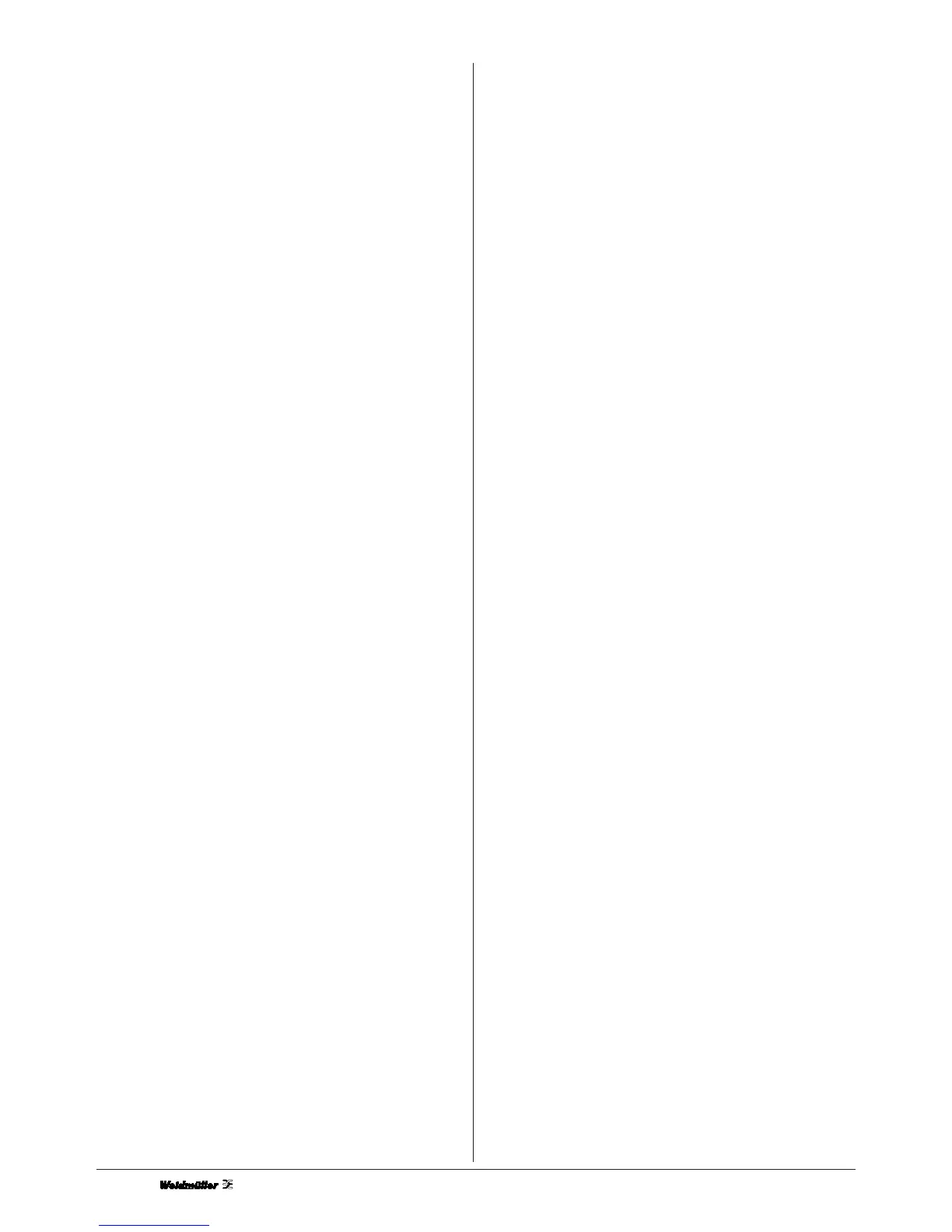6
7. Error messages
Error message: Paper not inserted properly
Indicated by: Red LED remains on constantly and green
LED flashes.
Remedy: Check whether the MultiCard has been
inserted correctly or whether there is an
unknown print job still in the printer driver.
Open the printer driver and delete the
print job.
Error message: Paper jam
Indicated by: Red LED remains on constantly and green
LED flashes.
Remedy: Settings in printer driver: Either the PrintJet
setting or the paper setting is incorrect.
The print setting must be set to 1440 dpi
and the paper setting to a width of 2100
and length of 4000 (see brief installation
instructions). MultiCard was fed through with
out printing: if a forgotten MultiCard is inser
ted after the start, wait to the error message
"Paper would not insert correctly". Insert a
MultiCard now into the Feed-in Rail. Confirm
the error message via software or over the
maintance button.
Importantly: Put never one forget MultiCard during
the introduction process after. The
MultiCard will transported with no print
and produces a error message "paper
jam". Switch the PrintJet off and delete
all print jobs in Driver. Repeat the print
job.
Error message: Ink cartridge not recognised
Remedy: Remove the self-adhesive label and check
whether the ink cartridge has been inserted
properly. Re-install the ink cartridge.
8. Fault appearance
8.1 Clean/Check print head
If printing appears faint or there are unwanted blank stripes in
the labelling, it may be advisable to clean the print head. This
ensures that the jets supply the ink properly.
• Click on PrintJet EPSON Stylus COLOR 680 with
the right mouse button and select Properties from
the pop-up menu.
• This calls up a window in which you select Printer
settings and then the index tab Utility. Click on Print
head cleaning.
8.2 Printing still appears faint despite cleaning
Insert a new ink cartridge and carry out the print head cleaning
process twice.
If the printing still appears faint, you will need to test the jets.
First, switch off the fusing unit power and stick a label over
the MultiCard.
• Call up the printer driver: Start > Settings >
Printer > Epson Stylus COLOR 680.
• This calls up a window in which you select Printer
settings and then the index tab Utility.
Click on print test.
The result is acceptable when fewer than two blank stripes are
present.
Note:
• Cleaning the print head consumes black ink. Therefore,
to avoid wasting ink, clean the print head only when the
printing quality deteriorates, i.e. when the printing
becomes faint.
• Do not start the print head cleaning utility while printing
is in progress as this can effect the quality of the printing.
8.3 MultiCards are not drawn in or not fed through
the printer
Check whether the MultiCard has been pushed right in up to
the stop and whether the input rail has been attached correctly.
8.4 MultiCards are not ejected correctly
Check whether the output rail has been attached correctly.
9. Rectifying USB problems
If you have problems when operating your PrintJet via a USB
port, please read the information given below.
If you terminated the Plug&Play installation of the printer driver
before the procedure had finished, it is possible that either the
USB PrintJet printer driver or the general PrintJet printer driver
was not installed correctly.
Follow the steps given below in order to check the installation
and, if necessary, reinstall the printer drivers.
1. Switch on the PrintJet. Connect the USB cable to the
PrintJet and the computer.
2. Click with the right mouse button on the My Computer
icon on your desktop, then click on Properties.
3. Click on the Device Manager index tab.
Once the printer drivers have been installed correctly, the
EPSON USB PrintJet option appears in the Device Manager
menu.
If the EPSON USB printer option does not appear in the
Device Manager menu, click on the plus sign (+) adjacent to
Other devices in order to display all installed devices.
If USB printer appears under Other devices, the USB printer
driver has not been installed correctly. If the EPSON Stylus
COLOR 680 option appears, the EPSON printer driver has not
been installed correctly.
If neither the USB Printer nor the EPSON Stylus COLOR 680
option appears under Other devices, click on Update, or dis-
connect the USB cable from the PrintJet and then connect it to
the PrintJet again.
