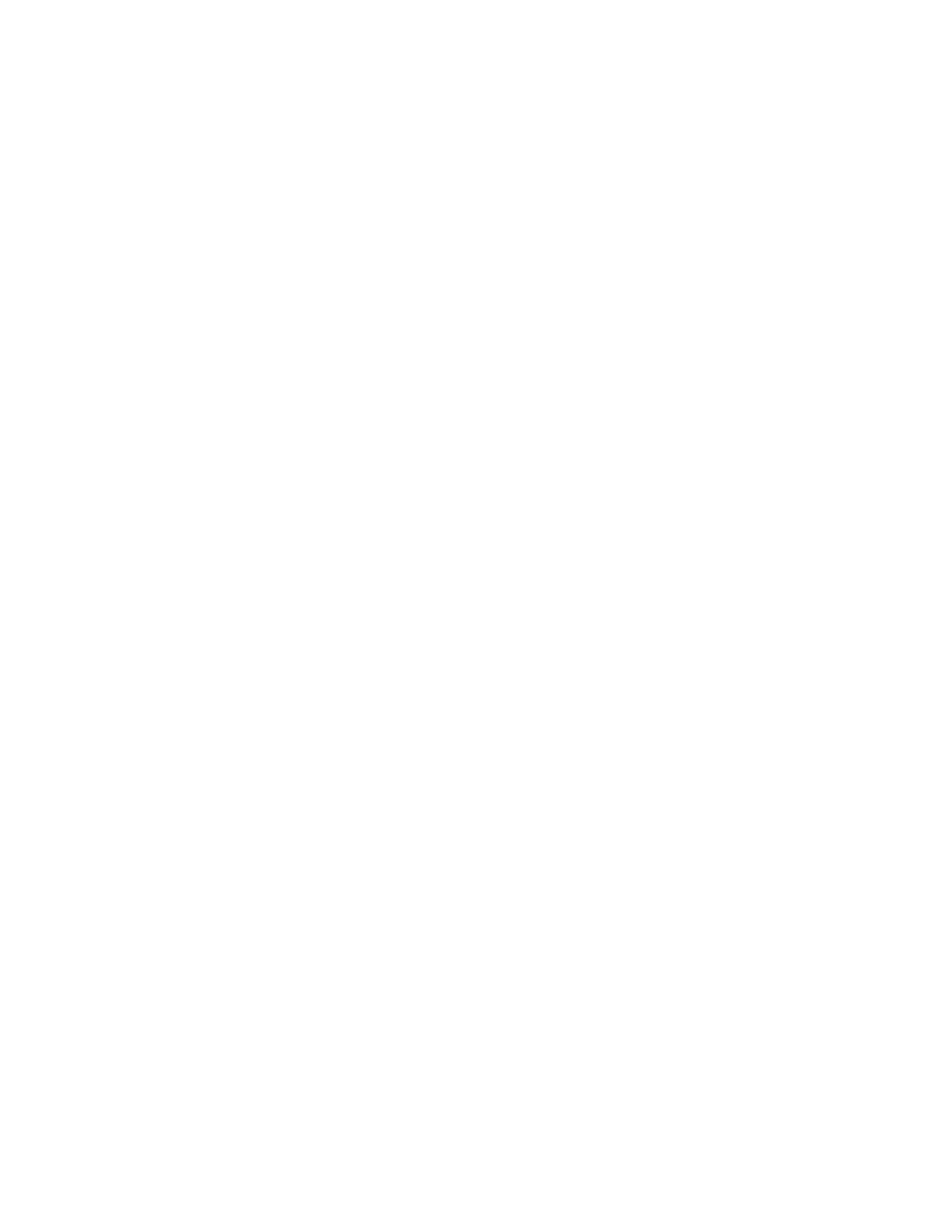Page 5
Transferring Configuration Files to Device:
There are two ways to transfer configurations to your system. You can
connect to Core-S™ via USB or over the air using WHELEN CLOUD
PLATFORM®. Core-S™ must be connected to power and ignition during
a transfer via USB, or the configuration will not transfer to the internal
siren or IO. For this configuration to reach other WeCanX® devices,
Core-S™ must be connected and initialized to the other devices in the
configuration. Core-S™ diagnostic indicators are always on. During the
transfer, the Status indicator will be solid or flashing white. In contrast, the
activity indicator will flash Blue to show communication. A finished
configuration is indicated by the device's diagnostic indicator turning solid
Green or turning off. (This depends on whether or not you have turned
device diagnostic indicators on in “configuration settings”). If a large DVM
tone is being transferred to an external siren or howler, the device will
display a blinking Red indicator while receiving the configuration data only
if the diagnostic indicator is enabled. If the indicators are turned off, you
will only have the Status and Activity indicators on the Core-S™ controller
to determine the state of the configuration.
Idle States:
After a configuration transfer, Core-S™ will enter an idle state and wait for
inputs/instructions pending the trigger of a programmed event. Core-S’s™
activity indicator is always on and will blip every time it is processing a
communication. If an analog or OBDII connection is present, the activity
indicator will always show activity in an idle state. The activity indicator will
blip every time any input state change is sensed. You can watch for the
Activity blip on Core-S™ when testing an input to verify the input state
change. If no blip occurs, verify you have made all the right connections. If
everything on the WeCanX® bus is initialized and there is a valid and fully
populated configuration, then the Core-S™ status indicator will be a
steady Green. If there are devices on the bus that are initialized but not
present in the configuration, then the status indicator will be steady Cyan.
If there is no valid configuration on Core-S™, then the status indicator will
be steady Orange.
System Shutdown:
The Core-S™ system is designed to have constant 12VDC power. Every
device, including the main Core-S™ controller, has a built-in sleep
function to minimize battery drain. Applying ignition voltage to Core-S’s™
ignition pin will wake the system, and removing the ignition voltage will put
Core-S™ to sleep. After 3 seconds, all other devices connected to
Core-S™ via WeCanX® will go to sleep and turn off diagnostic indicators.
Installation IDs
While detecting via USB, Whelen Command® will prompt an “Installation
IDs are not set” error if more than one of the same device types is
recognized. As a rule, if you have more than one of the same device
types, you must manually set the installation ID. For Example, two
Remote 16s would need their IDs set, but one Remote 16 and one
Remote 8 would not. Two Arges® Remote Spotlights would need their IDs
set, but one Arges® Remote Spotlight and one Arges® Profocus would
not. Click on the “W” icon on the top left of the “My Hardware” page and
select “Assign Installation IDs”. All devices you are setting will have a
default ID of unassigned. Unplug all the devices you plan to rename
except for one. Refresh the list and select the number you want from the
drop-down menu, check the box next to the device and click assign. After
you have assigned the device, you can add each subsequent device one
at a time and iterate the installation ID. If you have set installation IDs
before you “Detect via USB”, Whelen Command® will automatically
populate the hardware list with the correct configuration ID to match the
Installation ID. Note: The installation ID numbers only differentiate
between devices of the same device type, meaning that you can have
multiple devices with the same installation ID if they are different
devices types.
Troubleshooting Installation IDs:
Installation IDs may not have been set if you have more than one of the
same device types in your configuration and only one of them is working.
After firmware initialization, check to ensure that you have proper
connections and that all identical device types have installation IDs set.
