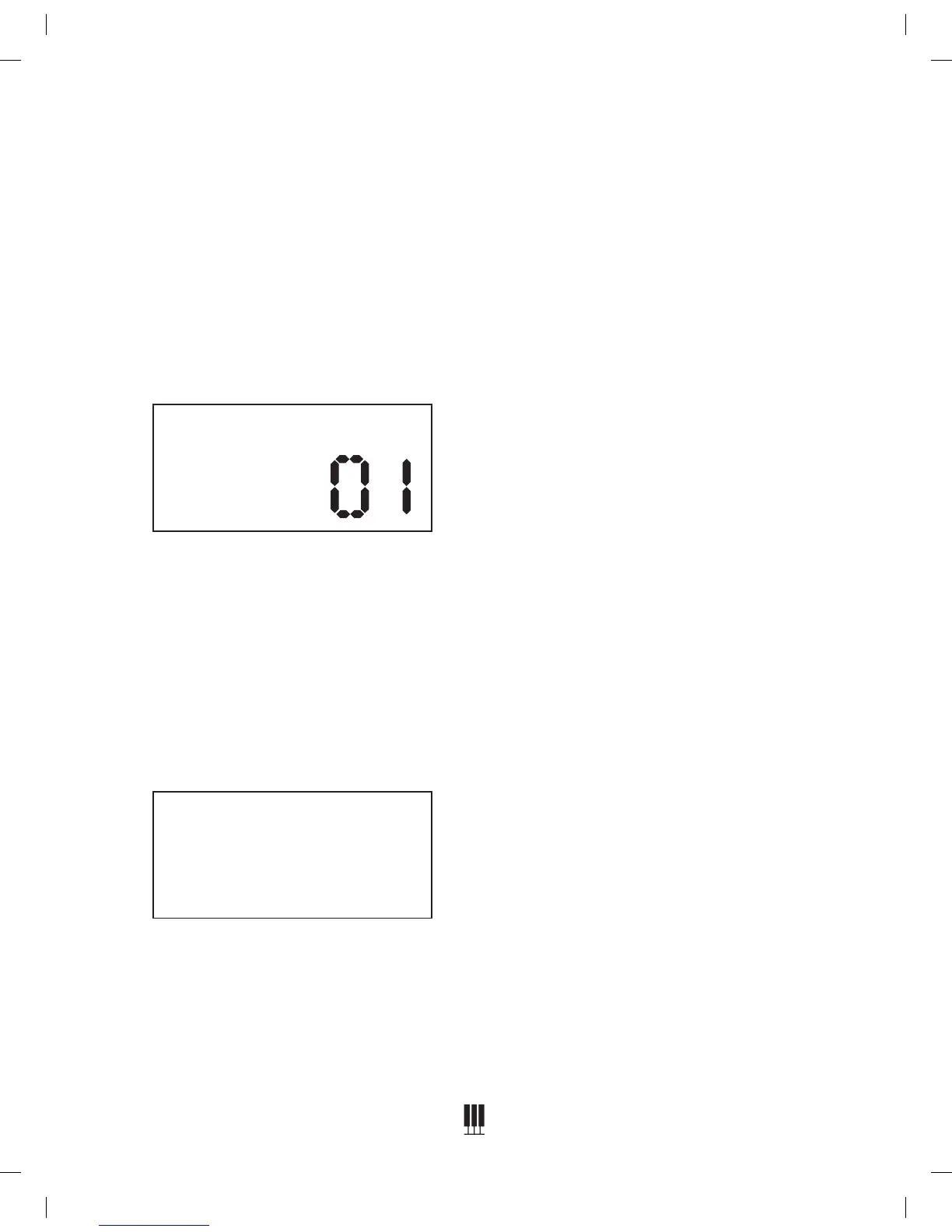Setting The Midi Channel
1. Press the Function button.
2. Turn the Value Dial to select the MIDI Channel
edit menu. The display will show “MIDI Ch”.
3. Press the Function button again to enter the
parameter edit menu. The numeric parameter
will blink to indicate the number is editable.
4. Turn the Value Dial to select Midi Channel.
(1-16)
MIDI Panic Reset
If your piano gets a MIDI “Stuck Note”, you
can correct it with the following:
1. Press the Function button.
2. Turn the Value Dial to select the Panic menu.
The display will show “Panic”.
3. Press the Function button to activate the
panic function, then return to Main Voice
screen.
MIDI Ch
Panic
Memory Autosave
When modifying the settings of the Williams
Overture 2 the following settings will be
saved after you turn off the keyboard:
Reverb, Chorus (for each voice), Main
Volume, Layer Volume, Split Volume, MIDI
Channel, Velocity Curve, Power Auto Shutting
down ON/OFF, Vibrato Speed, Vibrato Depth,
Rotary Speed mode, EQ bass, EQ treble Split
Octave, and Split Point.
These settings can be returned to default by
performing a factory reset. (pg. 16)
