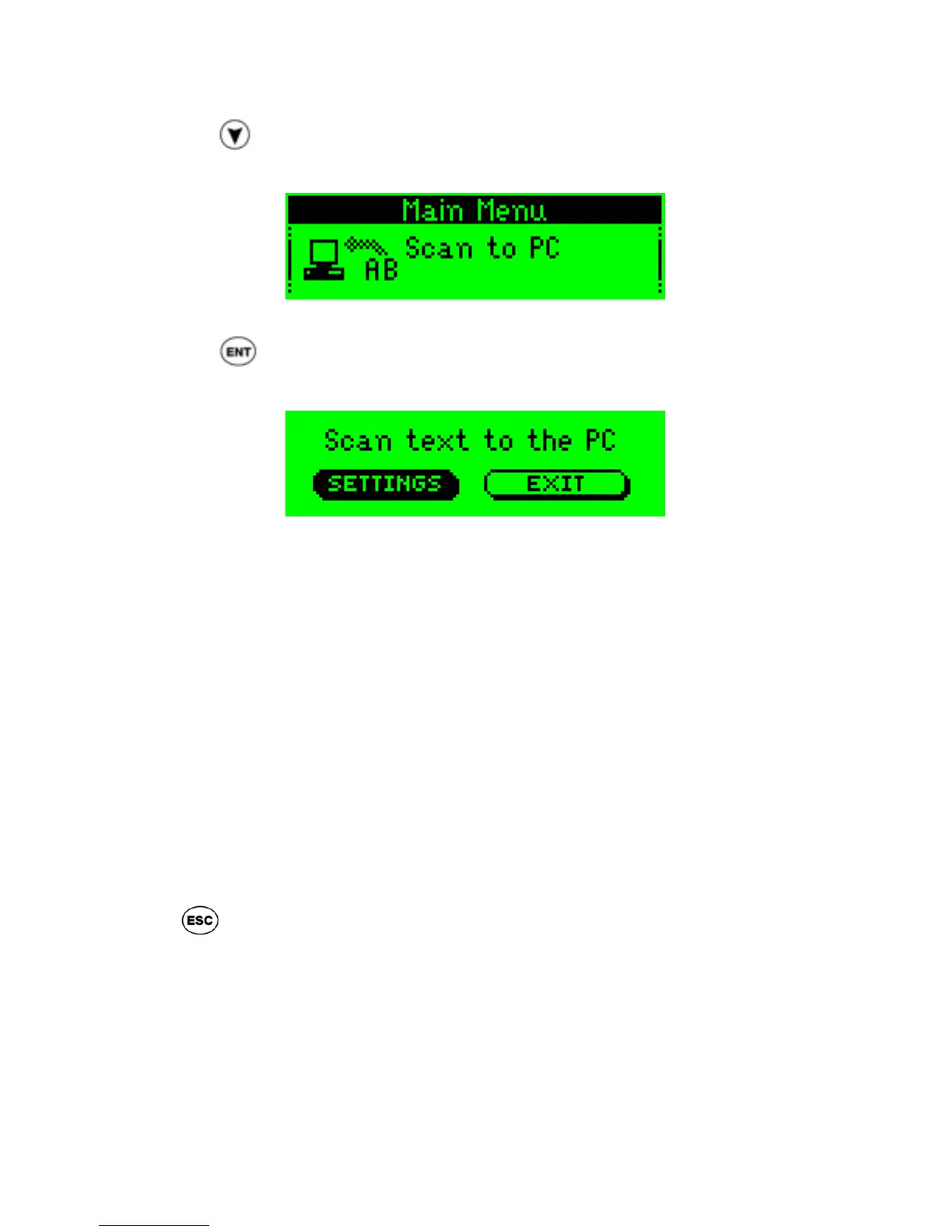Tutorials
21
2. Press until the option Scan to PC appears on the screen.
The Pen display will show:
The Pen Main Menu
3. Press to activate the Scan to PC application.
The Pen display will show:
The Scan to PC screen
Step 3: Scan a sentence and send it to the PC
1. Scan the first line of the following sentence:
Roll the scanning device over printed words
and see how the words appear in Notepad.
After the sending is carried out, you will see the scanned line in Notepad. The
cursor will blink right after the text, awaiting additional input.
2. Now scan the second line of the above sentence.
The second line appears right after the first line – completing the sentence.
Step 4: Return to the Main Menu
Press to return to the Pen Main Menu.
