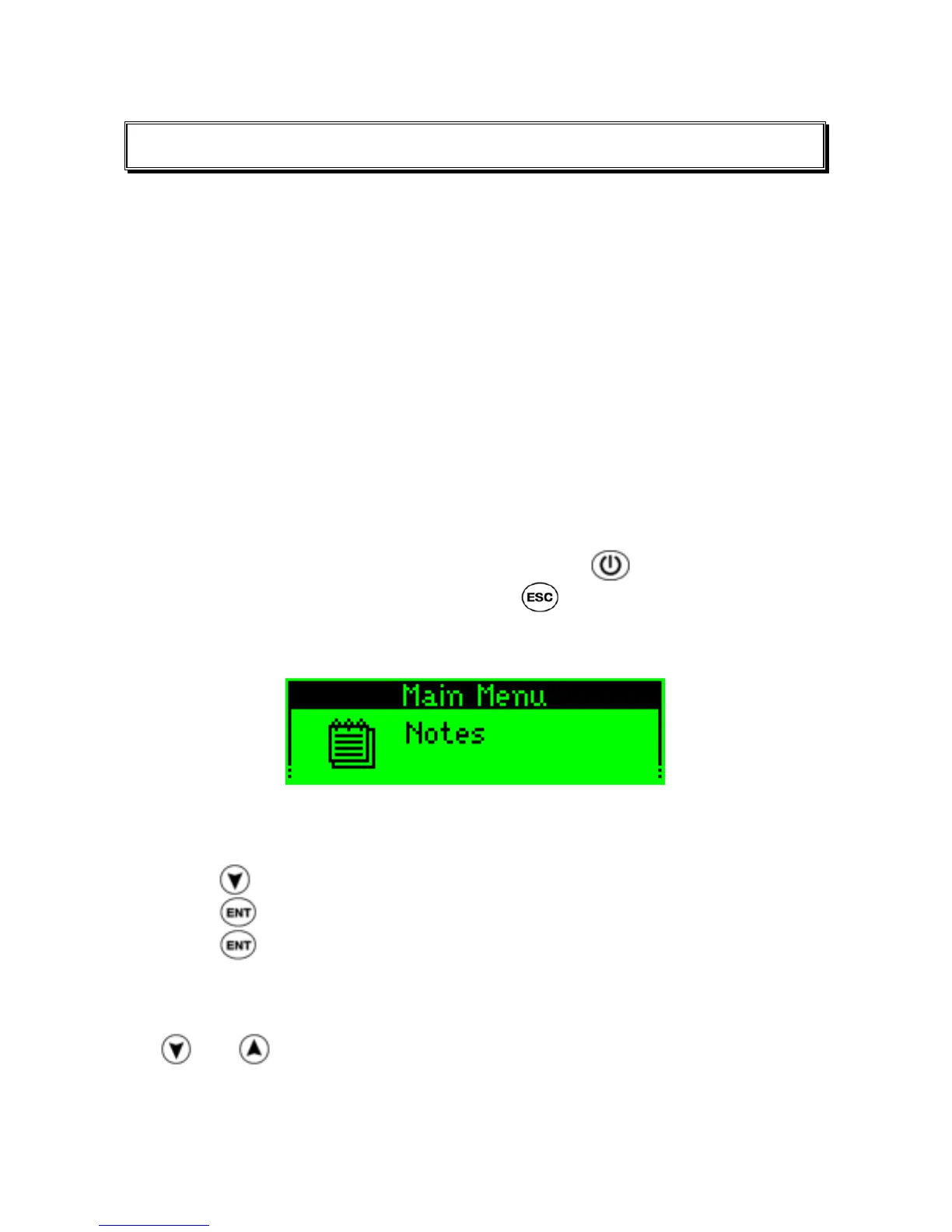Tutorials
11
Tutorials
The following are tutorials to help you learn the basics of the WizCom
InfoScan™:
Tutorial 1 – Notes
Tutorial 2 – QuickLink
Tutorial 3 – Scan to PC
Important: Please refer to How to Scan on page 5 for additional information
on scanning.
Tutorial 1 – Notes
This tutorial will take you through the basic usage of the
Notes
application on
the Pen.
Step 1: Turn the Pen on
Remove the protective cover from the Pen & press to turn the Pen on. If
the Pen Main Menu is not displayed, press until you are back at the Pen
Main Menu.
The Pen display will show:
The Pen Main Menu
Step 2: Set Scanning Language
1. Press
until the option Preferences appears on the screen.
2. Press
to enter the Preferences menu.
3. Press
to enter the current option Scanning Language and view the
list of scanning languages. The black arrow indicates the current
scanning language.
4. Confirm that the arrow is pointing at the option English. If not, Press
and until it is.
