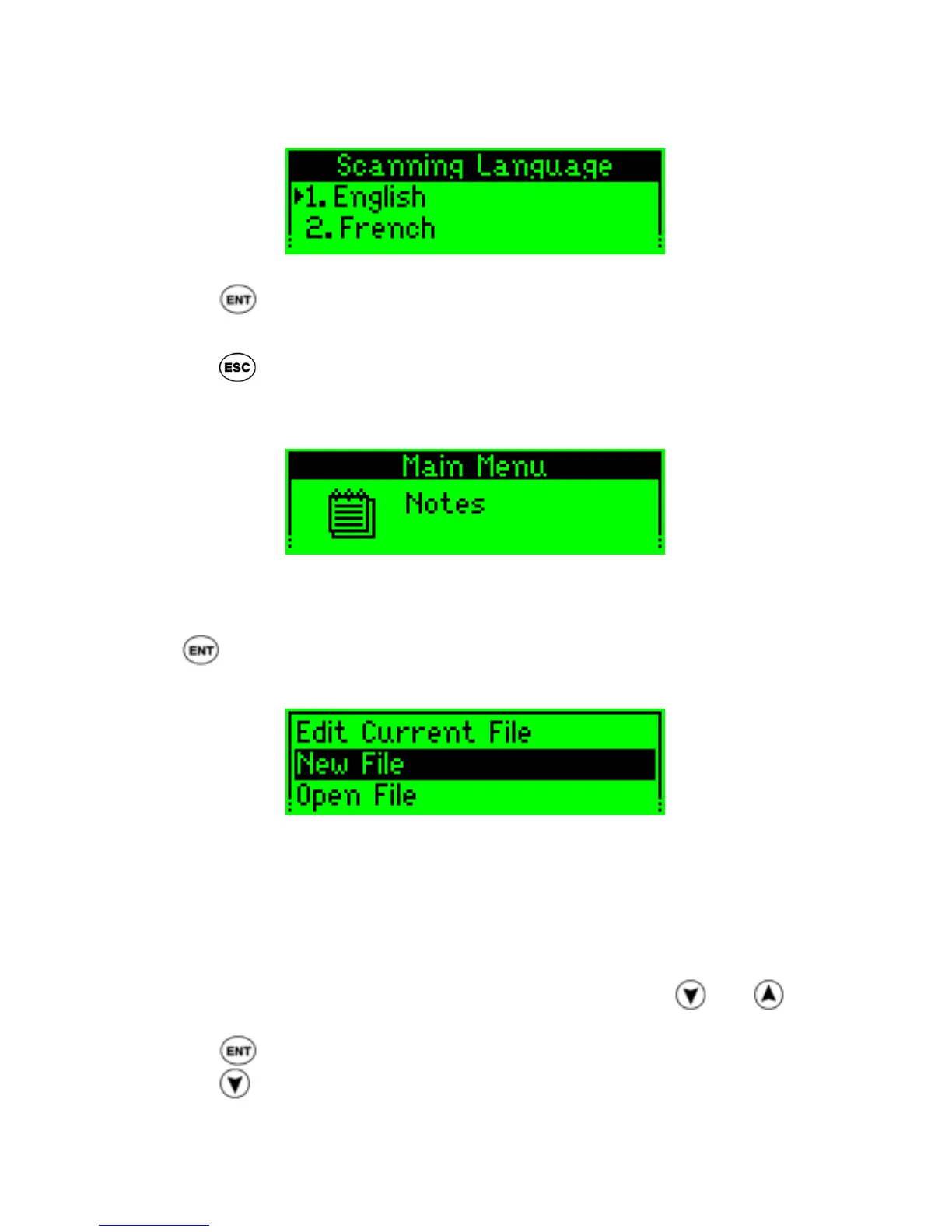WizCom InfoScan™ 1.00 User Guide
12
The Pen display will show:
The list of Scanning Languages with English marked
5. Press
to activate the selection.
Your Pen is now set to scan English printed text.
6. Press until you are back at the beginning of the Pen Main
Menu.
The Pen display will show:
The Pen Main Menu
Step 3: Start the Notes application
Press
to activate the current option and enter the Notes application.
The Pen display will show:
The main menu of the Notes application
Note: if you have already used this application, the screen will show the
name of the last file you edited in the caption and the
Edit Current File
option will be highlighted.
Step 4: Create a new file and open it
1. Confirm that New File option is highlighted. If not, press and
until it is.
2. Press
to activate the highlighted option.
3. Press to scroll to the OK button and highlight it.
