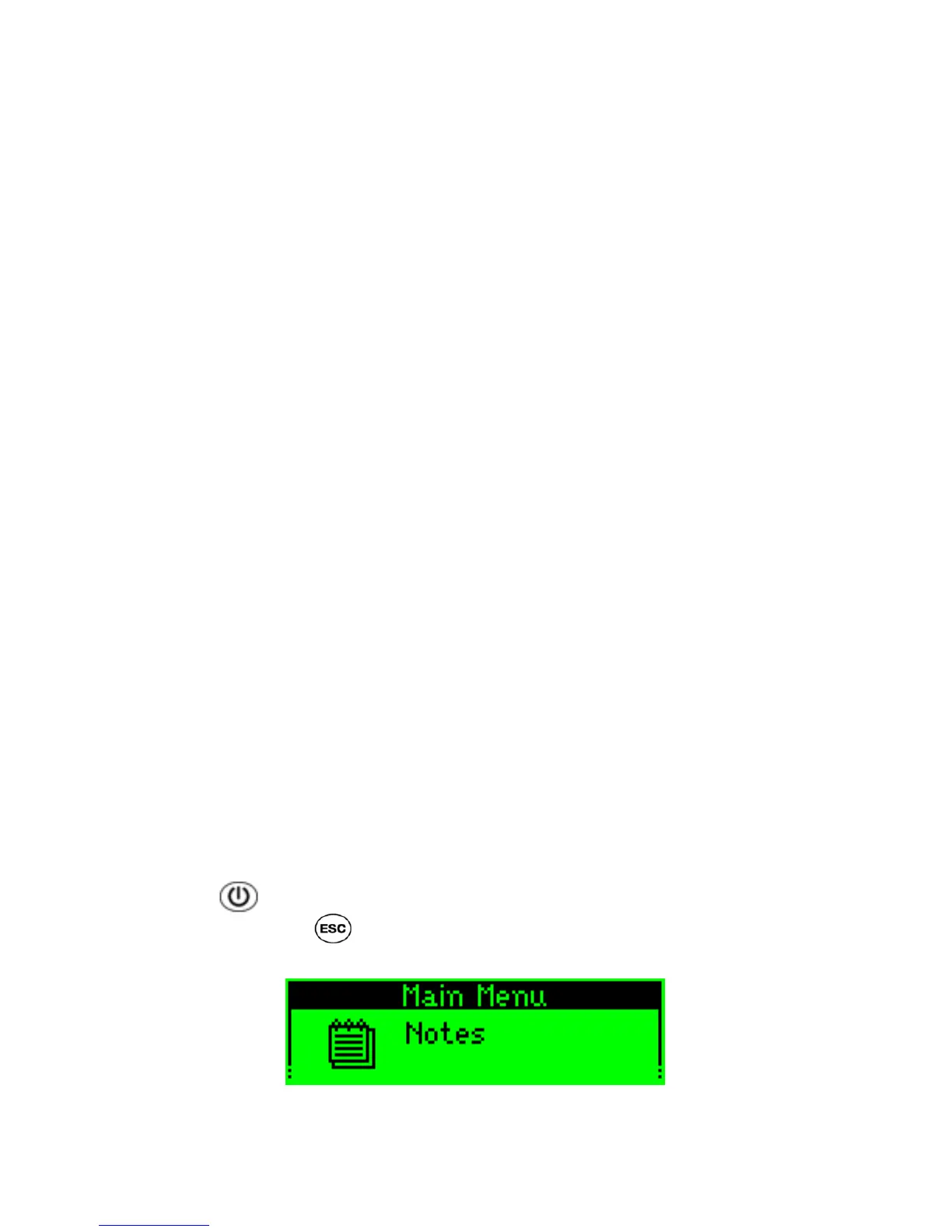WizCom InfoScan™ 1.00 User Guide
16
Tutorial 2 – QuickLink
This tutorial will take you through the basic usage of the
QuickLink
function
which involves Pen-PC Communications.
Important: Before performing this tutorial, you must have already run the one
time procedure Set Up Product on PC from the WizCom InfoScan™ CD-
ROM (see Set Up Product on PC on page 10).
Step 1: Prepare the PC
1. Turn your PC on.
2. Close any applications that are running on your computer. The icons of
applications that are running appear in the notification area of the taskbar
(located at the bottom right corner of the Windows screen). It is
especially important to close applications that use the serial port or USB
ports of your computer, such as PDAs or digital camera applications.
3. Activate the WizCom InfoScan Desktop application that you have
already installed during the CD-ROM procedure Set Up Product on PC:
o If, during installation, you chose to add the Desktop to your
computer’s startup, the Desktop will automatically start running when
you start your computer. To maximize the Desktop window, click on
the Desktop icon in the taskbar. If the Desktop window does not
appear, select the Show Window option from the pop-up menu.
o If the Desktop application does not run when you start up your
computer, or if you have closed the application, you can start it by
clicking the Windows Start menu and selecting Programs\WizCom
InfoScan Desktop\
WizCom InfoScan Desktop.
4. Connect the cable to your Pen and PC (the same way you did during the
CD-ROM procedure Set Up Product on PC).
Step 2: Prepare the Pen
1. Press to turn the Pen on. If the Pen Main Menu is not
displayed, press until you are back at the Pen Main Menu.
The Pen display will show:
The Pen Main Menu
