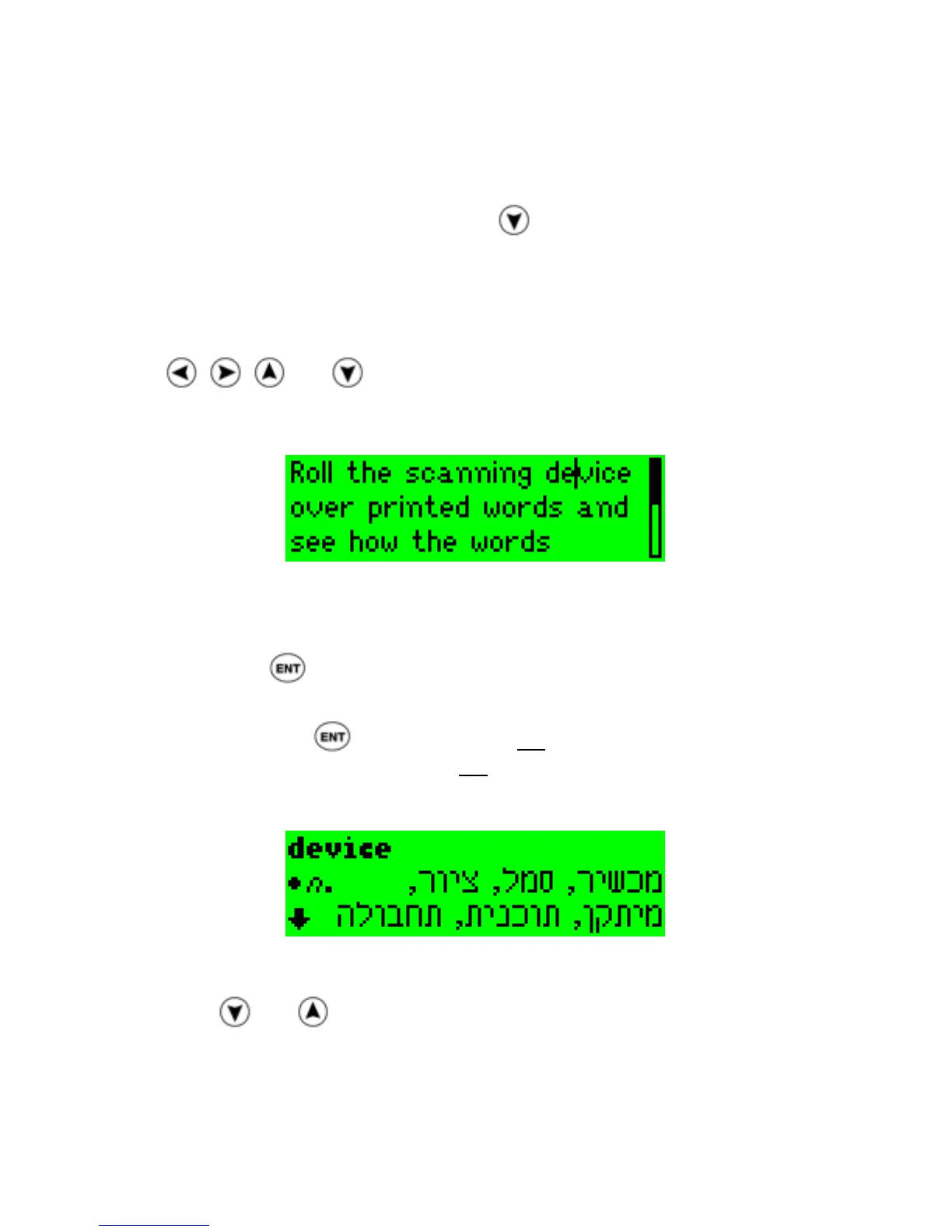WizCom InfoScan™ 1.00 User Guide
14
Step 6: Scroll to a scanned word you wish to translate
At this point you could do any of the following:
• Scan more text. It will be added after the text you have already scanned.
• Create a new paragraph by pressing .A new paragraph will open
below a division line (that appears after the previously scanned text). You
can now scan text into the new paragraph.
• Translate scanned English words and view their Hebrew translation:
We will translate the word ‘device’:
Use , , and to scroll to the word ‘device’. The cursor
should be placed within the word.
The Pen display will show:
The cursor is in the word ‘device’
Step 7: View the Translation (in the Dictionary Screen)
1. Long press to translate the word ‘device’ and view its Hebrew
translation in the Dictionary Screen.
Note: Long pressing in this case does not delete the text (as it would
have in step 5) – because the text is not highlighted.
The Pen display will show:
The translation of ‘device’ displayed in the
Dictionary Screen
2. Press and to scroll through the definitions of the dictionary
entry.
