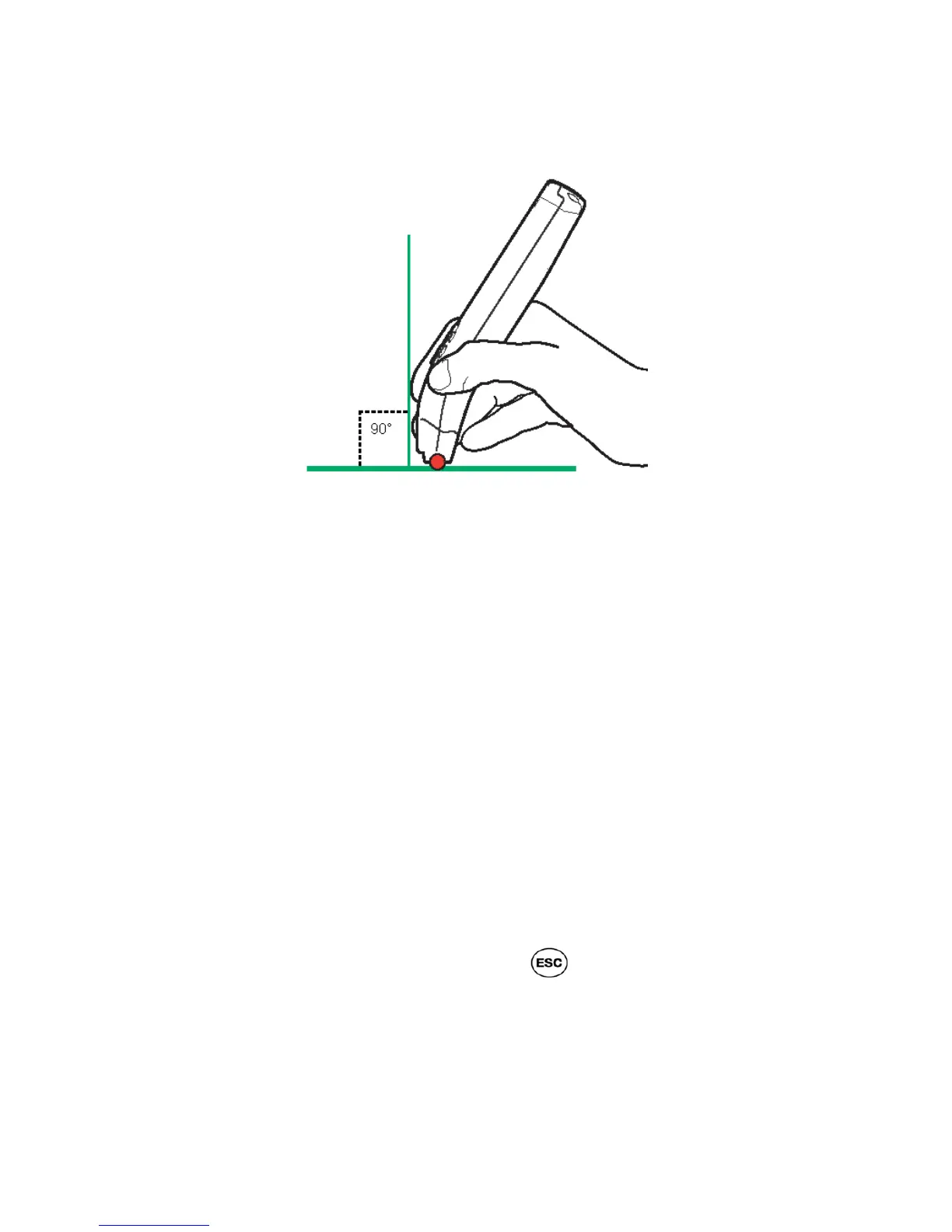Familiarizing Yourself with the Pen
7
4. Maintain the 90˚ Pen angle you have learned when scanning with the
trainer.
5. When rolling over the text, do not press down too hard on the Pen.
6. Don’t scan too quickly.
Scanning Limitations
The Pen allows you to scan printed text (in all other applications, such as the
Notes) 6-22 point font size (up to 8mm) in a wide variety of fonts and in all
colors on contrasting backgrounds except:
• Red on white
• White on red
• Blue on black
• Black on blue
Tips for Good Scanning
If you scan text, but the scanning results on the Pen (i.e., the recognized
text) are not satisfactory, simply try scanning again.
To ensure optimum scanning results:
• When scanning text, always make sure the Scanning Language is set to
the language you are scanning.
o In Notes application: check the scanning language set in the Edit
Menu (to view the Edit Menu press from within an open Notes
file).
o In Scan to PC application: check the scanning language set in the
Settings menu.
• Make sure that the Scanning Options settings (Inverse, Numeric)
match the type of text you are scanning.
• Make sure you are holding the Pen in the correct 90˚ angle.
