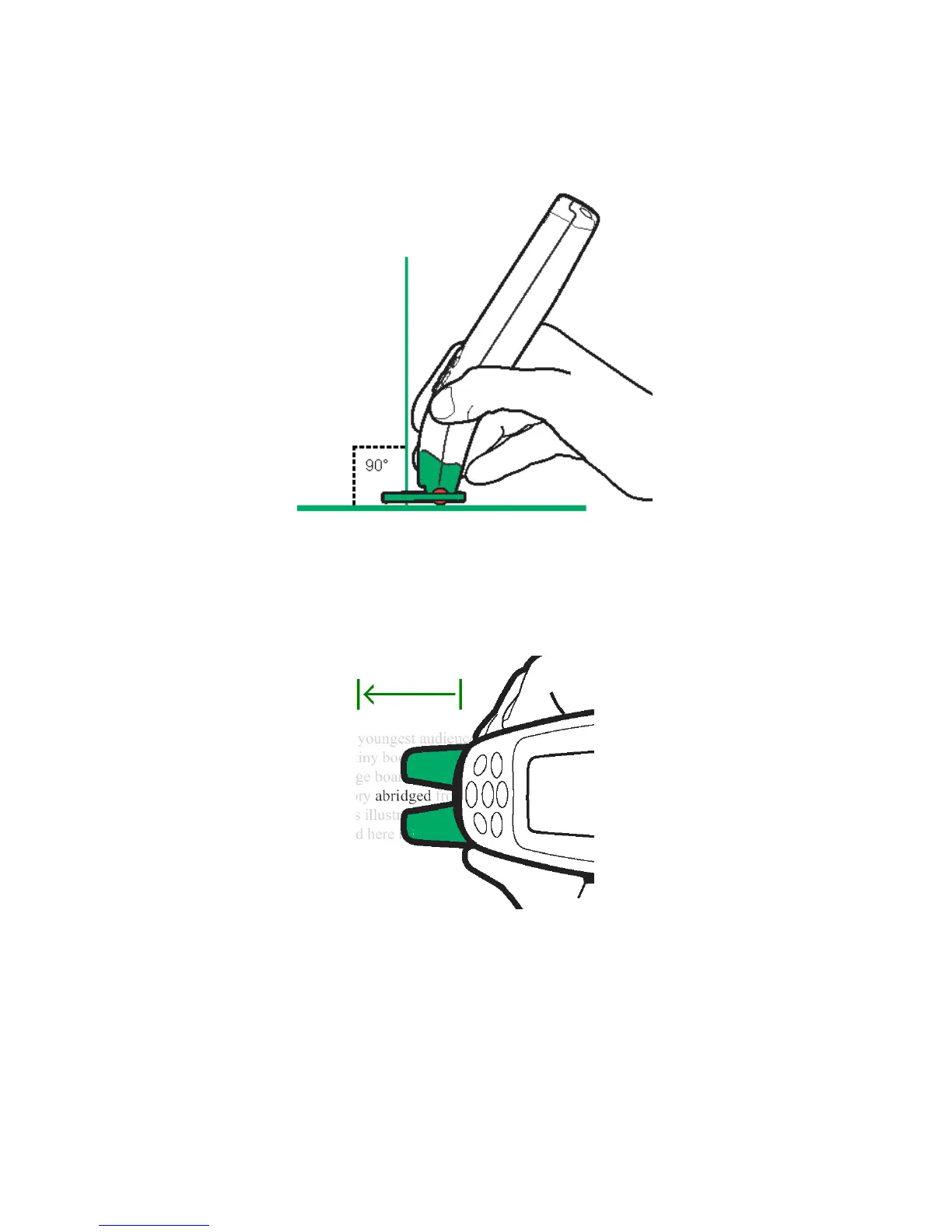WizCom InfoScan™ 1.00 User Guide
6
2. Place the trainer flat and steady to the right of the text you wish to
scan. Notice the 90˚ angle that is created. This is the angle you
should preserve whenever scanning, even without the trainer.
3. The text should be positioned at the center of the opening of the
trainer.
4. Glide (‘scan’) the Pen from right to left in a straight line over the text.
The area you scan should start 1cm before the text, and end 1cm
after it. Make sure that the text always appears between the 2 arrows
on the trainer, as if being “fed” into the trainer.
Scanning without the Trainer
Once you get accustomed to scanning, you can scan without the trainer:
1. You can scan from right to left or from left to right.
2. Place the Pen rollers on the page, approx. 1 cm before the beginning of
the text, and roll the Pen over the text until 1 cm after the text.
3. Make sure that the white guidelines at the Pen’s tip pass exactly over the
middle of the scanned text.