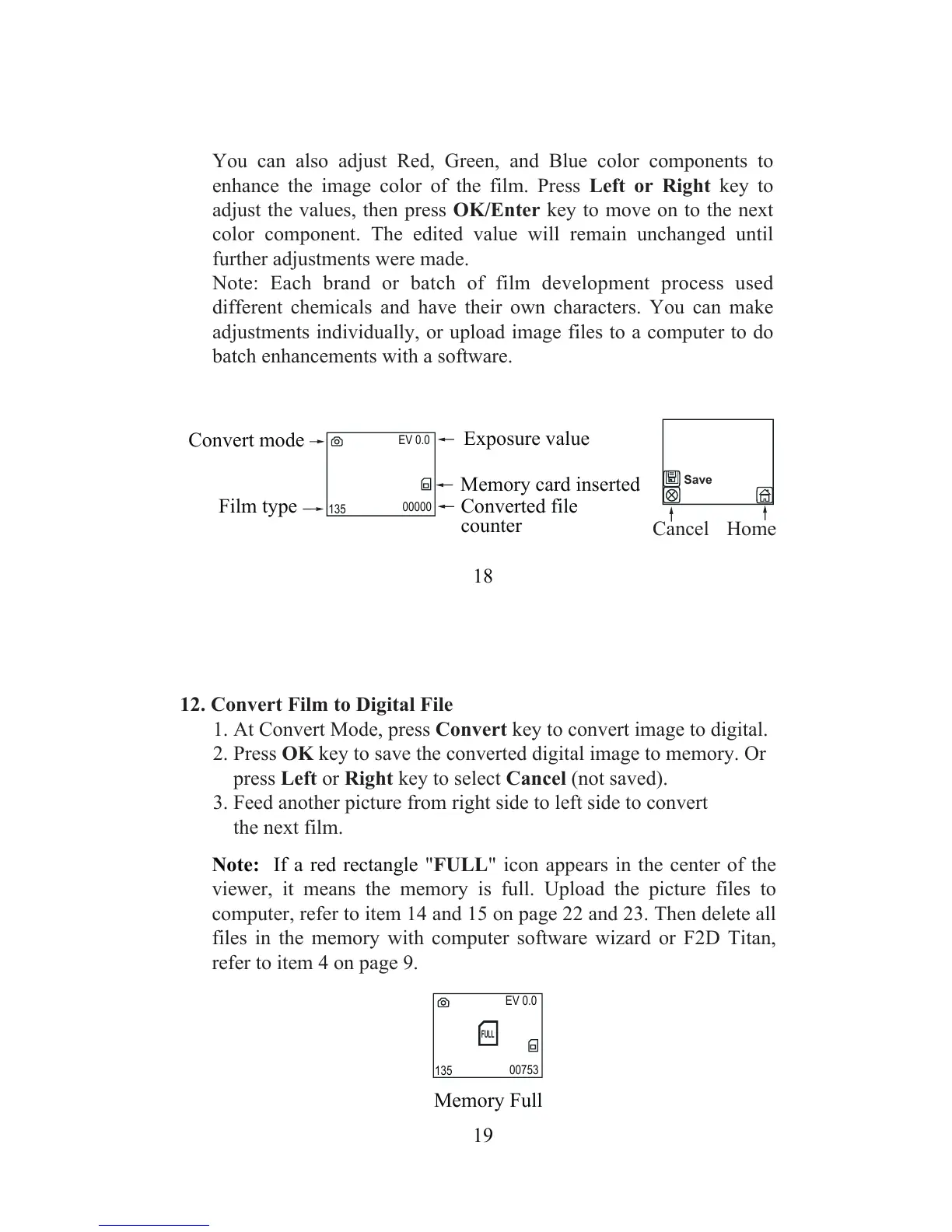18
You can also adjust Red, Green, and Blue color components to
enhance the image color of the film. Press Left or Right key to
adjust the values, then press OK/Enter key to move on to the next
color component. The edited value will remain unchanged until
further adjustments were made.
Note: Each brand or batch of film development process used
different chemicals and have their own characters. You can make
adjustments individually, or upload image files to a computer to do
batch enhancements with a software.
Memory card inserted
Exposure value
Convert mode
19
12. Convert Film to Digital File
1. At Convert Mode, press Convert key to convert image to digital.
2. Press OK key to save the converted digital image to memory. Or
press Left or Right key to select Cancel (not saved).
3. Feed another picture from right side to left side to convert
the next film.
Note: If a red rectangle
"FULL" icon appears in the center of the
viewer, it means the memory is full. Upload the picture files to
computer, refer to item 14 and 15 on page 22 and 23. Then delete all
files in the memory with computer software wizard or F2D Titan,
refer to item 4 on page 9.
Memory Full