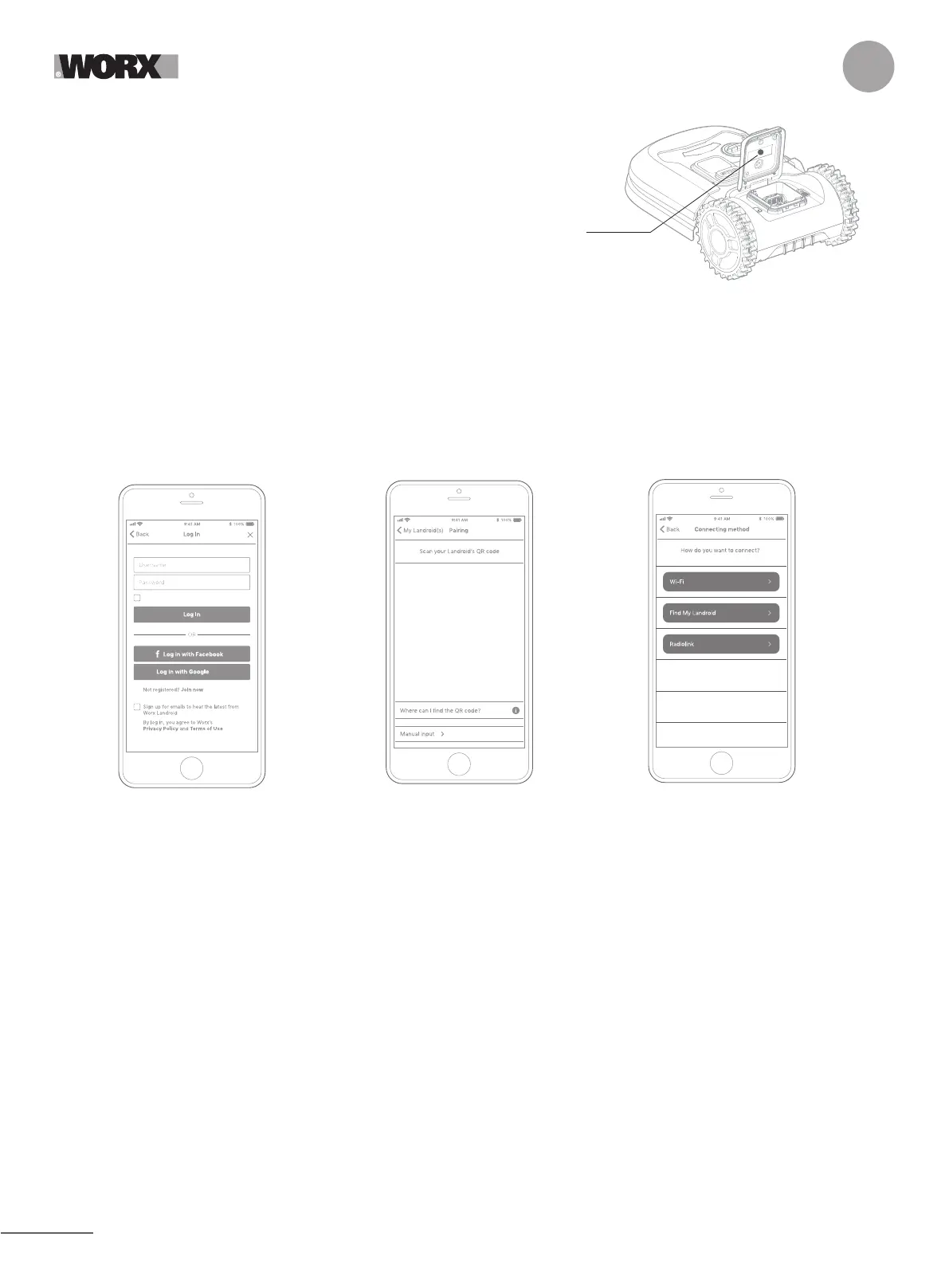16
EN
5.1.3. Check your Wi-Fi settings
A. Landroid works with 2.4GHz Wi-Fi signal
B. Make sure your Lasndroid is in the same router environment as your smartphone
C. Make sure the distance between your Landroid, smartphone and your router is as close as possible during connection
Tip: when Landroid moves to an area of your lawn with poor or no Wi-Fi signal, instructions sent from the app will only be
executed when Landroid returns to an area with good signal.
6. HOW TO CONNECT LANDROID TO THE INTERNET
Launch the app and follow these instructions.
Register your account by typing
your username and password, or
logging in through Facebook or
Google.
1. Register your account 2. Input Landroid Serial Number 3. Choose your connection
Register your Landroid by inputting
the Serial Number manually or by
scanning the QR code.
Select your Wi-Fi network or you
can connect Landroid via Find My
Landroid or RadioLink Options
If your WiFi does not cover the entire lawn you may consider the purchase of the Landroid Radio Link option, which extends the
signal up to 300m in range.
As an alternative, you can purchase the Find My Landroid option that besides connecting Landroid to the internet via its build in
SIMcard, also allows you to track it in the unfortunate event it gets stolen.
7. LANDROID APP
NOT A SIMPLE REMOTE CONTROL
Don’t think at it as a remote control. The app is an integral part of the Worx Landroid advanced ecosystem based on cloud
computing and artificial intelligence.
Thanks to the app’s augmented reality feature, you can measure the exact area of your lawn. It’s as easy as taking a walk along its
border.
Once connected, Landroid can access its unique auto scheduling instructions from the cloud and is able to download the latest
software to optimise its performance.
5.1.2. Ensure you have:
A. Your WiFi network password
B. Landroid Serial Number: it can be found in the label under the rear bonnet of the
machine.
If you don’t want to type the 20-digit Serial Number, input it by scanning the QR code
with your smartphone’s camera.
Label and
QR code
