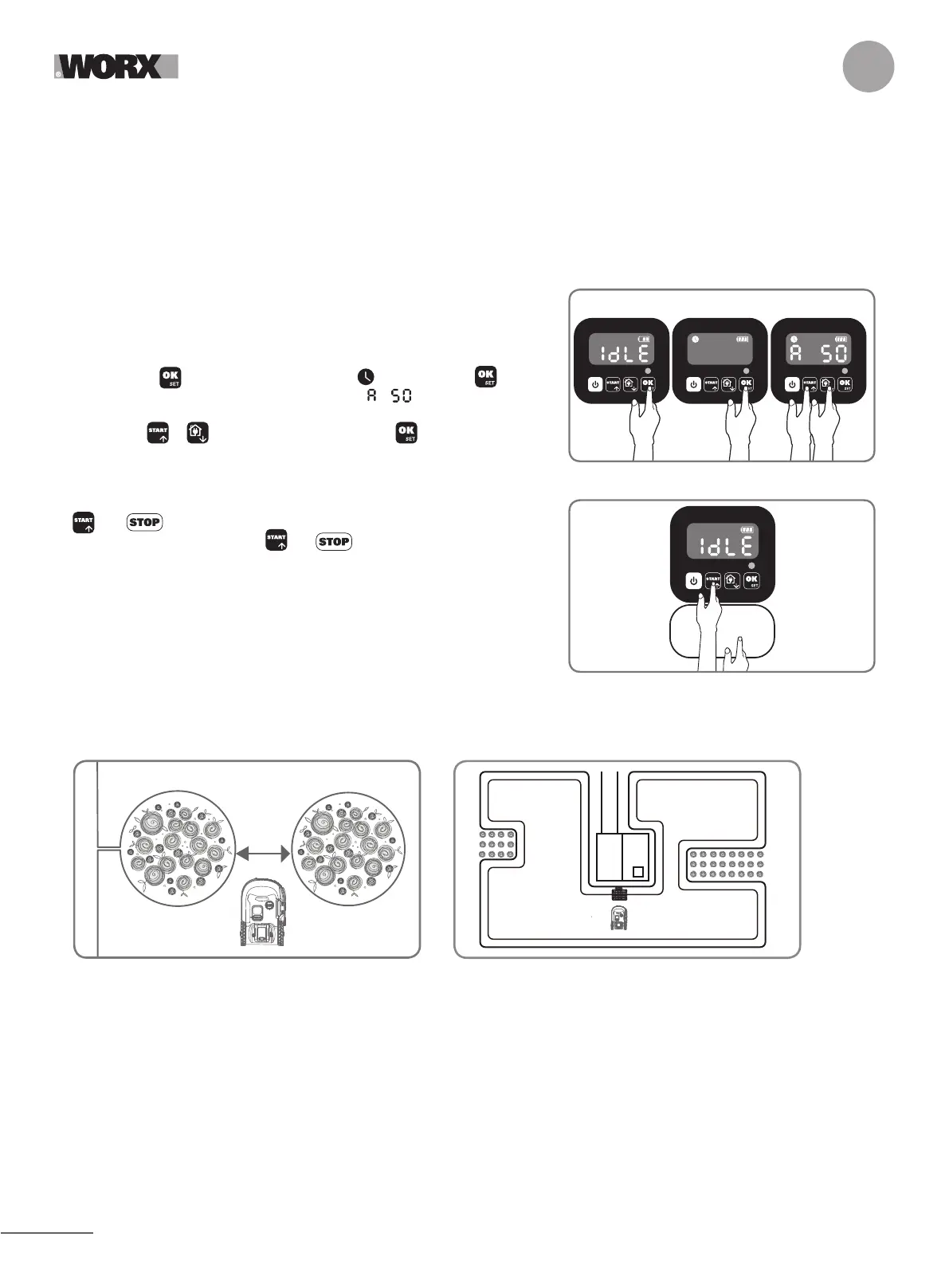14
EN
4.4 Change default start time
The default start time of 9:00 can be changed to anytime by keep pressing both
and buttons at the same time until a ding sound is heard.
For example, keep pressing both and buttons at 14:05, and your
Landroid will start mowing from 14:05.
4.5 Single cut setting
If your lawn has multiple areas connected to each other by a corridor, it should
be at least 1 meter wide. If the corridor is narrower than 1 meter, Landroid will
have difficulty travelling between. In this case, it is recommended to set up a
main area and a secondary area in your lawn. The boundary wire should be
placed as illustrated in the picture.
4.3 Set work area
Keep pressing for 3 seconds. When the icon is blinking, press . A
number will be blinking on the display, for example, , which is the lawn
area. The working time will be automatically set according to the size of your
garden. Use or to set the lawn area, and press to confirm. Then
Landroid will enter the standby page.
Please note that in case you lose your PIN, you will be able to get reset procedure for the PIN from Landroid authorized service
centers.
4.2 Setting the time
To set the time on your new Landroid, please do the following:
A. Turn Landroid on and insert the PIN
B. Long press Start for 3 seconds until the display starts to flash with the year (e.g. 2019):
press ↑ (Start) or ↓ (Home) buttons to choose the year then press OK to confirm.
C. Now the date will appear in Month/Day format:
press ↑ (Start) or ↓ (Home) buttons to choose the month and press OK to confirm it
press ↑ (Start) or ↓ (Home) buttons to choose the day and press OK to confirm it
D. Now the time will flash in h/min:
press ↑ (Start) or ↓ (Home) buttons to input the hour and press OK to confirm
press ↑ (Start) or ↓ (Home) buttons to input the minute and press OK to confirm.
Only for reference
Only for reference
>1m
Secondary area
<1m
Main area
