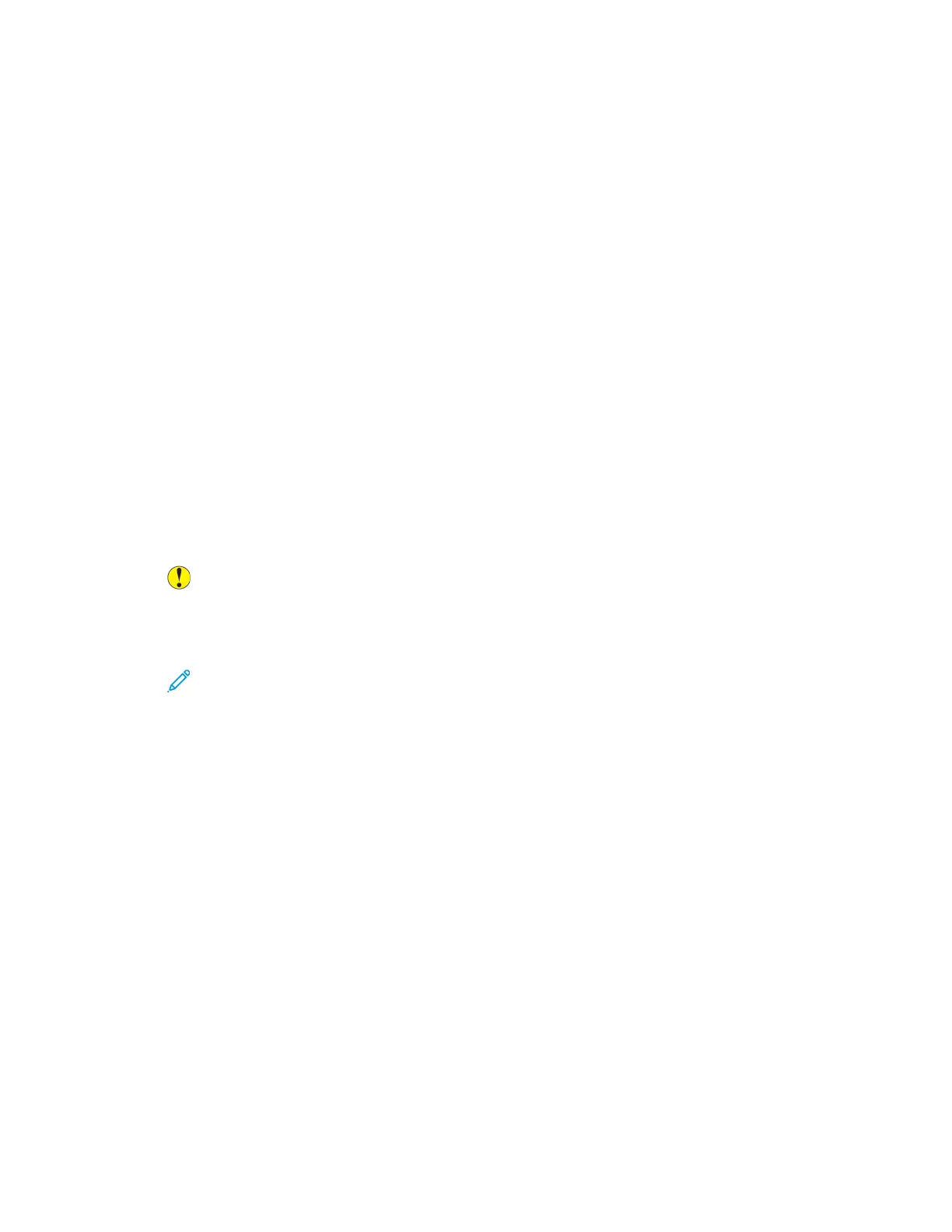3. Scroll to the bottom, then touch Personalize.
4. Touch Personalize Home.
5. To delete an installed app:
a. For the required app, touch X.
b. At the prompt, touch Delete.
6. Touch Done.
7. Verify that only the required apps appear on the Home screen.
RReemmoovviinngg PPeerrssoonnaalliizzaattiioonn FFrroomm tthhee HHoommee SSccrreeeenn
To remove personalization from the Home screen for the logged-in user:
1. At the printer control panel, press the Home button.
2. Touch Log In. Type the User Name using the keypad, then touch Next. Type the Password using
the keypad, then touch Done.
3. Scroll to the bottom, then touch Personalize.
4. Select an option:
• Remove Home Personalization: This option removes all personalization from the Home
screen.
Caution: The Remove Home Personalization option removes personalization from the
Home screen, and other personalized device settings.
• Remove All Personalization: This option removes all personalization for the logged-in user,
including personalized 1–Touch apps.
Note: Any customizations configured by the system administrator, including 1-Touch,
EIP, Single Touch, and Weblet apps, are not affected.
5. At the prompt, touch Remove.
Apps appear in the default location on the Home screen.
6. Touch Done.
68
Xerox
®
AltaLink
®
B81XX Series Multifunction Printer
User Guide
Personalize
