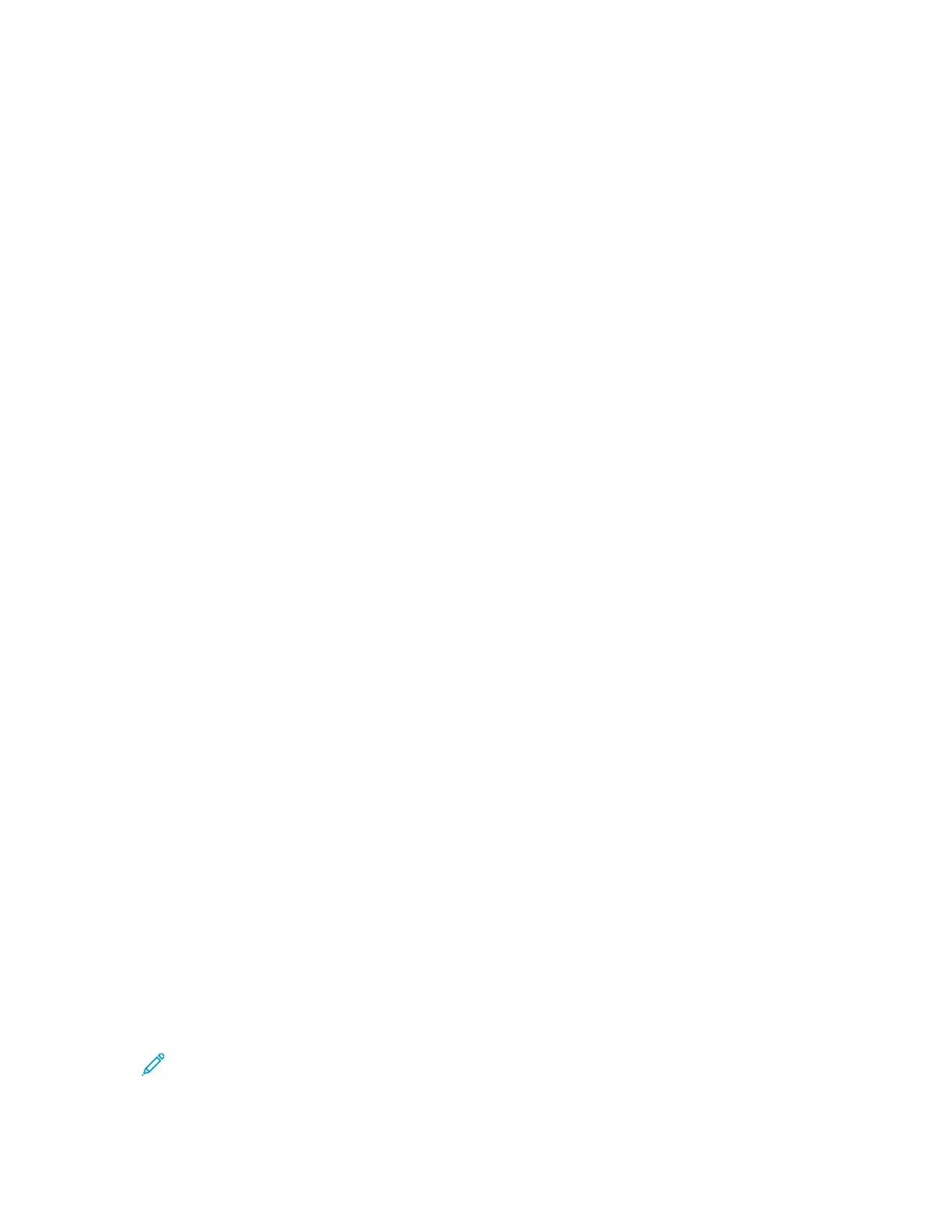3. Load your original documents.
• For single pages or paper that cannot be fed using the duplex automatic document feeder,
use the document glass. Lift the duplex automatic document feeder, then place the original
document face down in the upper-left corner of the document glass.
• For multiple, single, or 2-sided pages, use the duplex automatic document feeder. Remove all
staples and paper clips from the pages. Insert the original documents face up in the duplex
automatic document feeder, with the top of the page entering the feeder first. Adjust the
paper guides so that they fit against the original documents.
4. Touch the app required, then select the job settings.
5. To enable preview, touch Preview.
6. If you are scanning from 2-sided original documents, touch 2-Sided Scanning, then select an
option.
7. To start scanning, touch Preview.
The original documents are scanned, then preview images appear on the device user interface.
8. Scroll through and verify the preview images.
• To change the size of the preview image thumbnails, in the bottom-left corner, touch the
large or small thumbnail view options.
• To zoom in on an image, tap the image twice.
• To zoom out, tap the image twice.
9. To scan more original documents:
a. Load your original documents in the document feeder, or place a single document on the
document glass.
b. Swipe to scroll to the end of the thumbnail images, then touch Scan More (+).
c. If you are using the document glass, touch the original document size, then touch OK.
The original documents are scanned and new preview images appear on the user interface.
d. Continue this procedure until you have scanned all the original documents.
10. To process the job and send the scanned images, touch Submit. To discard the job, touch X, then
touch Delete and Close.
11. To return to the Home screen, press the Home button.
AAddddiinngg aa SSccaann TToo DDeessttiinnaattiioonn ttoo aann AAddddrreessss BBooookk
EEnnttrryy
You can create Address Book contacts using the Embedded Web Server. A contact is a user with an
associated email address, fax number, or scan to destination. If a contact has been set up to include a
scan to destination, the contact is available for selection in the Scan To App. Contacts can be marked
as a Favorite.
To create an address book contact and add a scan to destination:
1. At your computer, open a Web browser. In the address field, type the IP address of the printer,
then press Enter or Return.
Note: For details about obtaining the IP address of your printer, refer to Finding the IP
Address of Your Printer.
2. Click Address Book.
Xerox
®
AltaLink
®
B81XX Series Multifunction Printer
User Guide
123
Xerox® Apps
