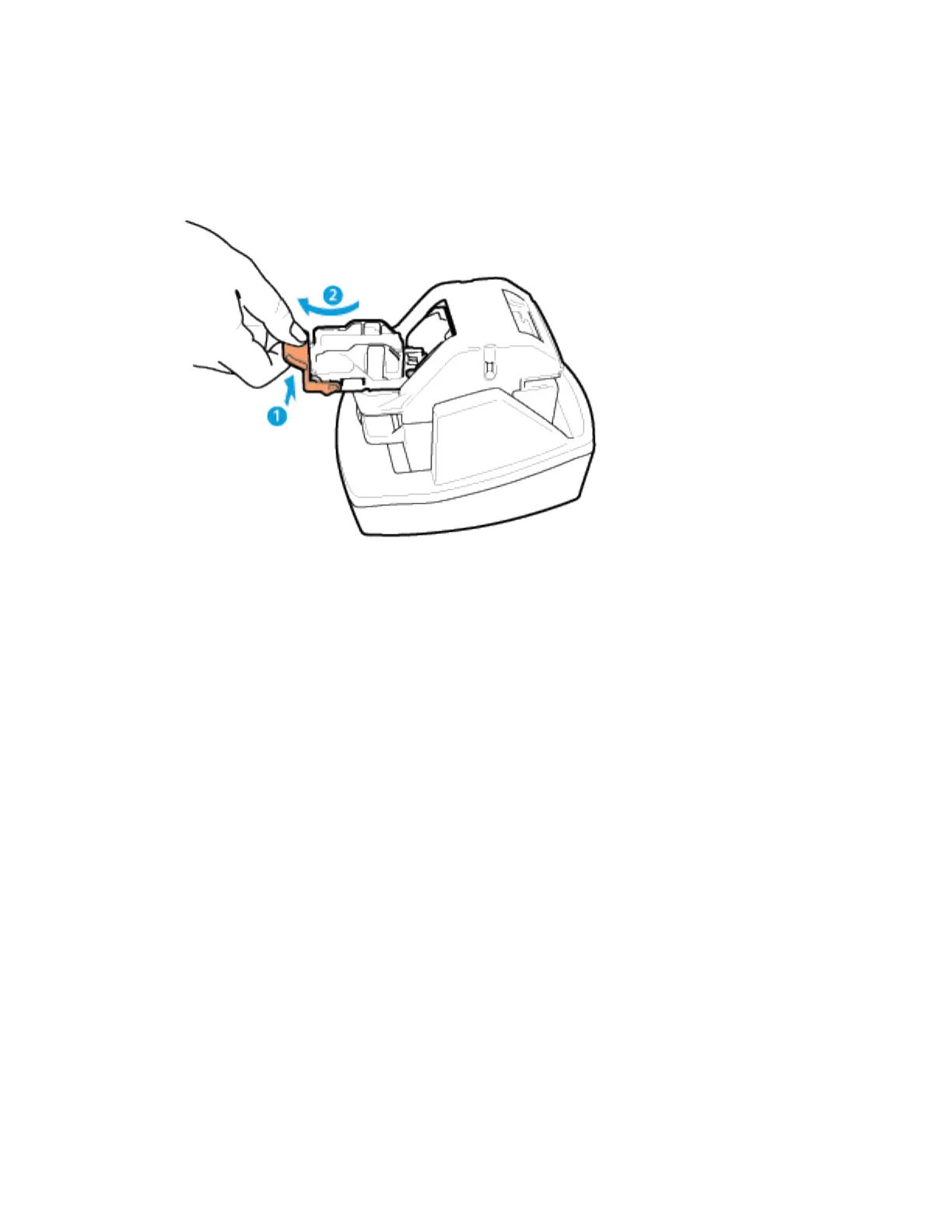Replacing Staples in the Convenience Stapler
1. Lift the lever at the rear of the convenience stapler, then gently rotate the staple head toward
you.
2. Grip the staple cartridge and pull it out of the stapler head.
3. Unpack the new staple cartridge. Remove any partial strips and any staple strips that are not flat.
4. Install the new staple cartridge in the convenience stapler. The staple cartridge clicks into place.
5. Release the lever at the front of the convenience stapler, then gently rotate the staple head away
from you.
EEmmppttyyiinngg tthhee HHoollee PPuunncchh WWaassttee CCoonnttaaiinneerr
A message appears on the control panel when the hole punch waste container is full.
Xerox
®
AltaLink
®
B81XX Series Multifunction Printer
User Guide
259
Maintenance
