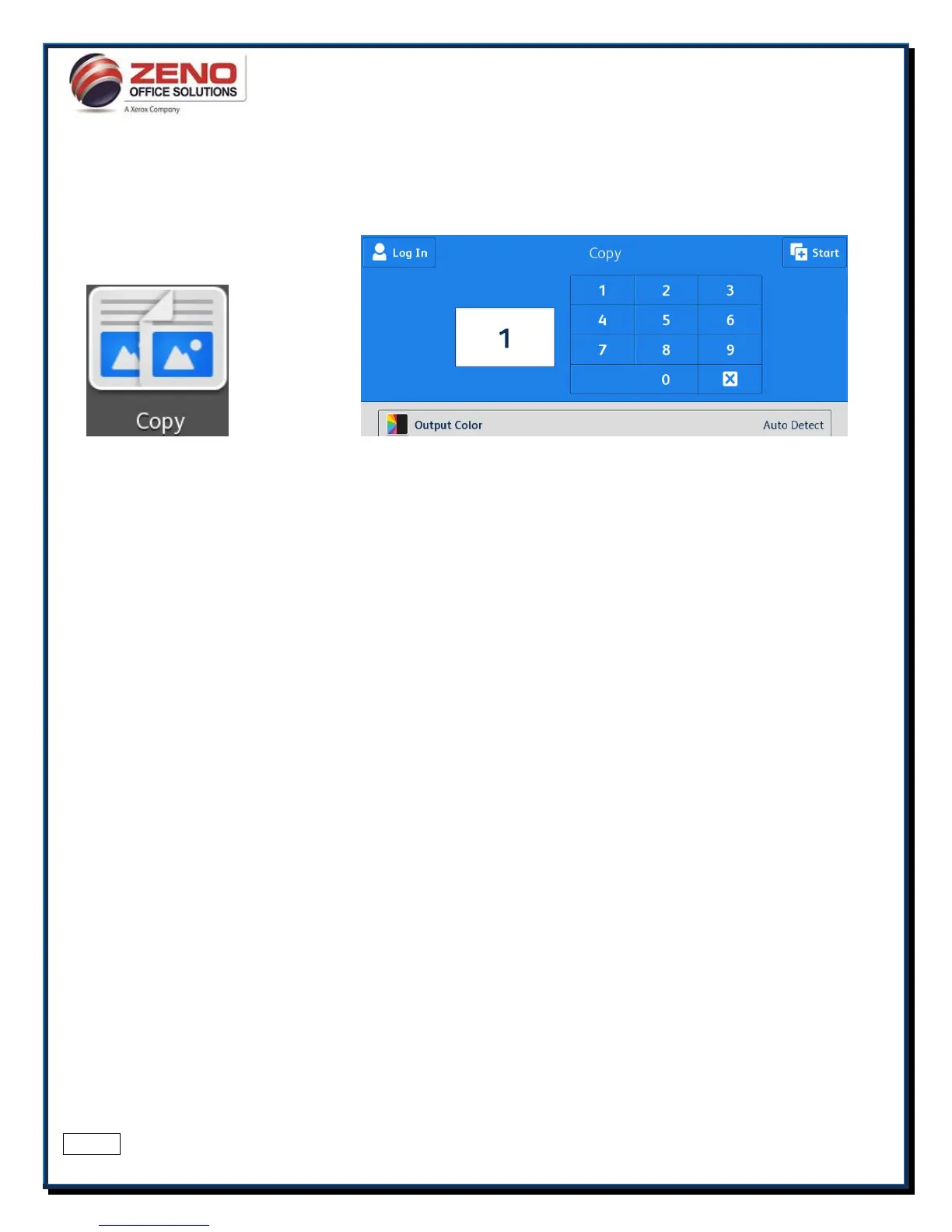XEROX
Copy and Features
[FEATURES]:
Output Color
Auto Detect – Color of the original is detected and the output settings adjust to match.
Black and White - create black and white copies
Reduce/Enlarge
Reduce/Enlarge – Selection of Preset or manual ratios for standard paper sizes
[100%] - Enter a ratio from 25% to 400% using the 10 key pad
Paper Supply
Manually select a paper tray by touching the tray
More… - Allow you to view all paper trays
2-Sided Copying
1 >1 Sided scans only one side of the originals and produces 1-sided copies.
1 >2 Sided scans only one side of the originals and produces 2-sided copies.
2 >2 Sided scans both sides of the originals and produces 2-sided copies
2 >1 Sided scans both sides of the originals and produces 1-sided copies.
Finishing
Collated - Default setting (1,2,3,1,2,3)
Staple Portrait or Landscape (various options depending if Finisher is installed)
Select [More…] to Staple or Hole Punch (requires optional finisher)
Original Type – Select Photo, Photo/Text, Map, Magazine or Newspaper, More.
Lighten / Darken, – Adjust the Lightness / Darkness of the document being scanned.
Sharpness – Adjust the amount of edge definition n the output image
Automatic Background Suppression: Removes unwanted shading from originals with second side show through or colored
backgrounds
Edge Erase – Allows change to the edge deletion parameter on copies (All Edges or Individual Edges)
Original Size – Select Custom Scan Area (Manual input of Original size) or Mixed Size Originals
Image Shift – Able to adjust accurately the position of the scanned image. (Up/Down, Right/Left).
Book Copying – Allows copying pages from a bound original
Booklet Creation – Create pamphlets (fold and staple requires booklet finisher)
Special Pages – Covers, Inserts and Exception pages.
Annotations – Allow Page Numbers, Comments, the Date and Bates Stamps to be added to output documents.
Build Job – Allows assorted segments of originals to be combined using the Document Feeder and/or the Document
Glass to produce a single set.
Save Current Settings – Allows you to save and name the most recent selected features for later retrieval.
Retrieve Saved Settings – Allows you to retrieve and use any previously saved copy settings for current jobs.
Reset – Resets all features to their default settings.