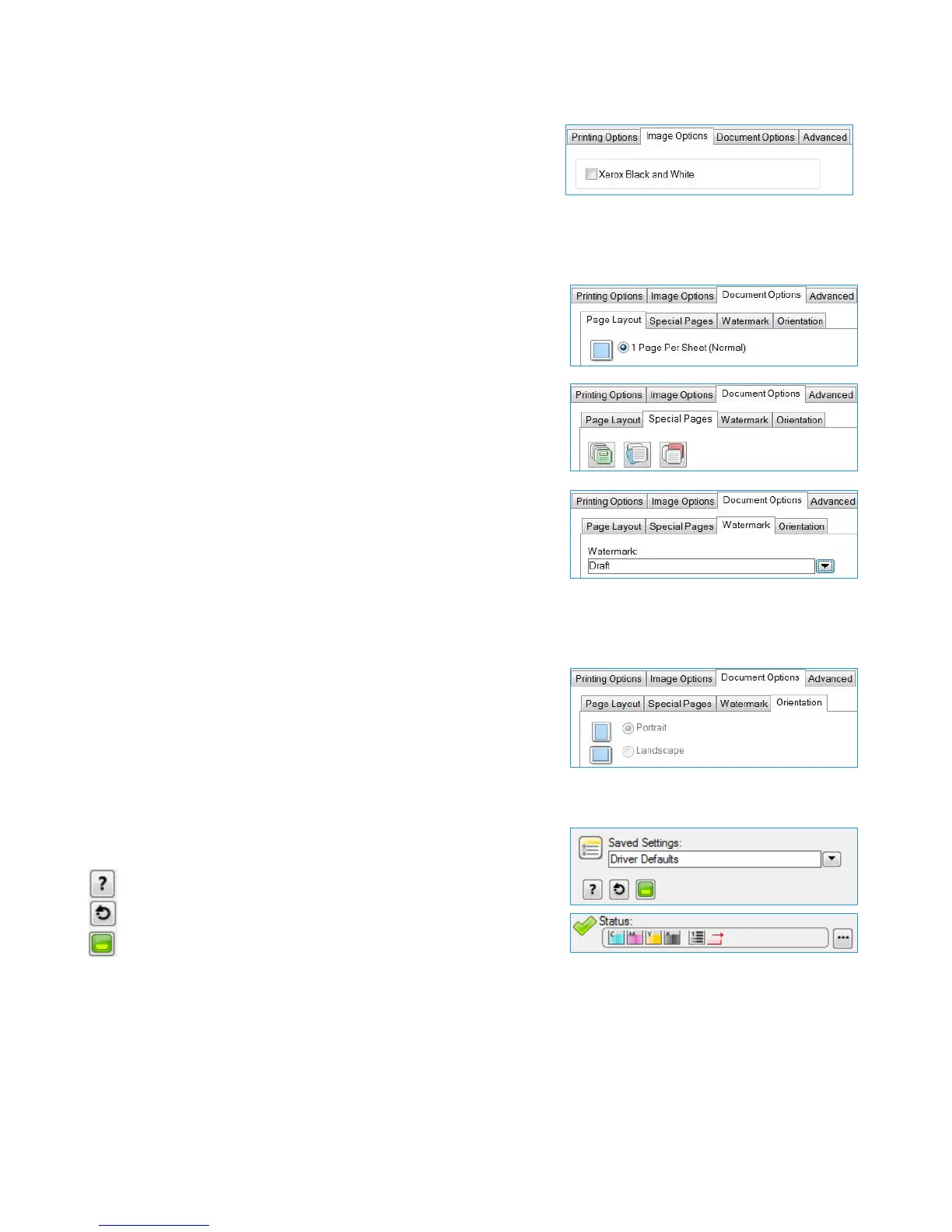Xerox
®
AltaLink
®
C80xx Series Color Multifunction Printer
PCL6 Printer Driver (Windows) Quick Start Guide
©2017 Xerox Corporation. All rights reserved. Xerox
®
, Xerox and Design
®
, AltaLink
®
are trademarks of Xerox Corporation
in the United States and/or other countries. BR21175. Document Version: 2.0 November 2017.
Saved Settings:
You can save settings for jobs that you want to repeat at another time.
In the Saved Settings list, click Save As…, specify a name and click OK.
Document Options
You can adjust the page layout, special pages, watermark, and page orientation
in the print job.
Page Layout
You can print more than one page of a document on a single page.
The Booklet Creation option prints two pages on each side of the paper.
The printer driver reorders the pages and orients them so they are in numerical
order when folded. The pages can be stapled to create a booklet.
Special Pages
You can add covers, inserts, or exception pages to the printed output, using media
from a different paper tray. You can insert blank or printed covers at any point in
the document. You can define exceptions for pages that require different media or
layouts, such as pages containing photos or illustrations.
Watermark
You can add a watermark as an identifying image or piece of text to the body of
the document page. Watermarks are often used to provide information about the
document’s type for example, by adding the words Confidential or Draft to the
page. To create your own watermark. in the Watermark: list click Custom and
then, in the list below it, click Text, Time Stamp, or Picture. To specify the position
and orientation of the watermark, use the buttons in the middle of the Watermark
tab.
Orientation
You can specify the direction that the page prints.