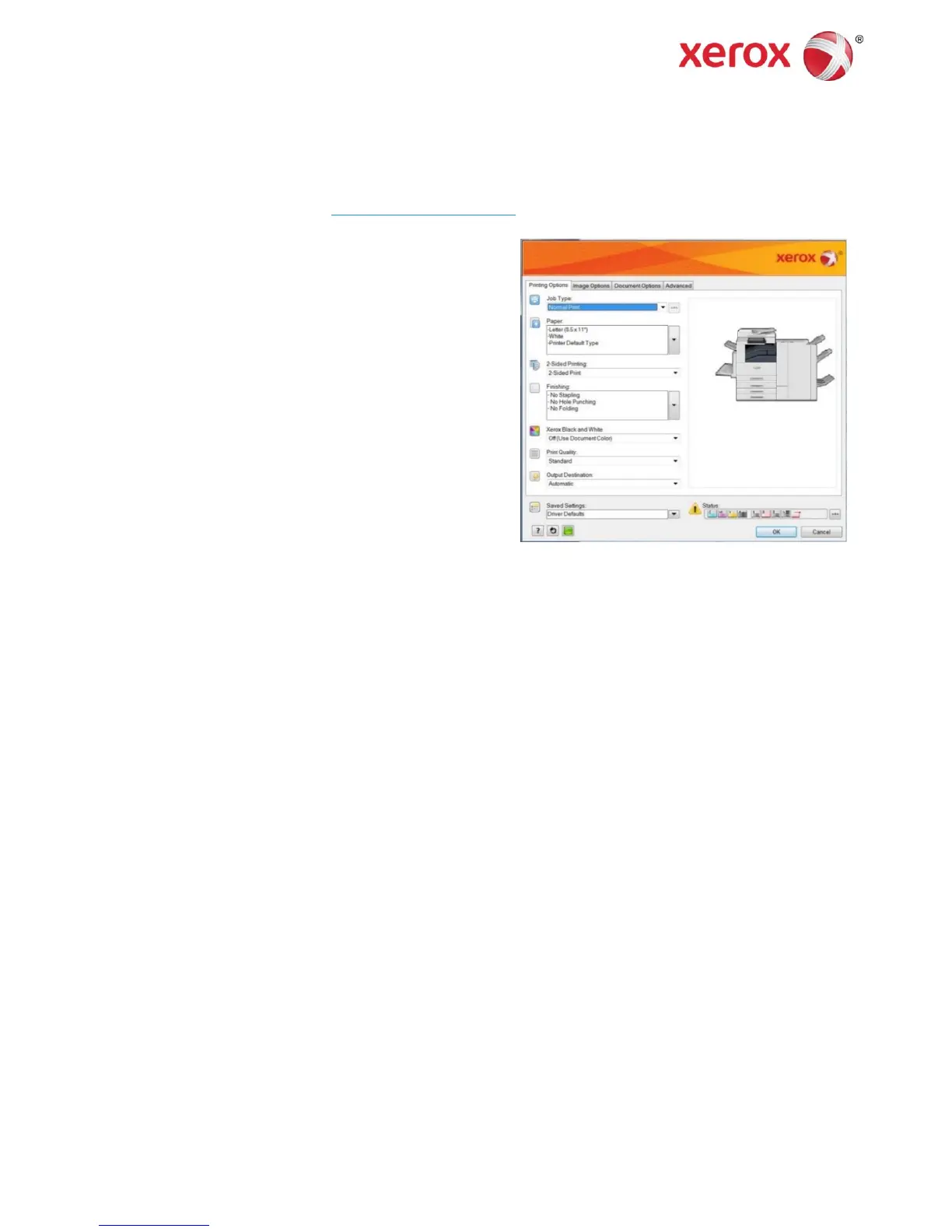Xerox
®
AltaLink
®
C80xx Series Color Multifunction Printer
PCL6 Printer Driver (Windows) Quick Start Guide
Printing Options
You can select basic settings for most print jobs.
Job Type
You can control when a job prints and if a passcode is required
to print the job.
Print the job immediately. Normal Print is the default job type.
Print a job containing sensitive or confidential information. After you send the job, it is held on the printer until you
enter the required passcode.
Print an initial set for checking before printing the entire job.
Print a job at a specified time up to 24 hours from the original job submission.
Save the job on the printer for printing later.
Fax the document from the computer.
Paper
You can specify the size, type, and color of the paper for the job, or select a specific paper tray.
2-Sided Printing
You can print jobs on both sides of the paper automatically.
Print on one side of the paper.
Print on both sides of the paper to allow binding on the long edge.
2-Sided Print, Flip on Short Edge
Print on both sides of the paper to allow binding on the short edge.
Finishing
You can select finishing options such as folding and stapling are available if finishing equipment is installed.
Xerox Black and White
You can print in color or black and white.
Print Quality
You can adjust the resolution of the printed output.
Crisp, bright prints at high speed. Ideal for text. Best for most jobs.
Best overall image quality for detailed line drawings such as CAD files.
Output Destination
You can select the destination for the job from the tray choices in the list. If the printer has only one output destination, this list is not
shown.
A Xerox
®
printer driver has a range of features that enable you to print professional looking documents. This guide enables you to get
started with printing to a Xerox
®
AltaLink
®
C80xx Series color multifunction printer from a Windows computer with the Xerox
®
PCL6
printer driver. To download the driver, visit www.support.xerox.com/support.
Printing from a Computer
To print from an application on a computer:
1. In the application, open the File menu, click Print.
2. In the Printer list, select a printer.
3. Click Printer Properties, Properties, or Preferences.
The Xerox
®
printer driver opens. The printer driver settings apply
to the open document and application.