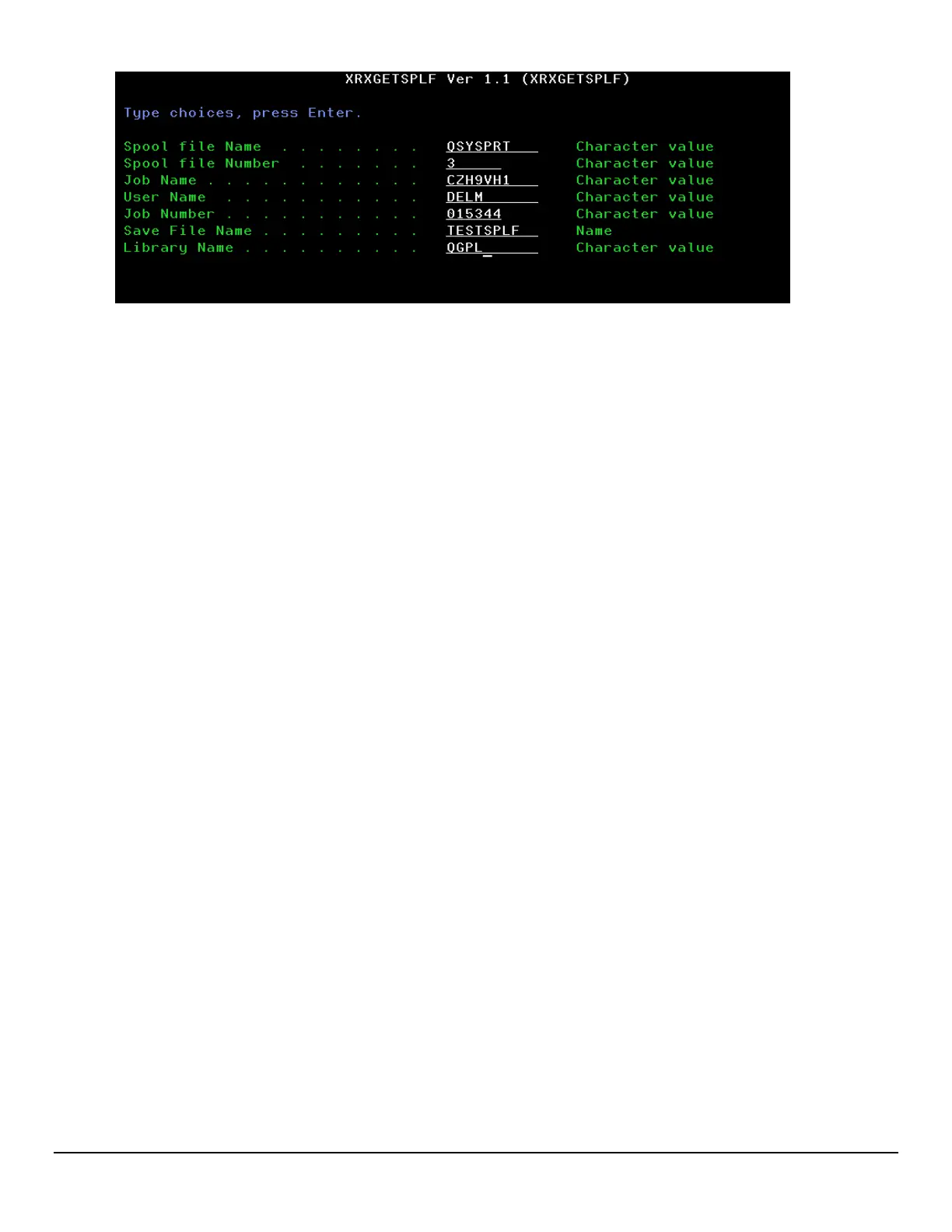From a PC or email server, use the FTP command with the transfer file type set to BINARY to get the “save file”
from the AS400. Open a DOS Command window (Start/Run/CMD). Change directory to that of where you wish to
put the file from the AS400. Then, ftp from your AS400:
ftp xx.xx.xx.xx (xx.xx.xx.xx represents the IP address of the AS400)
Login to the AS400 with the proper user credentials.
At the ftp prompt, type ‘binary’
At the ftp prompt, type ‘PWD’ (to make sure the current library is QGPL). Change to QGPL, if necessary.
At the ftp prompt, type ‘get filename’ (where filename is the file that was saved on the AS400 from the
XRXGETSPLF command)
The “save file” can then be emailed to Xerox technical support for analysis.
Capturing an Outq and its Spool File(s) to Send to Xerox, v6.1 or Later
Since v6.1, the AS400 has the ability to save an output queue and its spool file(s) to a save file.
1. Create a save file: CRTSAVF savefilelibraryname/savefilename
2. A user can either create a new output queue with CRTOUTQ and move spool files to it, or just save an existing
output queue. If there are a large number of spool files in the queue, perhaps moving some to a new queue
might be better. Move spool files with the CHGSPLFA command. If the spool files are moved to a different
queue, they will have to be moved back.
3. Save the output queue with the SAVOBJ command: SAVOBJ OBJ(queuename) LIB(libname) DEV(*SAVF)
OBJTYPE(*OUTQ) SAVF(savefilelibraryname/savefilename) SPLFDTA(*ALL)
4. The critical keyword is SPLFDTA. The default is *NONE. If not changed, no spool files will be saved.
5. The next step will be on a PC with access to the AS400. It does not need to be connected to the AS400, but it
needs to be on the same network. If you can ping the AS400, you can FTP.
6. The user will run CMD.EXE on the PC and have a command window open. Make note of the current directory.
This is where FTP will put the save file.
7. Enter: FTP as400ipaddress
8. The user will need to login to the AS400.
9. Enter BIN to transfer the file in BINARY, because the save file is in hex.
10. Enter: get savefilelibraryname/savefilename savefilename (the second savefilename is the name for the
savefile on the PC)
11. If FTP returns an error message “501 Unknown extension,” then use the following sequence:
12. FTP as400ipaddress
13. Type BIN or BINARY
14. cd savefilelibraryname.LIB
15. Get savefilename.FILE savefilename.FILE (the second name is the name for the PC)
16. Please email the save file to Xerox as an attachment.
