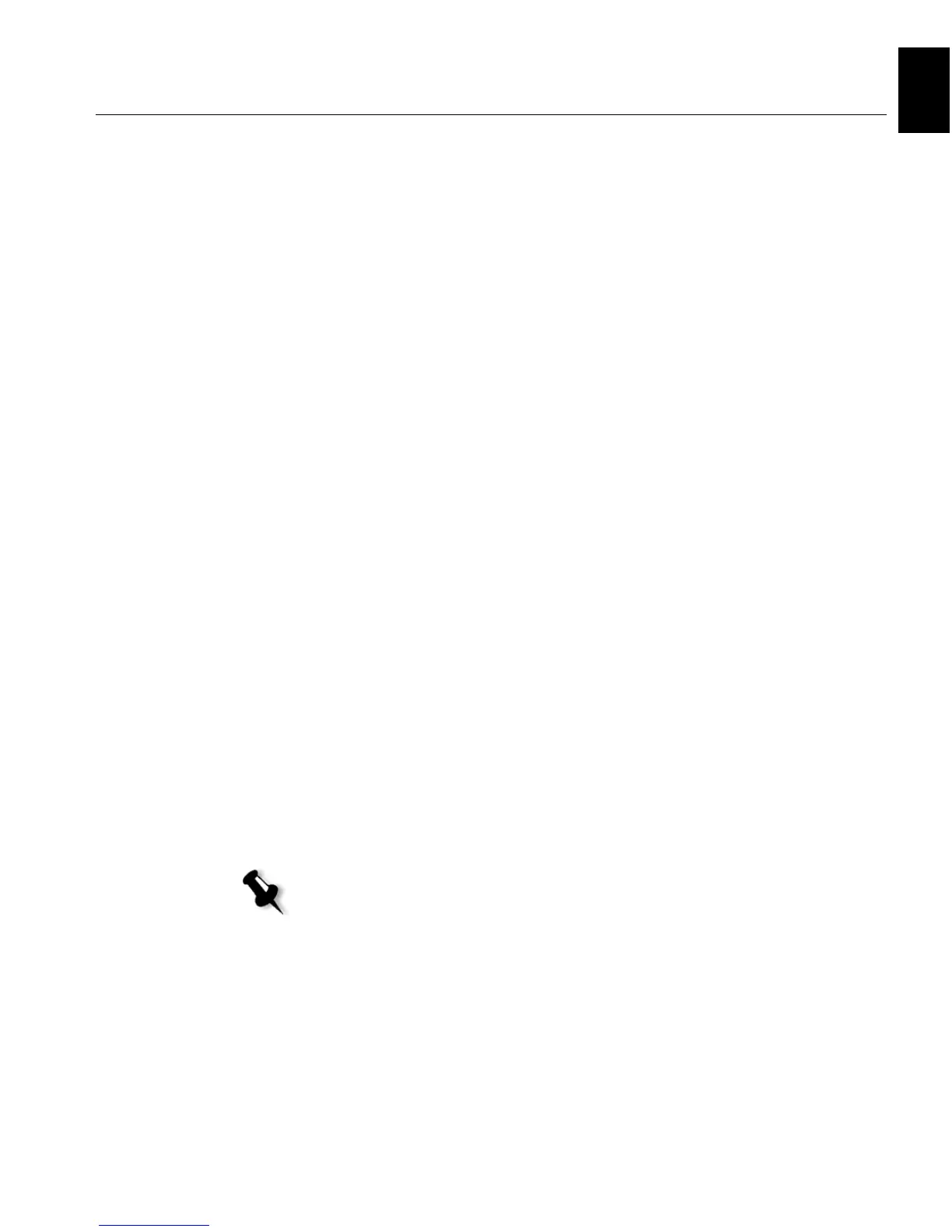Step 4: View and Print the System Configuration 9
English (EN)
English (EN)
Configuring the Novell Client on the Spire CX260
1. After the system reboots, the Novell Setup window appears.
2. Type the Tree Name. If you do not know the name, click Browse and
then double-click the appropriate
Tree Name.
3. Type the Context Name. If you do not know the name, click Browse
and then double-click the appropriate
Context Name.
4. Click OK.
The Spire CX260 workspace appears.
Step 4: View and Print the System Configuration
1. In the Spire CX260 workspace, select Tools > Settings.
2. Click View Configuration.
The network and system configuration of your Spire CX260 is
displayed.
3. To print the configuration details, click Print.
The Page Setup dialog box appears.
4. Set the printing options as desired and click OK.
The Print dialog box appears.
5. From the Printer list, select the ProcessPrint printer and click OK.
The Spire CX260 system configuration is printed.
6. Click Save to close the Settings window.
Step 5: Printing from a Macintosh or Windows Computer
Setting Up a Printer in Windows 2000/2000 Pro/2003/XP (SMB)
1. From the Start menu, select Run.
2. In the Open box, type \\ followed by the host name or IP address of
the Spire CX260—for example,
\\CX260-1234.
Note: For more detailed information, see the Creo Color Server for the Xerox
DocuColor 242/252/260 Printer/Copier User Guide
(document number 731-01023A-EN).
