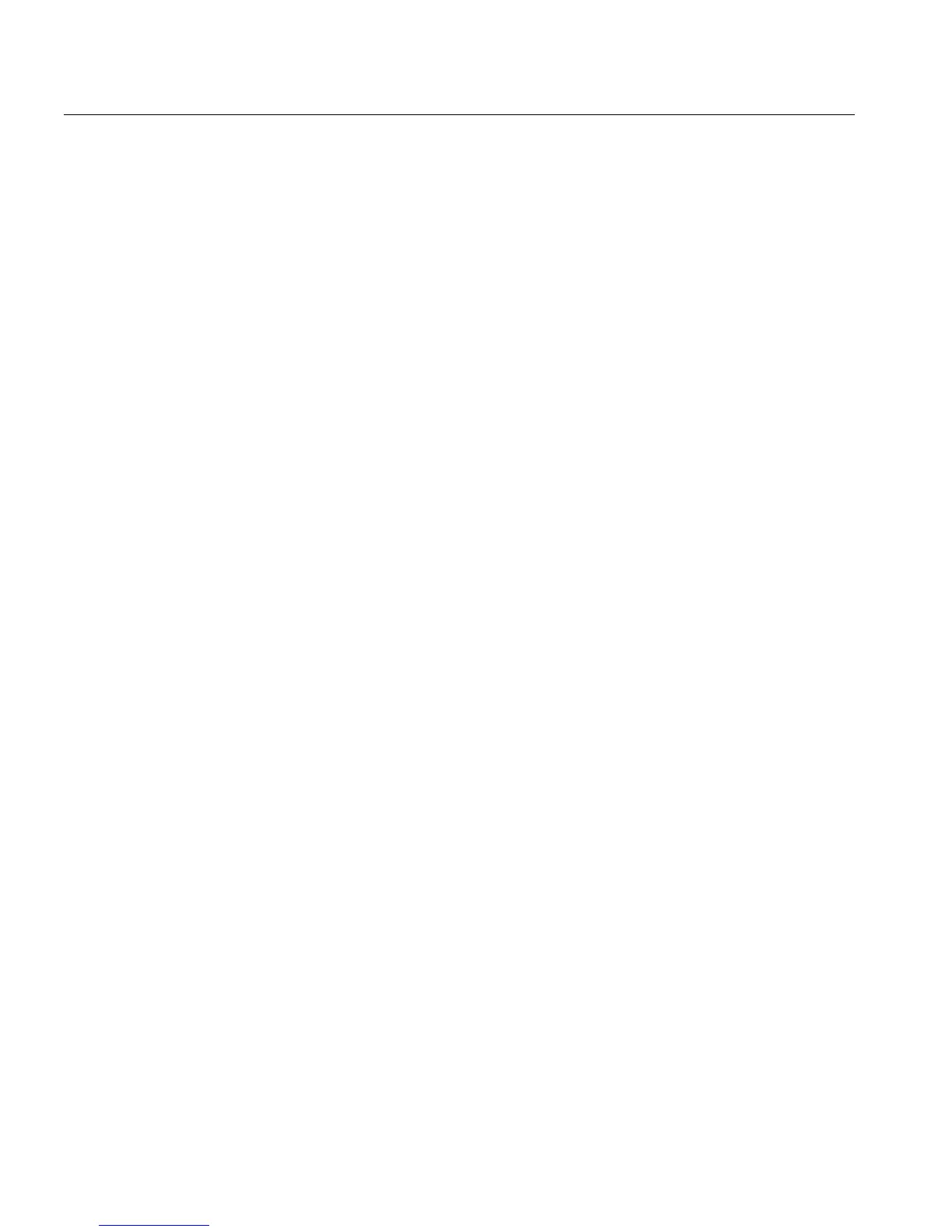10 Quick Connect Guide
3. Click OK.
The Server window appears.
4. Double-click the desired network printer icon.
Setting Up a TCP/IP Printer in Windows 2000/2000 Pro/2003/XP
The following items must be installed and configured on the Windows
2000, 2000 Pro, XP and 2003 computer before you begin:
• TCP/IP Protocol
• Latest Adobe® PostScript® printer driver (located in the shared
D:\utilities folder on the Spire CX260 or you can download from the
Adobe website at www.adobe.com)
• CX260 PPD (the PPD is located in the shared D:\utilities\PPD folder
on the Spire CX260)
Defining the TCP/IP Printer Port
1. Click Start and select Settings > Printers and Faxes (Windows XP) or
Printers (Windows 2000, 2000 Pro, XP and 2003).
2. In the Printer and Faxes window, from the File menu, select Server
Properties
.
3. Select the Port tab, and then click Add Port.
4. From the list of Available Printer Ports, select Standard TCP/IP Port,
and then click
New Port.
5. Click Next.
6. Type the exact name of the Spire CX260 (this box is case-sensitive) in
the
Printer Name or IP Address box.
7. Type a name for the printer that you will be able to identify on your
computer in the
Port Name box.
8. Click Next.
9. Select Custom in the Device Type option, and then click Settings.
