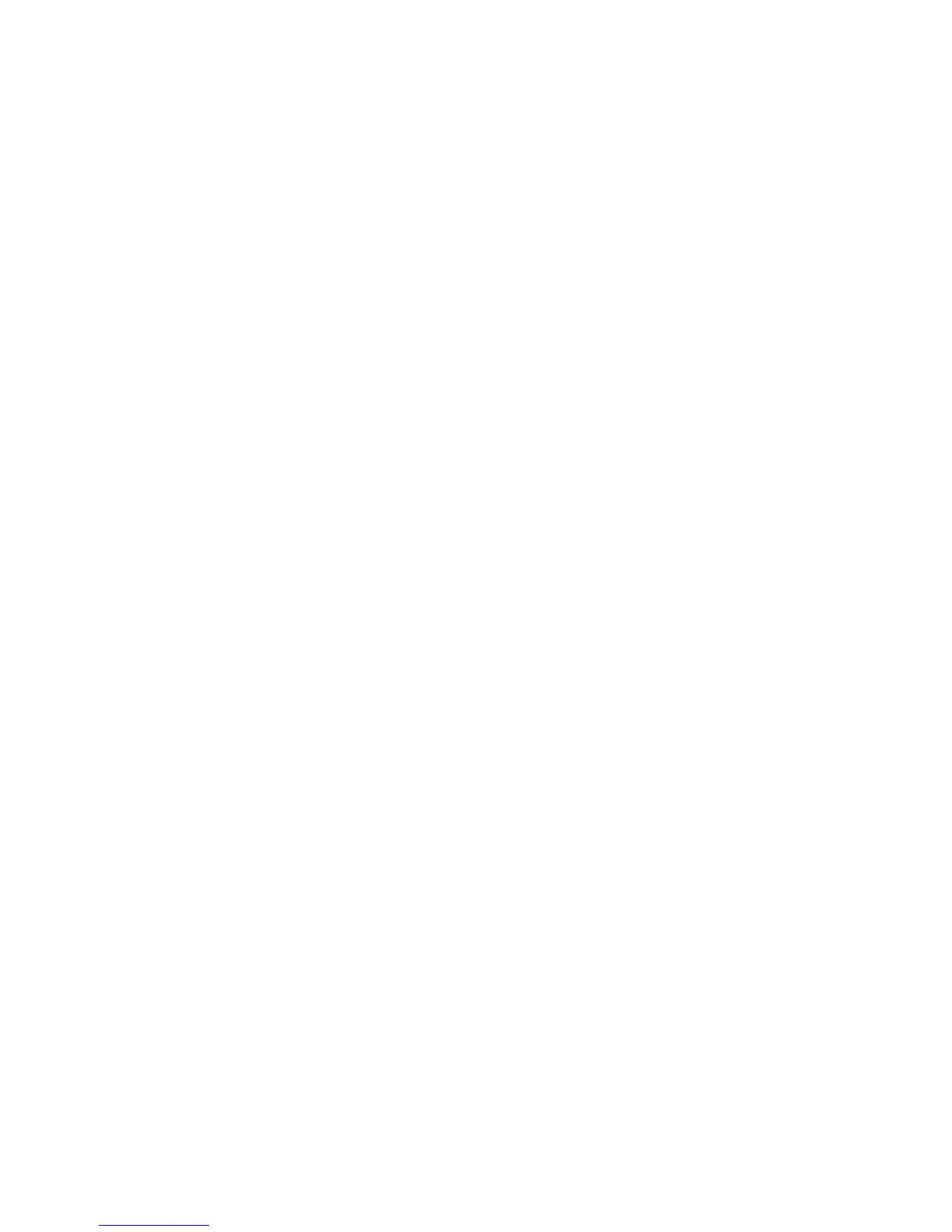User Guide 23
Maintenance
This section contains information about maintenance, troubleshooting, uninstalling, scanner
specifications, and spare parts.
Safety Precautions
When servicing the scanner you should take the following precautions to ensure your safety and
prevent damage to the scanner.
Do These
• Wear protective gloves when cleaning the scanner with Isopropyl rubbing alcohol. Rubbing
alcohol may irritate sensitive skin.
• Only perform scanner maintenance as described in this chapter.
• Keep the scanner and cleaning supplies away from any open flame or heat source as any
form of alcohol is flammable.
• Always read the instructions in each section carefully, the instructions are specific to the part
you are installing or servicing.
• Move the scanner to an area that has adequate room for opening the scanner.
• If your scanner has a power cord and/or power switch, always turn off the scanner and unplug
the power cord before performing maintenance, unless the maintenance instructions below
specifically state to leave the scanner plugged in and powered on.
• Always unplug the USB cable from the scanner before performing maintenance, unless the
maintenance instructions below specifically state to leave the scanner plugged in.
• Wear an anti-static strap to prevent electrostatic discharge when touching metal
components.
• Keep all cleaning supplies, scanner parts and accessories out of the reach of children.
Do Not Do These
• Never attempt installation of any part not described in this manual.
• Never service the scanner near a radiator or any other heat source.
• Never use aerosol sprays or compressed air, or attempt to lubricate parts with an oil or silicon
spray.
• Never service the scanner in an area where there are open liquid containers.
• Never pour or spill liquid on the scanner or any of its components.