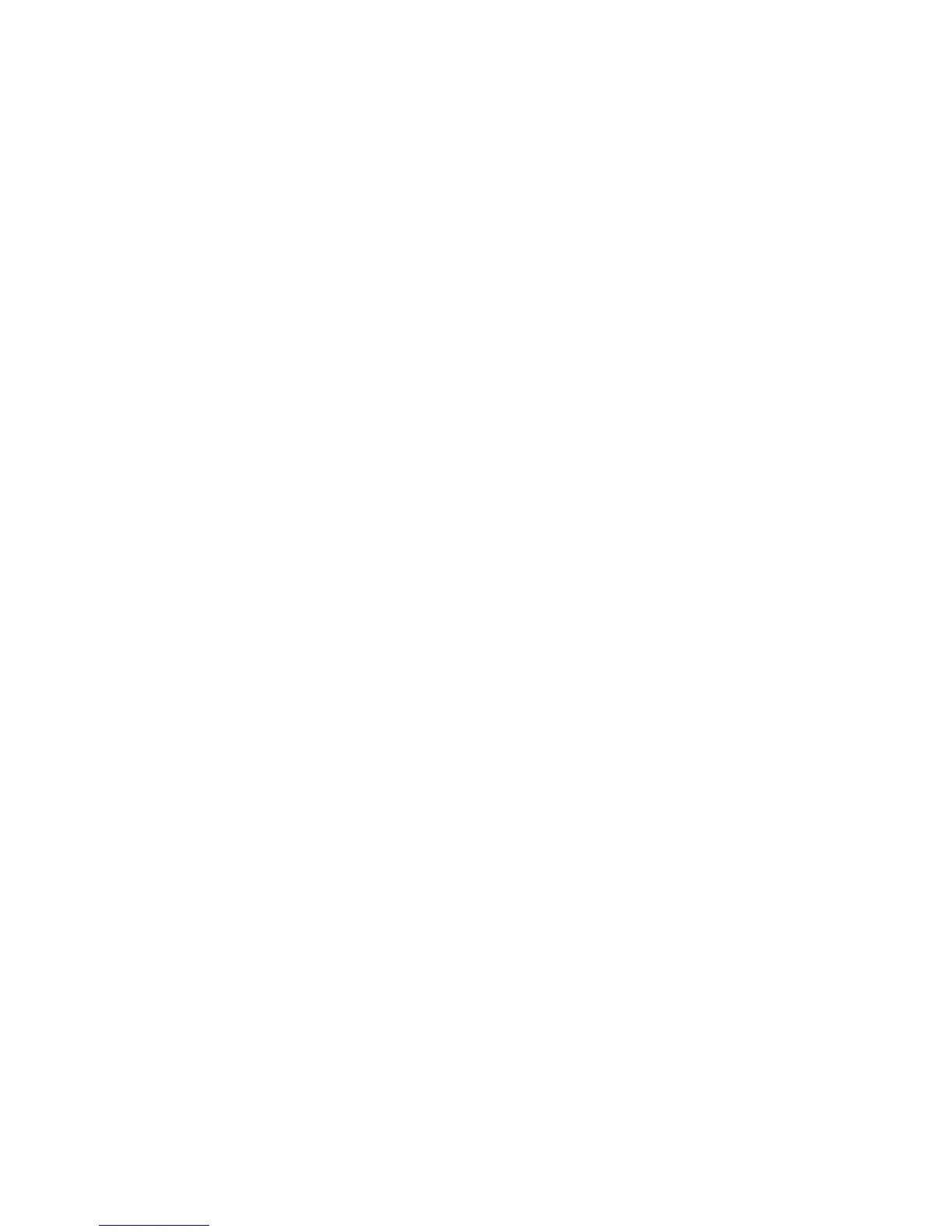Xerox
®
DocuMate
®
3120 Maintenance
34 User Guide
Problem: The ADF won’t feed pages properly.
A dirty or worn ADF pad assembly or dirt on the roller can cause documents to feed in skewed at
an angle, or multiple pages to feed at the same time. Try cleaning the roller first. See “Cleaning the
Scanner” on page 24. If that doesn’t solve the problem, the pad assembly may need to be
replaced. It is user replaceable. See “Replacing the ADF Pad Assembly” on page 27 for the steps to
replace the pad.
Problem: If the USB cable is disconnected during a scan, the scanner does not reconnect when
the USB cable is plugged back in.
Unplug the power cable from the scanner, and then plug it back in.
If the scanner does not reconnect:
1. Unplug the power cable from the scanner.
2. Restart your computer.
3. After the restart is complete, plug the power cable back in.
Problem: Paper jams when it begins scanning from the input tray.
Make sure the front feed tray is closed, and that an item isn’t already in the scanner fed in from the
front.
Problem: The scans from the input tray are always crooked.
Make sure to align the paper guides to the edges of the paper. If you are scanning small items
that are smaller than the paper guides’ minimum adjustment, scan these items from the front
feed tray instead.
Error Light Troubleshooting Codes
Normal Operation
• Steady blue: indicates the scanner is ready to scan.
• Steady red: the scanner is busy or it is not connected to the computer.
• Blinking red: the scanner is reporting an error.
Error Codes
The status light indicates the current state of the scanner. If your scanner experiences hardware
problems, the status light turns red and will blink a specific number of times, the status light will
blink red, and the LED flashes an “E” then the error code number.
Descriptions of the most common patterns are listed below. In all cases, you should turn off the
scanner and check the scanner setup. Make sure the USB cable is plugged into the scanner and
computer. Make sure the power cord is plugged into the scanner and into a wall outlet. Contact
Xerox Technical Support if you experience a different blinking pattern.