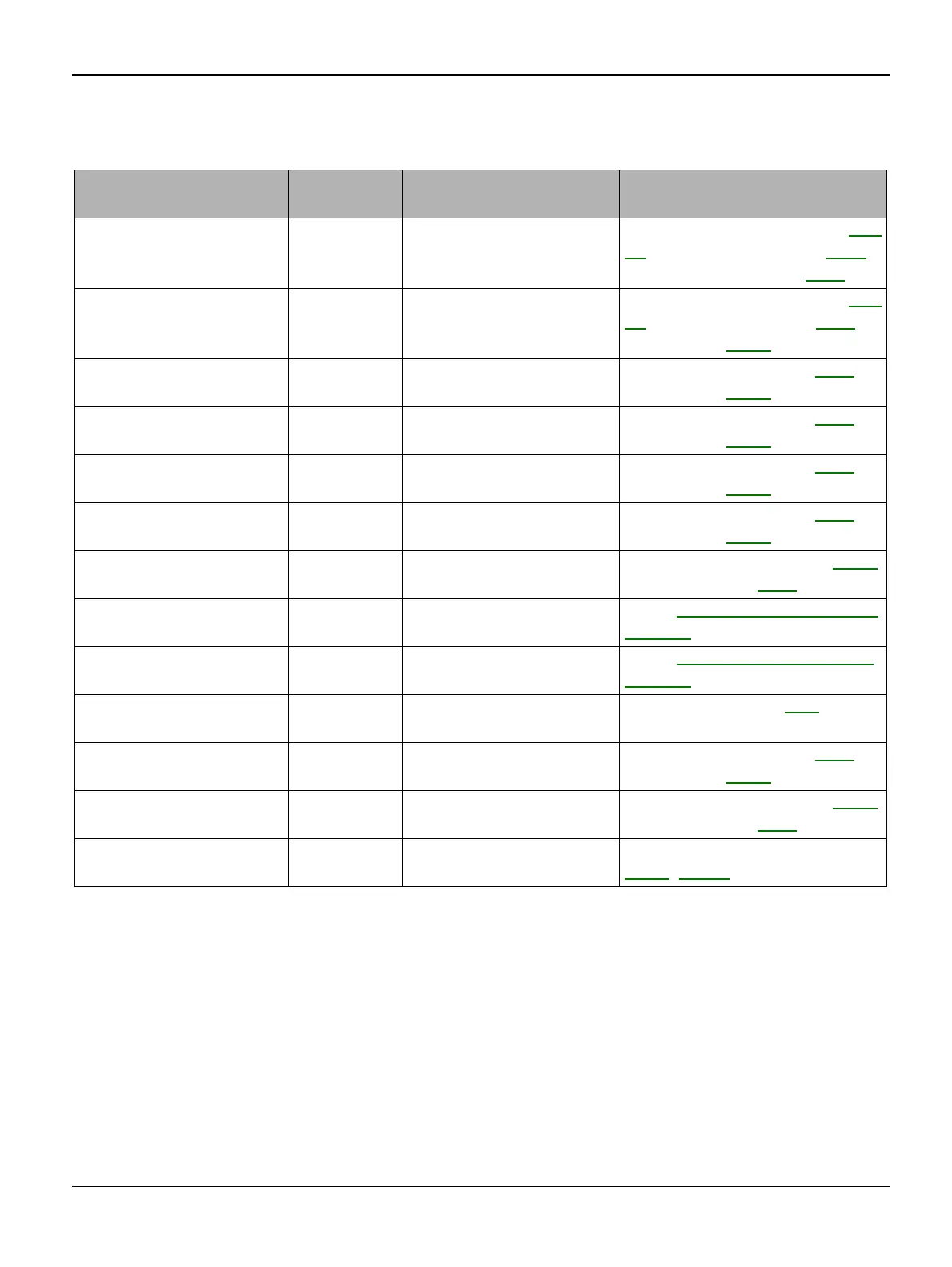Status Indicator RAPs
FaxCentre F110 12/04 2-5
Table 3: Printer Display Messages
Message on Display Message
Type
Description Service Action (When the
operator action fails)
CLOSE PRINTER
COVER
STATUS CLOSE PRINTER
COVER
Check the sensor, refer to GP
10. Install a new cover, PL 9
or a new main PWB, PL 6.
PAPER EMPTY
REFILL PAPER
STATUS REFILL PAPER CAS-
SETTE
Check the sensor, refer to GP
10. Install an actuator, PL 8 or
a new PSU, PL 8.
PAPER JAM
REMOVE PAPER
ERROR PAPER-INPUT JAM Install a new actuator, PL 8 or
a new PSU, PL 8.
PAPER JAM NB 2
REMOVE PAPER
ERROR PAPER-CENTER JAM Install a new actuator, PL 8 or
a new PSU, PL 8.
PAPER JAM NB 3
REMOVE PAPER
ERROR PAPER-EXIT JAM Install a new actuator, PL 8 or
a new PSU, PL 8.
PAPER FEED
REPLACE PAPER
ERROR PAPER MISS FEED-
ING
Install a new actuator, PL 8 or
a new PSU, PL 8.
CHECK PRINTER: 01
RESET DEVICE
ERROR FUSER TEMPERA-
TURE TOO HIGH
Install a new thermistor, PL 5
or a new fuser, PL 5.
CHECK PRINTER: 02
RESET DEVICE
ERROR FUSER TEMPERA-
TURE TOO LOW
Go to 3 Check Printer Device
02 RAP.
CHECK PRINTER: 04
RESET DEVICE
ERROR POLYGON-MOTOR
ERROR
Go to 4 Check printer device
04 RAP.
CHECK PRINTER: 05
RESET DEVICE
ERROR SYNCRONISATION OF
LASERBEAM FAILED
Install a new LSU, PL 3.
PAPER SIZE
REPLACE PAPER
ERROR WRONG PAPER SIZE Install a new actuator, PL 8 or
a new PSU, PL 8.
HEATING
PLEASE WAIT
STATUS Install a new thermistor, PL 5
or a new fuser, PL 5.
INSERT TONER
TONER LOW
STATUS REPLACE TONER Install a new print cartridge,
GP 3, PL 12.
