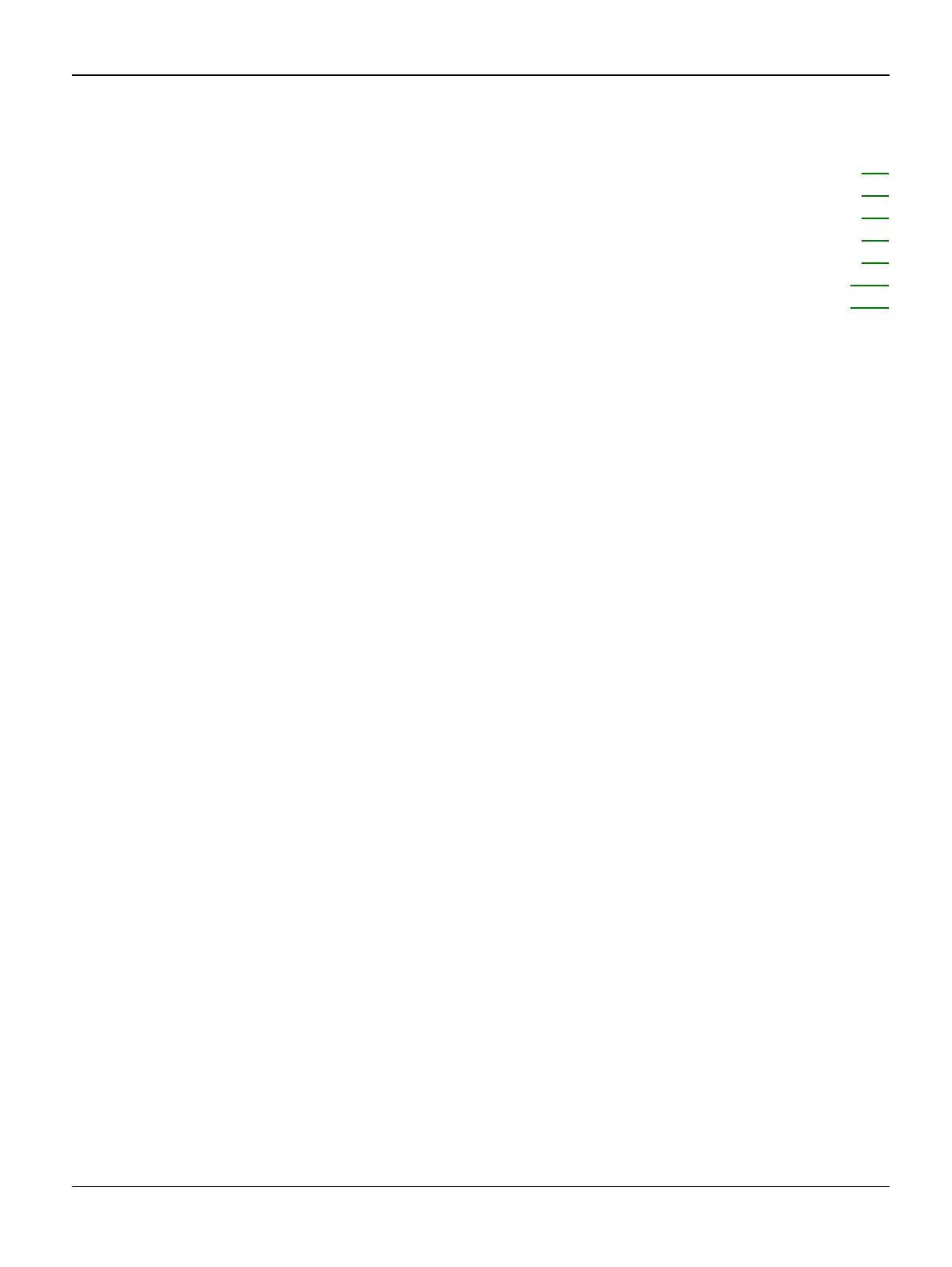Image Quality
FaxCentre F110 12/04 3-1
3. Image Quality
IQ 1 Faint or Blank Prints or Copies RAP ................................................................................ 3-3
IQ 2 White Lines RAP .............................................................................................................. 3-5
IQ 3 Grey Shadows, Ghosting RAP ......................................................................................... 3-6
IQ 4 Black Prints or Copy RAP ................................................................................................. 3-7
IQ 5 Smudges .......................................................................................................................... 3-9
IQ 6 Vertical Lines (Photo Mode) RAP ................................................................................... 3-10
IQ 7 Skew ............................................................................................................................... 3-14
