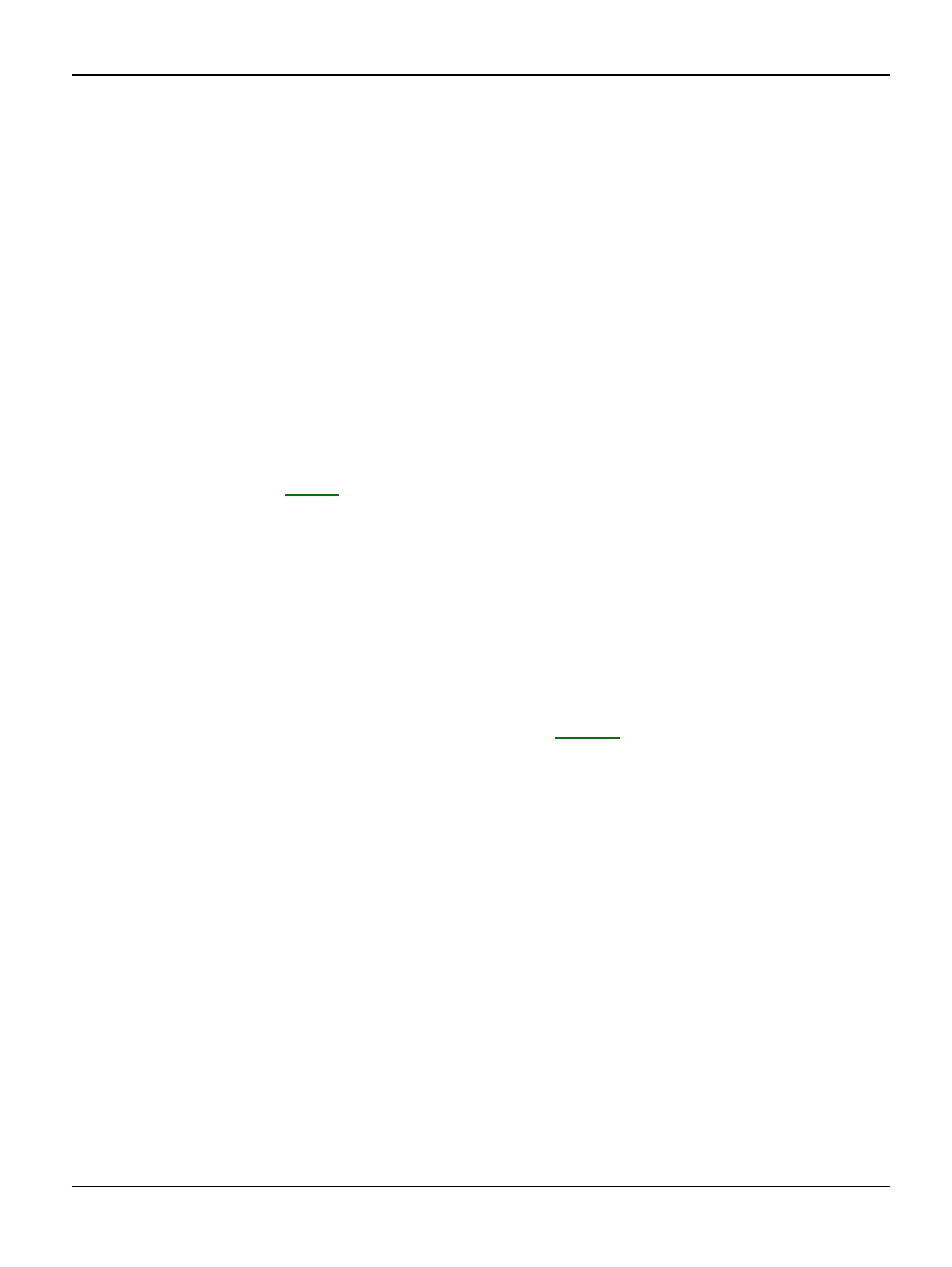Status Indicator RAPs
2-26 12/04 FaxCentre F110
14 Other Faults RAP
Problem 1
Software Lock Up
Cause 1
The ‘handset’ version of the software has been loaded onto a non-handset F110. The software is
constantly looking for the handset.
Solution 1
• Disconnect the machine.
• Press "Start" "9" .
• Reconnect the machine and keep "Start" "9" pressed until the end of reboot.
• The message "Bootloader " "L2 xxx Ready" will appear on the display
• Update the firmware, GP 11.
Problem 2
The message ‘Card Error’ is displayed after replacing the print cartridge.
Cause 2
The F110 detects that the wrong toner cartridge has been installed.
Solution 2
Ensure that the correct customer file is installed. Refer to GP 12.
