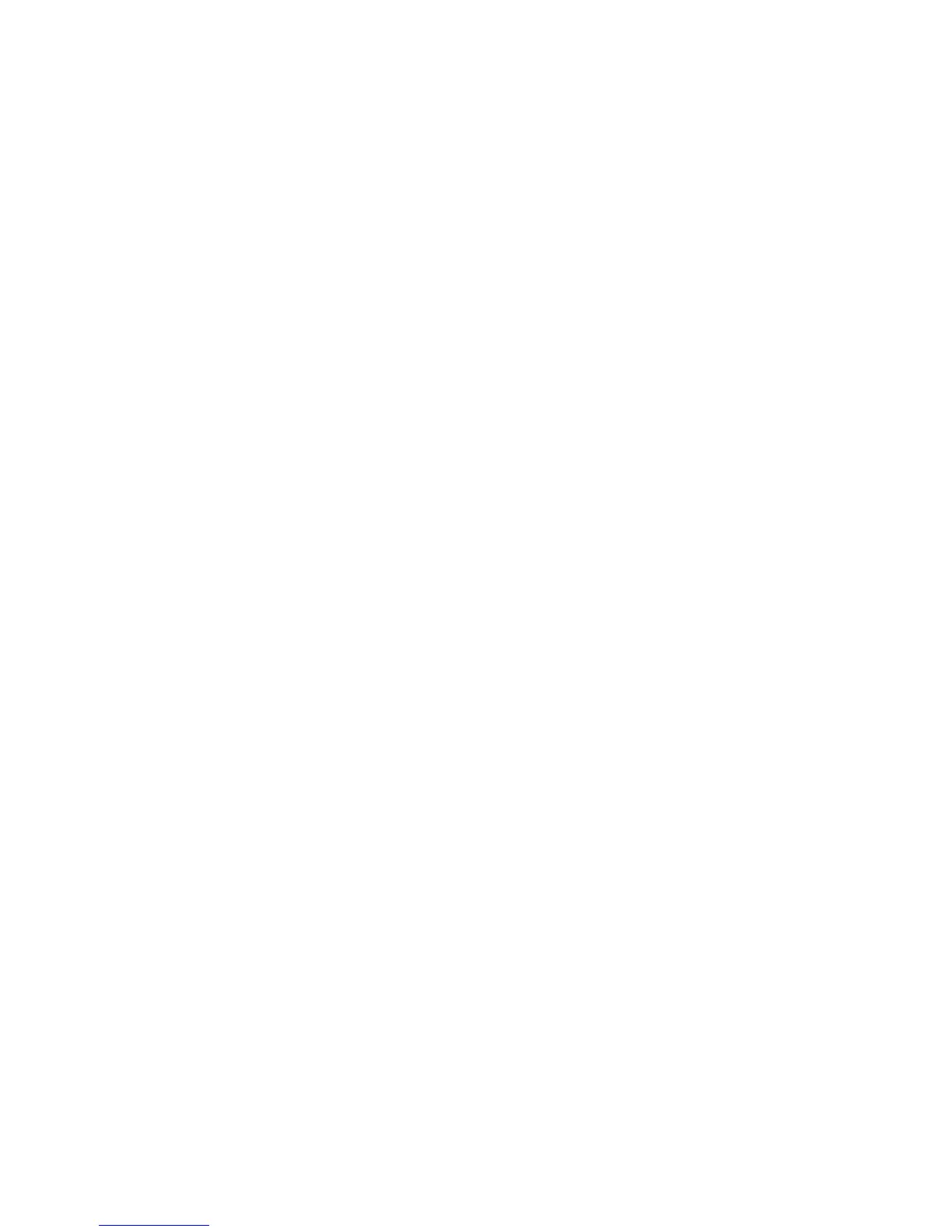6 Phaser 3400 Personal Laser Printer
Linux Printing
Linux Printing
You can use your Phaser 3400 printer with a PC running Red Hat Linux 6.0 or higher.
You must install the Linux printer utility provided on the CD-ROM, then use the
X-Window System’s “printtool” to install and set up the printer driver. Do not use the root
user or manual installation to install the driver. The Phaser 3400 printer driver is
dependent upon the native driver shipped with your Linux RedHat OS.
Installing the printer driver
1. Log in to Linux as Super User (root) account.
2. Insert the Phaser 3400 printer’s CD-ROM into your computer’s CD-ROM drive.
3. Open a terminal window. For Gnome interface users, from Utilities, select GNOME
terminal.
4. Mount your CD-ROM and run a script file:
mount -t iso9660 /dev/cdrom /mnt/ cdrom cd /mnt/cdrom/en/linux ./install.sh
5. Setup your print driver using printtool.
a. Run the printtool program. From program, select printtool, and select Run. If
you get an error message regarding ncpfs, click Ignore to continue installing a
local printer.
b. From the RedHat Linux Print System Manager, select Add, place a check mark in
the Local printer box under Printer type, then click OK.
c. When the Auto-detection device dialog box indicates that /dev/1p0 is Detected,
click OK.
d. In the Edit Local Print Entry dialog box, use the defaults and click Select.
e. For printer type, select Xerox DocuPrint Series PCL5e Compatible and click OK.
f. In the Edit Local Printer Entry dialog box, click OK.
6. At the end of installation, close RedHat's printtool by clicking the X in the upper
right-hand corner of the windows.
Your Xerox Printer will be the default printer (lp) for printing.
Printing in the X-Window System
A majority of the X-Window System’s applications offer the standard GUI interface of
File : Print for the menu bar at the top of the active window. This will then spool the
document to the default printer — usually dev/lp — and the printer will then carry out the
job. More advanced printer controls are available via the terminal window in the
X-Window System or directly from the Linux shell.
