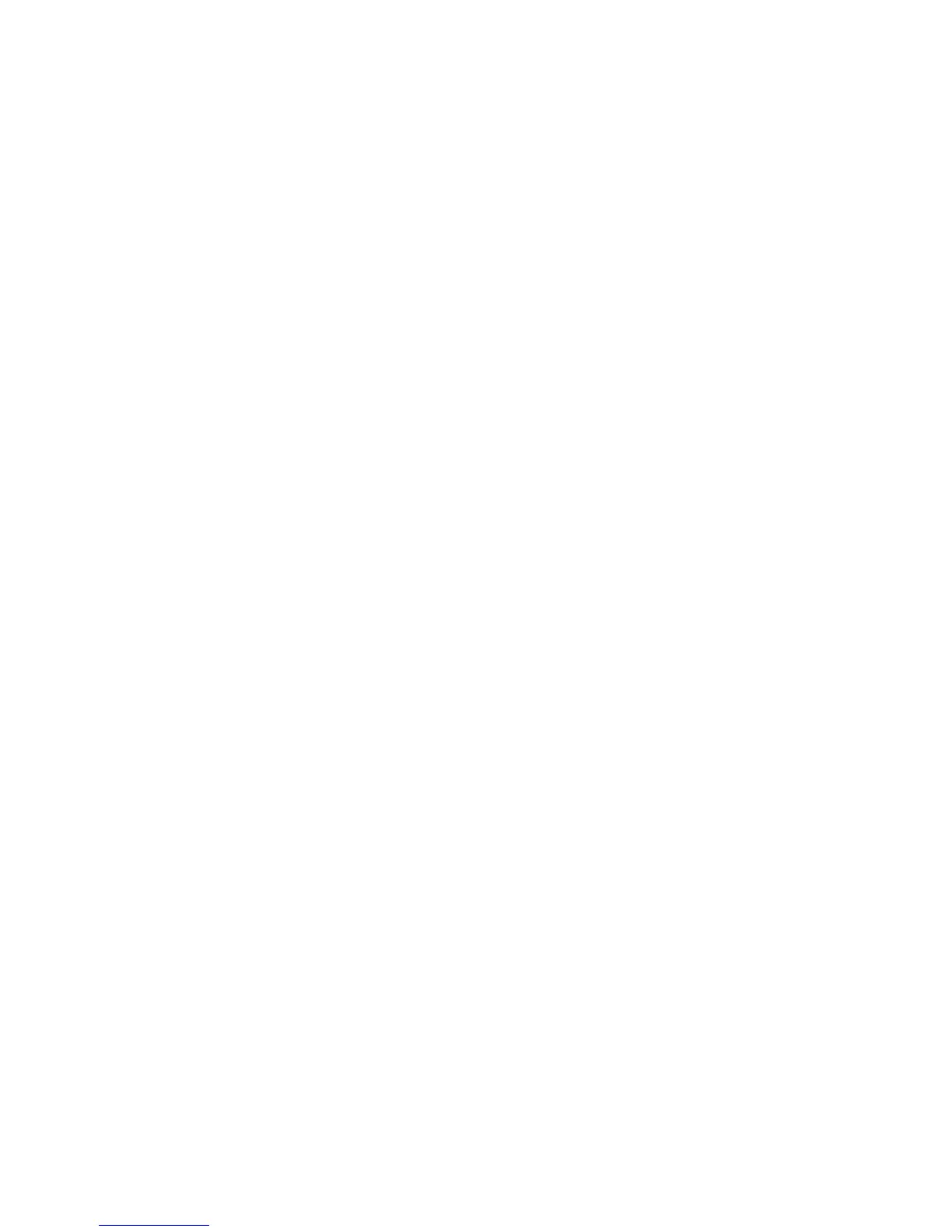10 Phaser 3400 Personal Laser Printer
Troubleshooting Printing Problems
Half of the page is blank
■
Check the page orientation setting in the application program.
■
Make sure that the paper size in the tray and the software paper-size settings match.
■
The printer may have run out of memory for that job:
■
Reduce the complexity of the print job.
■
Do not send the entire job to the printer at once. Print it in sections instead, such
as pages 1-5, pages 6-10, etc.
■
Reduce the print resolution, such as from 1200 dpi to 600 dpi.
■
Add additional memory.
The printer ejects blank pages
■
Make sure that the file doesn’t contain unwanted blank pages.
■
The laser print cartridge may be defective or out of toner. Replace the laser print
cartridge with a new one.
■
If the laser print cartridge is new, the sealing tape may still be in the laser print
cartridge. Remove the laser print cartridge, pull out the sealing tape, and then
reinstall the cartridge.
The computer displays an error message
■
There may be a software problem. Save your work, reboot your computer, and
re-submit the print job.
■
If the message occurs again, write down the error and look it up on infoSMART:
www.xerox.com/officeprinting/infoSMART/
Paper is not fed into the printer
■
Make sure that the paper is loaded correctly by removing the paper tray and reloading
the paper; refer to the Phaser 3400 Personal Laser Printer User Guide for more
information.
■
If paper is above the fill line, remove the extra paper.
■
If printing on heavy paper or special media, only use the multi-purpose tray. Be sure
to use paper supported by the printer; refer to the Phaser 3400 Personal Laser Printer
User Guide for more information.
Printing is too slow
■
The job may be very complex. If possible, reduce the complexity of the page or adjust
the print-quality setting.
■
The computer may need more memory if jobs frequently contain complex images.
