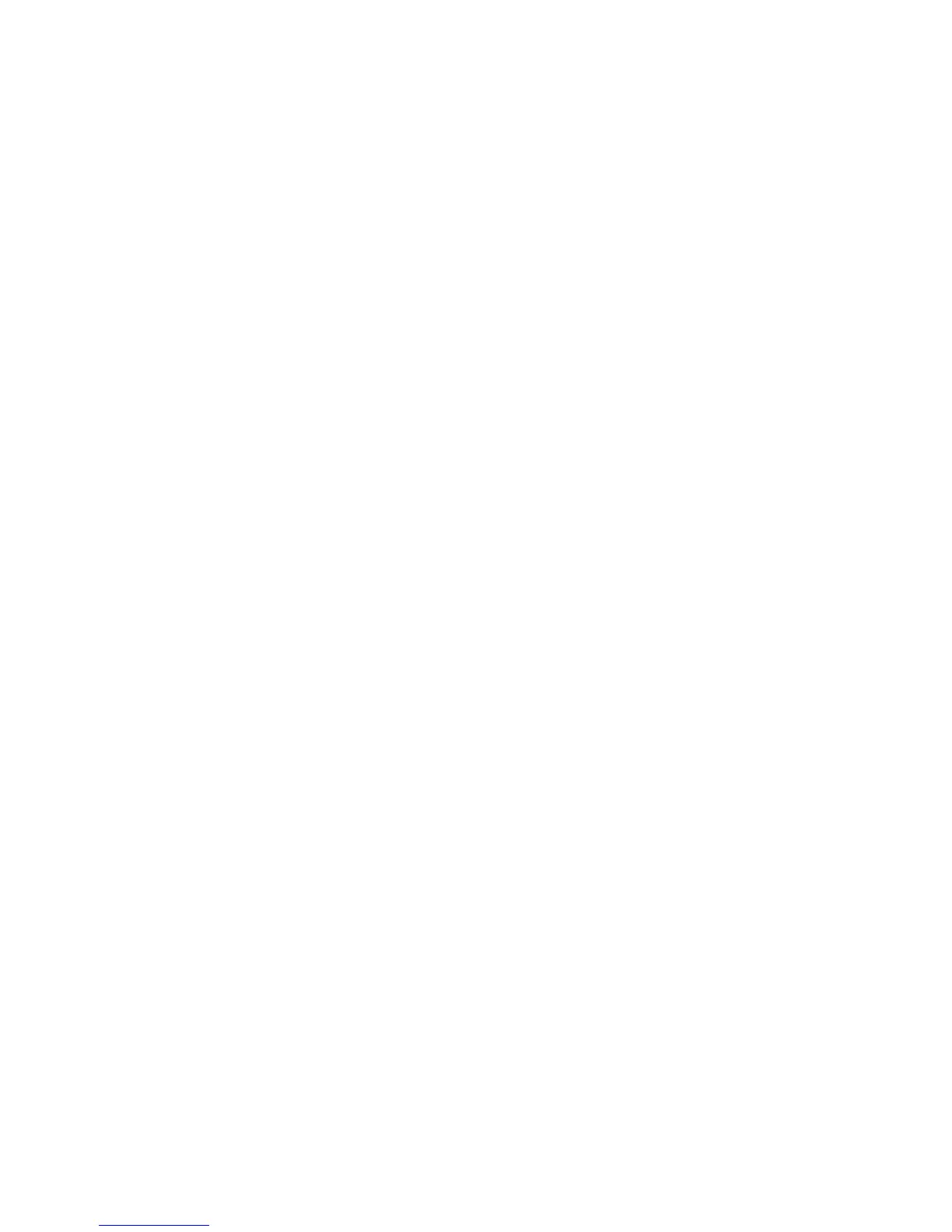Adjusting Printing Options
Phaser® 6250 Color Laser Printer
2-21
Printing in Black & White
Your printer driver can be set to print only with black toner by selecting black & white in the
printer properties. This may occur due to a special printing need or if a color toner cartridge is
empty.
To select black & white in a supported driver:
■ Windows 98, Windows Me PostScript driver:
In the Print dialog box, select Print Properties, select TekColor, then select Black &
White.
■ Windows 2000, Windows XP, Windows Server 2003, Windows NT PostScript driver:
In the Print dialog box, select Print Properties, select TekColor, then select Black &
White.
■ Mac OS 9 driver:
In the Print dialog box, select General, select TekColor from the drop-down list, then
select Black & White.
■ Mac OS X (version 10.1 and higher) driver:
In the Print dialog box, select the Printer Features drop-down list, then select the Print
Quality/Color tab. Select Black & White.
