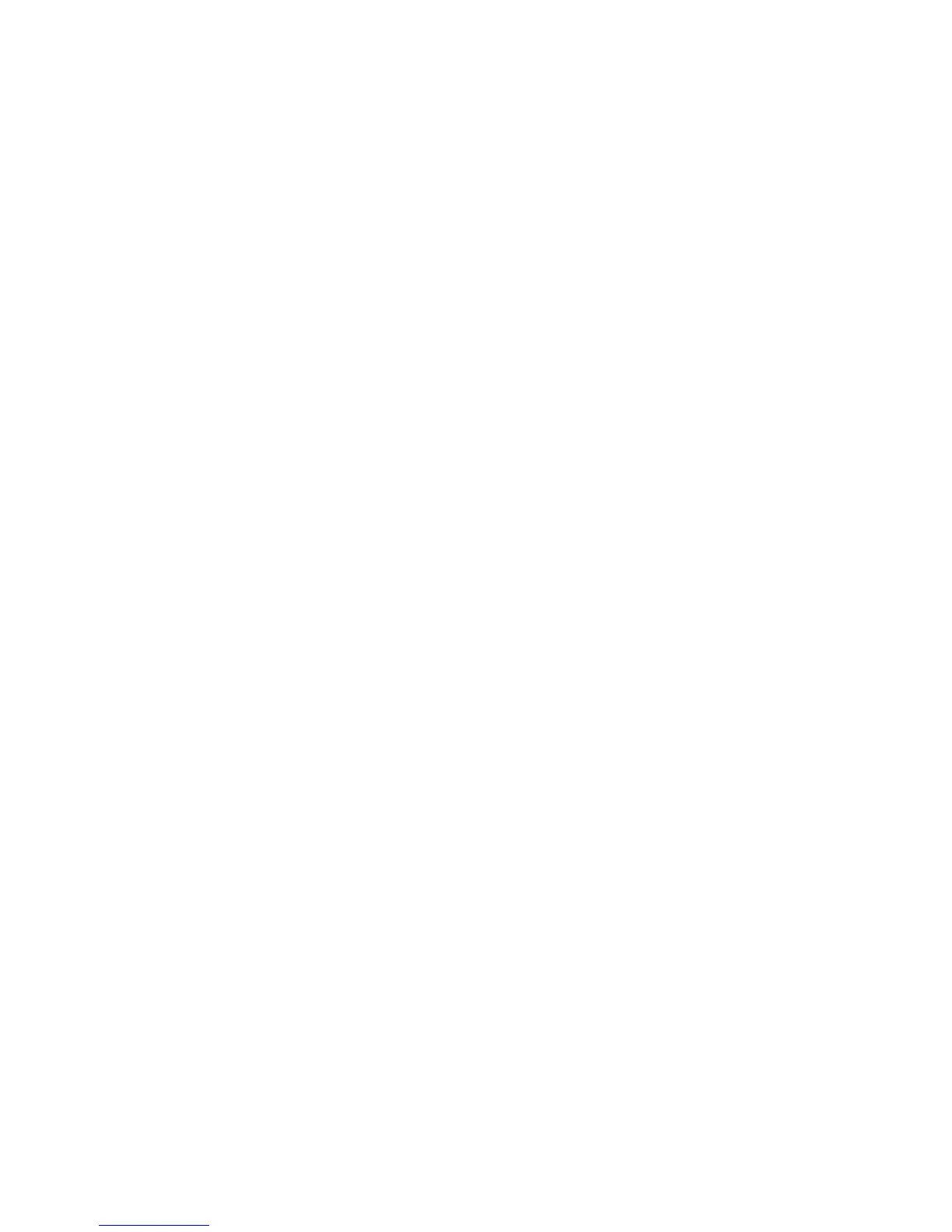1. Load the original document in the Duplex Automatic Document Feeder (DADF),
or face-down on the Document Glass.
2. Press the [Services Home] button on the Control Panel.
3. Select [Network Scanning].
4. Select the required template.
5. To override the template scan settings:
o For scanning options, use the four menus at the bottom of the Touch
Screen:
Color Scanning
2-Sided Scanning
Original Type
Scan Presets
o For additional scanning options, use the tabs at the top of the Touch
Screen.
Press the [Start] button on the Control Panel to begin scanning.
How to Copy ID Cards
1. Press the [Services Home] button on the Control Panel.
2. Select the [ID Card Copy] button on the Touch Screen.
3. Place ID Card on the Document Glass in the upper right hand corner (align with
green arrow).
4. Press the [Start] button.
NOTE: The document will not print out.
5. Lift the Document feeder and flip the ID card over placing it about 1/4 of an inch
away from the green arrow.
6. Press the [Start] button.
7. Document will print out.
